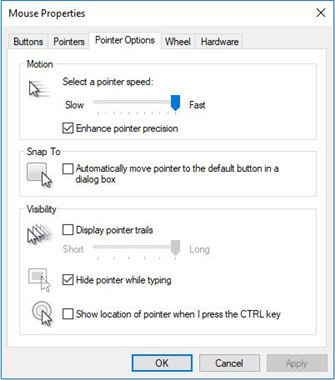
For some gamers on Windows 10 and 11, you may want to turn off mouse acceleration to enjoy smoother computer games. But you might be wondering why they would try to disable this mouse pointer feature on PC.
Contents:
What does Mouse Acceleration mean on Windows 10/11?
Why Disable Mouse Acceleration on Windows 10/11?
How Do You Turn Off Mouse Acceleration on Windows 10/11?
What does Mouse Acceleration mean on Windows 10/11?
In normal cases, the operating system calculates the velocity and pointer speed on your PC and then would set default settings for mice, the speed of mouse is no exception. And the mouse pointer speed is heavily depending on the mouse and screen resolution.
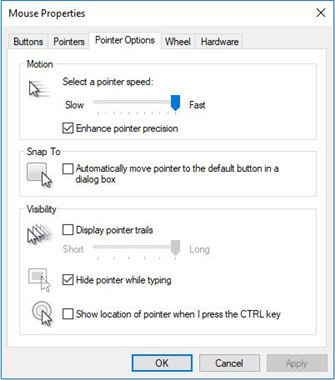
When your mouse becomes faster by turning on the mouse acceleration in mouse settings, it usually denotes that the mouse pointer’s movement is so quick that there is no need for you to move the mouse too much on the mouse pad anymore.
In this case, you can benefit from this mouse acceleration feature. Usually, you are able to turn on or enable the mouse option — Enhance pointer precision to accelerate the mouse movement, which can also be available to change the precision for other pointing devices on Windows 10.
While there are also some game lovers who wish to switch off the mouse acceleration for the purpose of enjoying the games with self-controlling the mouse.
Why Disable Mouse Acceleration on Windows 10/11?
Sometimes, it would be better if your mouse moves regularly, for only in this way can it runs properly as you like in a game, such as Overwatch and CSGO. And furthermore, the mouse acceleration can cause mouse frenzy or strange actions, for instance, make mice out of control or computer BSOD.
Tips: The mouse acceleration is anything more than the sensitivity of the mouse, but more of the speed at which you move your mouse. Hence, to accelerate the mouse will not make it more sensible.
From these perspectives, it is advisable and accessible for some users to manage to disable the mouse acceleration on Windows 10.
How Do You Turn Off Mouse Acceleration on Windows 10?
To take full control of the mouse pointer or to let Windows 10 mouse obey your hand movement in games, struggle to disable the Enhance pointer precision on Windows 10. On that occasion, you are qualified to disable the mouse acceleration in games.
2.In Control Panel, decide to View by Category and then select Hardware and sound.
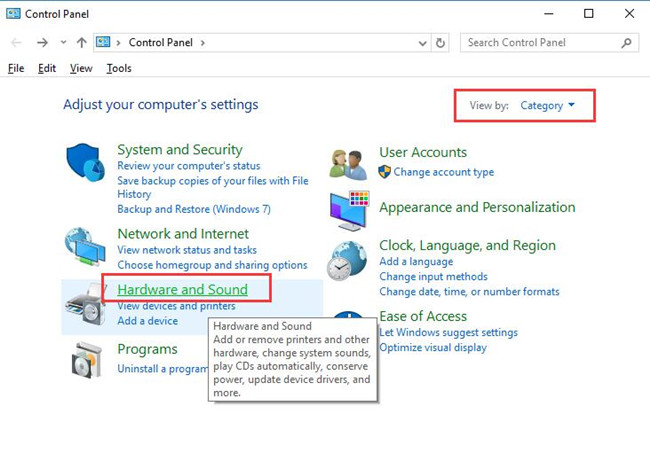
3.In Hardware and Devices window, under Devices and Printers, pinpoint Mouse and click it to navigate to the Mouse Properties.
4.In Mouse Properties window, under Power Options tab, uncheck the box of Enhance pointer precision.
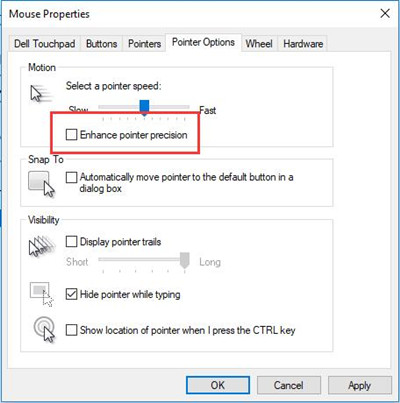
5. Then hit Apply and OK to take effect.
From now on, you will have successfully disabled the mouse acceleration feature on Windows 10 and you are supposed to take charge of your mouse in games.
All in all, this article is designed for people who would rather switch off the mouse acceleration on Windows 10 in order to change their mouse speed depending on personal habits and control the mouse movement more smoothly.
Related Articles:
11 Ways to Fix Mouse Right Click Not Working on Windows 11/10
Fix Logitech MX Master Not Working on Windows 11/10
Fixed: Mouse Moving on its Own on Windows 11, 10, 8, 7 and Mac






