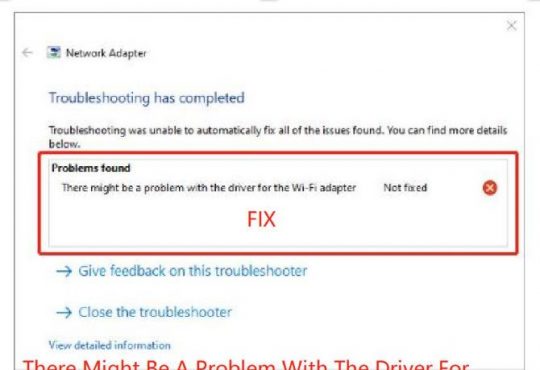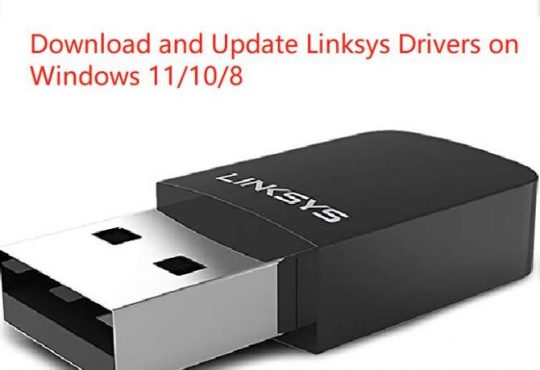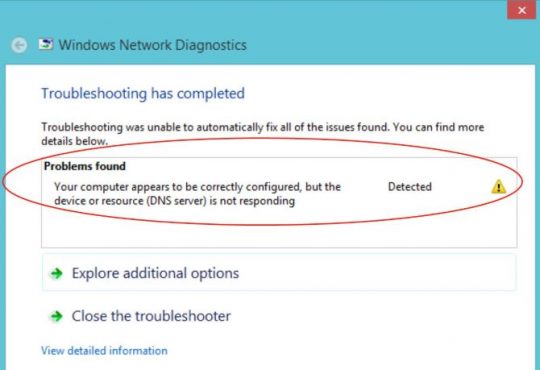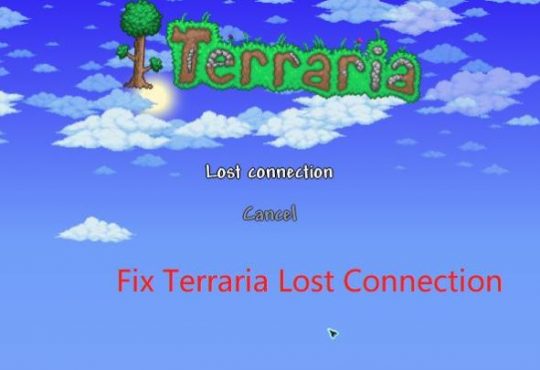In some cases, you can notice Windows 10 can’t log in as the RPC server is unavailable. You can’t print using the printer as well if the RPC server is not available on Windows 10.
Contents:
RPC Server Unavailable Overview:
What is RPC? What is an RPC Server?
Why Is RPC Server Unavailable on Windows 10?
How Do I Fix RPC is Unavailable?
RPC Server Unavailable Overview:
Sometimes, to fix this RPC error, you try to restart your PC, and the unavailable RPC server disappeared. But soon the problem comes back again. Especially for Windows XP users, RPC not available pops up constantly.
And according to some reports, when you want to sync the PC time when the internet time, the RPC server ceases to work. Now you can see the RPC can be inaccessible mostly upon you run a program on a network.
To make things worse, Windows 10 backup failed because your PC runs into RPC server is unavailable 0x800706ba error code.
Undoubtedly, you need to troubleshoot the RPC server not working as soon as possible. Prior to that, it is necessary to get the hang of the RPC and RPC server, thus you can better understand what causes the RPC server error.
What is RPC? What is an RPC Server?
RPC is the abbreviation for Remote Procedure Call, which is a protocol wherein a program can use a service of another program on another PC using a network without the need to know about this network in details.
As it is well-known, RPC makes use of client-server mode or you can also call it request-response mode, in which request is raised by the process of the client, whereas the response comes from another process of the server. And in RPC, the Procedure Call encrypted originates from the Client process as well.
Here an RPC server refers to a communication interface offered by a program to make it possible for remote clients to connect, pass commands, and transfer data using RPC protocol.
In a word, RPC enables Windows 10 to set up communications between different applications on a single computer. And you can simply regard the RPC as the application taking charge of remote devices through a network, like printers and scanners.
Why Is RPC Server Unavailable on Windows 10?
From the error description, you can get that the RPV server is not in place when a Procedure Call is requested on such peripherals as a scanner. Your printer stops working since it failed to connect to the network along with the client to respond to the request, thus leading to the RPC server unavailable.
It is uncertain what is wrong in the whole process that blocks Windows 10 RPC server, but there are several potential culprits you can try to tackle. Probably your RPC service functions improperly, or the firewall blocks the RPC servers, or network runs incorrectly on Windows 10.
Unfortunately, even when using the Remote Disk Management on a remote server, the RPC server is unavailable can appear on Windows 10.
How Do I Fix RPC is Unavailable?
Regarding the circumstances where you come across this RPCs server manager error, you can attempt to restart the Remote Procedure Call service, check the network connections and Windows firewall settings, fix remote disk manage RPC error.
Before you step into the further solutions, you should enable Windows Defender or make full use of the antivirus software to do a full scan on Windows 10 to make sure no virus exists on it.
Solutions:
2: Change Windows Defender Firewall Settings
3: Check Windows 10 Network Connections
5: Fix Remote Disk Management RPC Server Unavailable Error
Solution 1: Restart RPC Service
When using a printer, you noticed that printers can’t work suddenly or you fail to sync the time with that on the internet since the RPCs server error.
From this perspective, you can infer the first cause for the unavailable RPC server lies in that you have not launched the RPC service or this service went wrong.
You may as well activate the Remote Procedure Call service to fix the RPC unusable error at Windows 10 startup.
1. Press Windows + R to elevate the Run box and then enter services.msc in the Run box.
2. In the Services window, slip down to locate and right click the Remote Procedure Call service to navigate to its Properties.
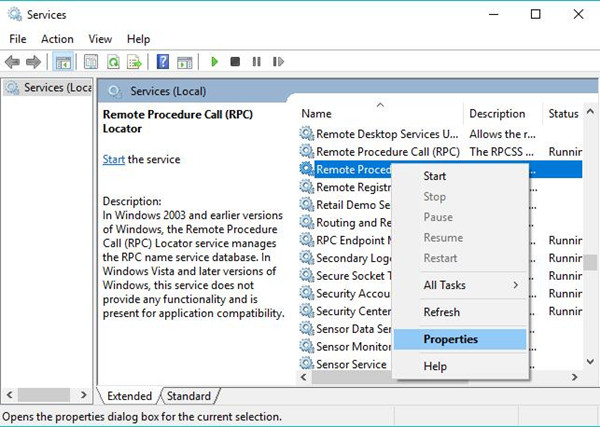
Just as many of you noticed, there exists another RPC service named RPC Endpoint Mapper, you can also start it on Windows 10 to resolve the not working RPC server.
3. In RPC Properties, under Startup type, set RPC Automatic and under RPC Services status, Start it.
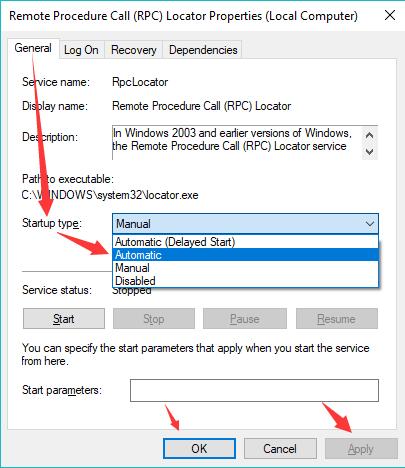
Hit OK to start the Remote Procedure Call and make it run automatically to make sure RPC unavailable won’t show up when you print.
4. Restart Windows 10 to take effect.
Here when it comes to the client who meets with unavailable Remote Procedure Call when printing or syncing the time, there is a high probability that you should restart the Printer Spooler and Windows Time service individually. Or the RPC server is unavailable Windows 10 backup error occurred to you, decide to check the condition of Windows backup service, too.
In such cases, your printer will back to work and computer time can also be synchronized after the Remote Procedure Call is available for Windows 10.
Solution 2: Change Windows Defender Firewall Settings
Now that RPC server enables you to communicate between different processes remotely, there is much need to make sure Windows firewall does allow the remote assistance through it on Windows 10. It is natural the RPC protocol won’t work when its server is hindered by the firewall.
1. Search Windows Defender Firewall in the search box and then double click the result Windows Defender Firewall to slip into it.
2. In Windows Defender Firewall window, hit Allow an app or feature through Windows Defender Firewall.
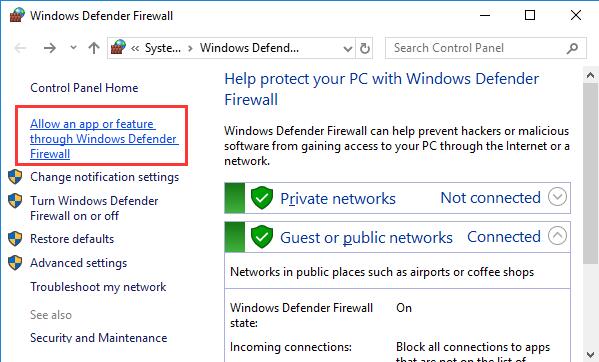
3. Click Change settings and scroll down the Allowed apps and features to find out Remote Assistance to make sure all the boxes related to it are checked.
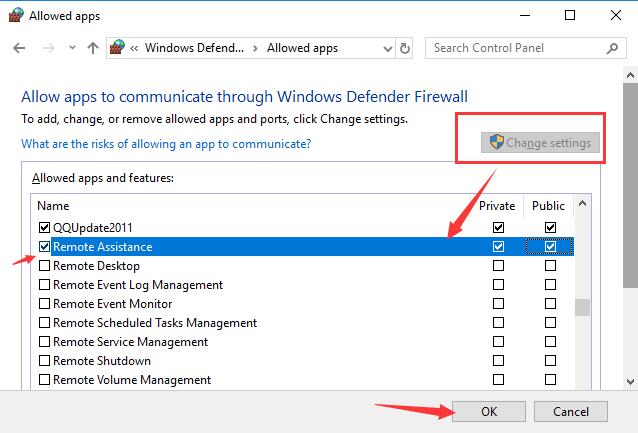
Upon clicking OK, you will be able to see the RPC server unavailable on Windows 10 backup or domain controller has disappeared.
Solution 3: Check Windows 10 Network Connections
From how RPC works on your PC, you should have known that it affords the communication between two processes on one computer by a network. No matter it is the requested sent or the response received, you must ensure the network works like a charm on Windows 10. Only in this way will the unavailable RPC server not pop up on Windows 10.
1. Navigate to Start > Settings > Network & Internet.
2. Under Ethernet or WIFI, click Change adapter options.
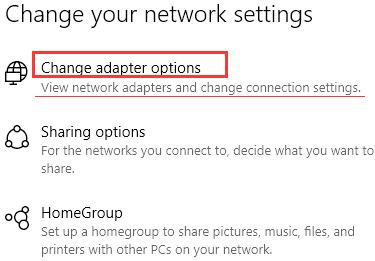
3. Right click the Ethernet or WIFI to open its Properties.
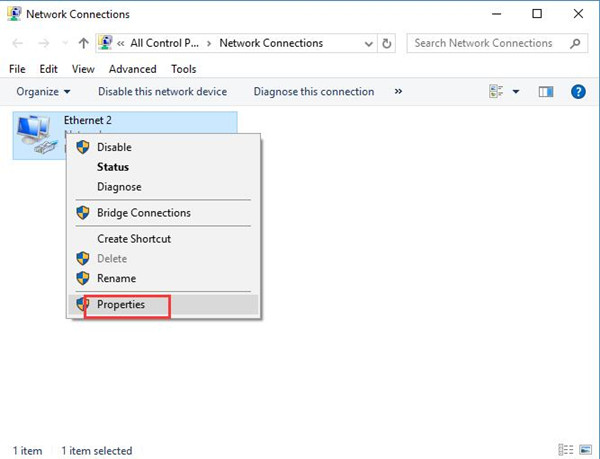
4. Then check both the box of Fire and Printer Sharing for Microsoft Networks and Internet Protocol Version 4.
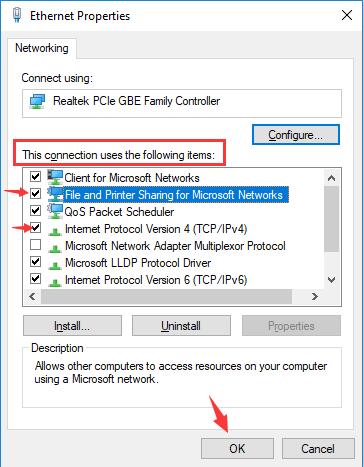
All network items configured rightly, Windows 10 would not fail to login in since the RPC server is not usable.
Here you would better update the network driver in Device Manager or from the official site in case the network error results in unavailable RPC next time.
Solution 4: Change RPC Registry
Lastly, the RPC server is unavailable can also be caused by the corrupted RPC server registry on Windows 10.
Although you are not advised to alter the registry, to get printers back to work or Windows 10 backup to resume again, adjusting Remote Procedure Call registry is inescapable.
1. Hit Windows + R the combination keys to activate the Run box and then input regedit in the box.
2. In Registry Editor, go to HKEY_LOCAL_MACHINE\SYSTEM\CurrentControlSet\services\RpcSs.
3. Then under RpcSs, on the right pane, make sure your PC has all the items as below.
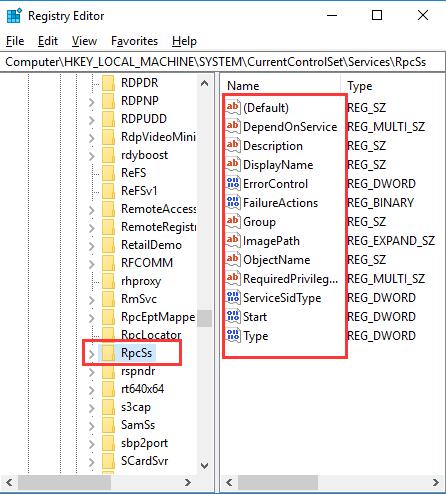
If there is any sub-item missing for your RpcSs registry, determine to reinstall Windows 10.
4. Under RpcSs, right click Start toModify its value.
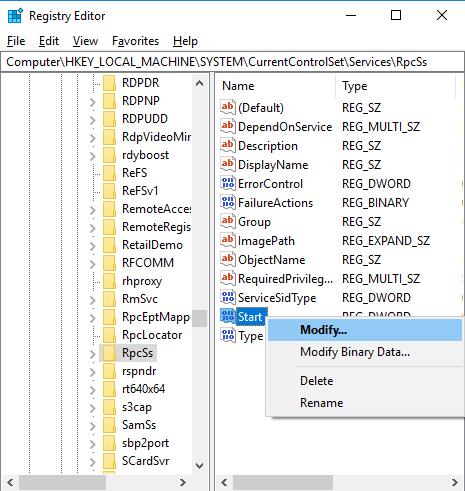
5. Then change RpcSs Value data to 2.
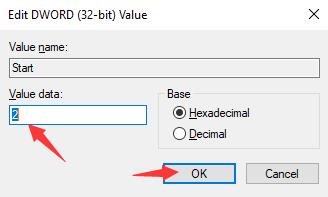
6. Go back to Registry Editor window, and then go as the path: HKEY_LOCAL_MACHINE\SYSTEM\CurrentControlSet\services\DcomLaunch.
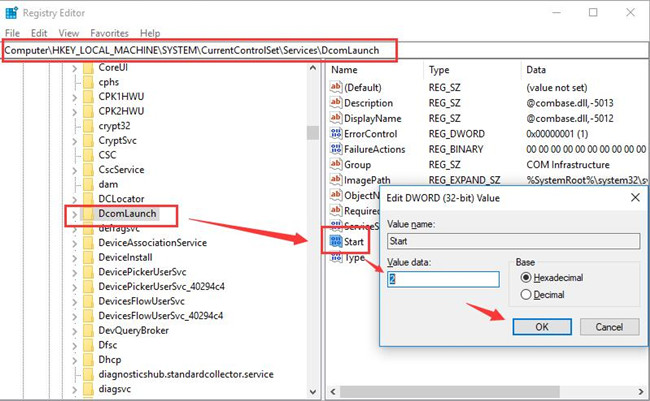
Similarly, on the right pane, double click Start to edit its value to 2 as well.
7. Follow the same steps to make the Start value data to 2 for RpcEptMapper.
8. Reboot Windows 10.
At this moment, you will have changed all the RPC relevant registries on Windows 10.
In doing so, the RPC server is unavailable will be removed when Windows 10 logins in.
Solution 5: Fix Remote Disk Management RPC Server Unavailable Error
In terms of Windows server 2008, 2012, 2016, while you connect the Virtual disk management on a remote device, the RPC server won’t be open to you and you can see again the server management RPC server error.
It is proved that the Remote disk management can be used perfectly in server management, so once you tried to connect again but to no avail, you would rather run certain commands to deal with the RPC error for Windows 10.
In Command Prompt running as administrator, enter the following commands and press Enter to perform them to get the unusable RPC server back.
sc config vds start=auto
net start vds
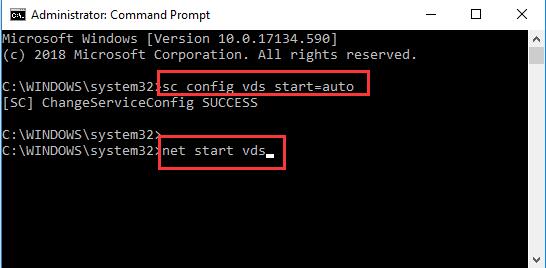
It is predictable that you have enabled the remote disk management on Windows server 2012 and 2008.
Hence Windows 10 can start without the unavailable RPC server.
To sum up, you can find the correct methods to fix the RPC server is unavailable error on Windows 10 with the help of this article.
More Articles:
Solved: Enter Network Credentials Access Errors on Windows 10
Ethernet Doesn’t Have a Valid IP Configuration on Windows 10