When you search on a website on a browser like Google Chrome, Firefox, and Microsoft Edge, it prompts you of an error that This site can’t be reached on Windows 10. And you failed to connect to the internet and enter the website as you wish. But unfortunately, some of you will hit upon this network error on all browsers, so you have no internet access to check the information.
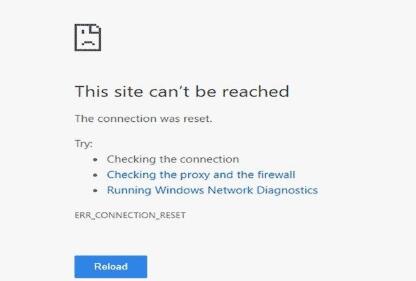
More often than not, this error is caused by either This site can’t be reached err_connection_timed_out or refused to connect. Here, this post will concentrate on solving browser connection error on Chrome.
How to Fix This Site Can’t be Reached on Google Chrome?
Network error for browser is common for Windows 10, so long as there is a problem with IP address, DNS address, network driver, and many other components related to the network adapter, This site can’t be reached error message may come to your PC. In this way, you would better try the following methods to ensure there is no networking issue on browsers like Chrome.
Solutions:
- 1: Update the Network Driver
- 2: Configure DNS Address
- 3: Reset IP and DNS Addresses
- 4: Restart DNS Client Service
- 5: Try to Use VPN
- 6: Reset Chrome Settings
- 7: Uninstall and Reinstall Google Chrome
Solution 1: Update the Network Driver
In the first place, you need to make sure the network driver is updated. Usually, if your network adapter driver is outdated or missing, This site can’t be reached refused to connect will come up. Since this network error on Chrome may be caused by the connection issue on Windows 10, you are advised to take advantage of Driver Booster, the top one driver tool, to update the driver for the network adapter.
1. Download, install and run Driver Booster.
2. Hit the Scan button. Then Driver Booster will start searching for the problematic drivers on your PC.

3. Find out Network adapters and Update the network driver.
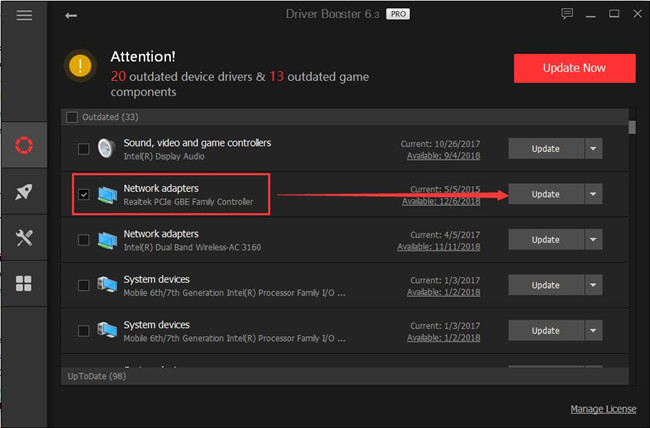
Then Driver Booster will install the network adapter driver automatically for you. With the latest network driver, you can navigate to the site and check if This site can’t be reached remains on Windows 10, 8, 7 and Mac.
Related: How to Fix Rats! WebGL Hit a Snag on Google Chrome
Solution 2: Configure DNS Address
Similarly, the DNS address will also affect the network connection on your PC, including the browser connection. In this sense, you would better change the DNS address to make it run well on Chrome, Firefox, Internet Explorer, etc.
1. Go to Start > Settings > Network & Internet.
2. Under WIFI or Ethernet > Related settings, hit Change adapter options.
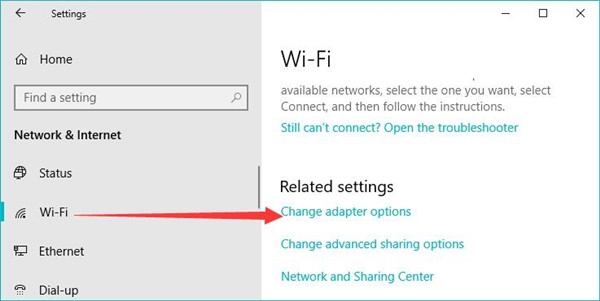
3. Then right click your network to open its Properties.
4. In WIFI Properties, find out and double click the Internet Protocol Version 4 (TCP/IPv4).
5. Then choose to Use the following DNS server addresses, and set the Preferred DNS server as 8.8.8.8 and the Alternate DNS server as 8.8.4.4.
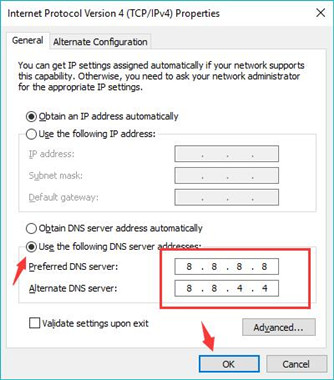
6. Hit OK to save changes.
You can see if “This site can’t be reached err_connection_timed_out or refused to connect” is removed from Chrome.
Solution 3: Reset IP and DNS Addresses
The IP address and DNS address need to be compatible for the network connection to run properly on your PC. Sometimes, if the IP and DNS addresses are corrupted or incompatible with your PC, you may as well reset them to turn the network to work.
1. Search Command Prompt in the search box and right click the result to Run as administrator.
2. In Command Prompt, enter the command ipconfig /release and ipconfig /renew to reset the IP address.
3. Then input ipconfig /flushdns to reset the DNS address.
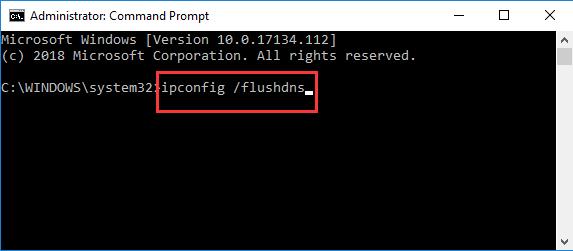
In so doing, both the IP and DNS addresses will be reset, and you can fix the site unavailable on Google Chrome error.
Solution 4: Restart DNS Client Service
On Windows 7, 8, 10, DNS Client Service is used to resolve and cache the Domain Name System (DNS) names. For this part, if this service goes wrong, browser websites not available will be solved on computers.
1. Search Services in the search box and then hit Enter to get into it.
2. In Services, find out DNS Client and right click it to Restart it.
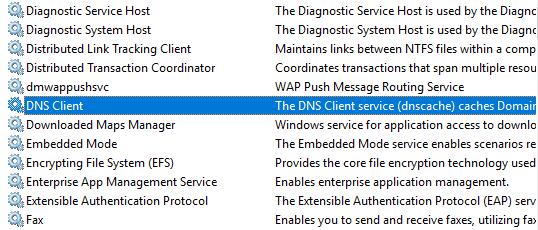
After that, you can open a website on Chrome or other browsers to see if “This site can’t be reached” will pop up again on Windows 10, 8, 7.
Related: DNS Probe Finished No Internet on Windows 10, 8, 7
Solution 5: Try to Use VPN
In some cases, when you want to search on a website on Chrome that requires a VPN, but it warns you “This site can’t be reached” error. On that occasion, there is much need for you to use a VPN to view the site as you wish. You can download a reliable VPN software and then search on a browser. “This site can’t be reached” won’t appear on your PC that disconnects your PC from the website.
Solution 6: Reset Chrome Settings
On another hand, if the browser on your PC runs into trouble, this unavailable site will happen to your PC. That is to say, the Chrome settings will be corrupted or problematic, so you can manage to reset all the Chrome settings to fix “This site can’t be reached” Chrome error.
1. On the Chrome app, on the right side of Google Chrome, hit the three-dot icon and choose Settings.
2. Then on the left side, under Advanced, choose to Reset and clean up.
3. Then click Restore settings to their original defaults.
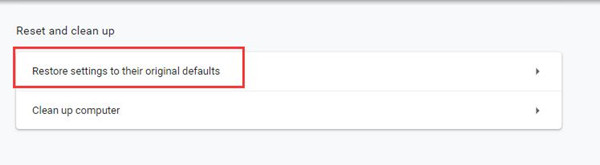
Then all the Chrome settings will be reset. And you can go to a website to check whether This site can’t be reached on Windows 10 has been resolved.
Solution 7: Uninstall and Reinstall Google Chrome
In case Google Chrome itself is erroneous that leads to the unavailable site, you are supposed to get rid of the problematic one and reinstall a new Chrome browser to remove the website connection error.
1. Open Control Panel.
2. Then find out Programs > Uninstall a program.
3. In Programs and Features window, locate Google Chrome and right click it to Uninstall it.
Then you can go to app stores or a reliable browser to download Google Chrome on your PC.
Once you download a new Chrome browser on Windows 7, 8, 10 or Mac, navigate to a website as you wish. Perhaps the connection will not be refused due to “This site can’t be reached” Google Chrome error.
All in all, Chrome not working with the error that “This site can’t be reached” can be fixed by the ways above. You are supposed to be patient in order to solve the connection that has been refused and the site that is unable to be reached.
More Articles:
Fixed: Err_Cache_Miss Error in Google Chrome on Windows 10?






