Recently, when you use Google Chrome browser, when browse Facebook or Apple official site, the screen pop up “Rats! WebGL hit a snag.” It becomes completely black or gray, and the entire page is stuck and cannot be browsed.
Although it is said that the page can be displayed normally by pressing Ignore or reload, it is not a good phenomenon for poor efficiency. After searching, it is found that this issue is related to WebGL drawing system problems, and there are many ways to solve it.
What is Rats WebGL hit a snag?
The rats WebGL hit a snag is a Google Chrome error. WebGL is short for Web Graphic Library. And Google Chrome needs to enable the Javascript if it is to use WebGL.
It is related to adopting the architecture to provide APIs on the OpenGL ES3.1 for the browser to use 3D drawing technology WebGL. Normally, it is recommended to turn off this function or use a browser that does not use WebGL.
Related: How to Update OpenGL Drivers for Windows 10, 8, 7
How to Fix Rats! WebGL Hit a Snag Error on Chrome?
After you had already know what WebGL means and why WebGL error happened, you can fix WebGL chrome problem step by step. There are several ways you should try.
Tips: If you feel that you are not good at solving this kind of problem or find it troublesome, you can try to use other browsers such as FireFox, Microsoft Edge. After all, this is a problem that only occurs in Google Chrome.
- 1. Refresh Webpage or Restart Google Chrome
- 2. Enable hardware Acceleration in Google Chrome
- 3. Disable WebGL in Google Chrome
- 4. Update Google Chrome to the Latest Version
Solution 1: Refresh Webpage or Restart Google Chrome
If the WebGL error happens, the easiest and fastest way to fix it is to refresh this webpage. Of course, restarting the browser can also help you solve it. But if this error keeps popping up on the webpage even after you refreshed it, please follow the method below to solve it.
Solution 2: Enable Hardware Acceleration in Google Chrome
The WebGL hit a snag error may come to you when you are playing the Youtube video or browsing the Facebook, and most people fix it by enabling the hardware acceleration in Google Chrome.
1. Click More button which is in the top-right corner on your Google Chrome.
2. In the drop-down list, click Settings.
3. Click Advanced to open Google Chrome Advanced settings.
4. Move the scroll bar to find System option.
5. Find the item of Use hardware acceleration when available, then turn on it.
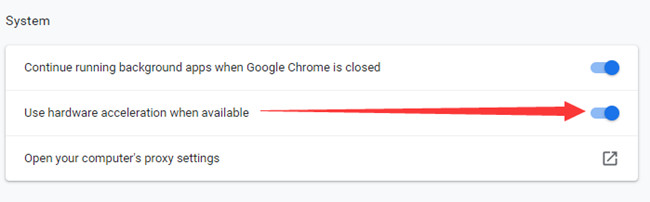
6. Close Google Chrome and then open it again.
Reopen the youtube video or webpage you want to browse, you will find that your webpage is displayed normally and there will be no WebGL error message pop up.
Related: How to Disable Hardware Acceleration on Google Chrome, Firefox and Microsoft Edge
Solution 3: Disable WebGL in Chrome
The chrome://flags/ is a Google Chrome laboratory. Many features are still under development, some unstable, and some tools for developers. When your chrome suddenly shows Rats! WebGL hit a snag, you can go to flags to turn off the WebGL function.
1. Open Google Chrome.
2. Copy this link chrome://flags/ to Google Chrome browser address bar to open it. In the flags page, you will see there are many new features.
3. Search WebGL to find the WebGL Feature.
4. In the result, you will find there are two WebGL results: WebGL 2.0 Compute and WebGL Draft Extensions.
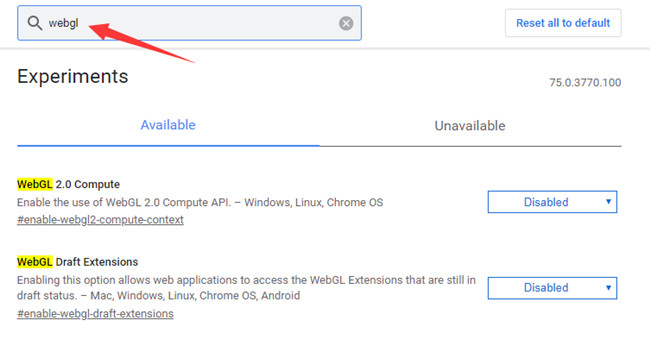
5. Disable WebGL 2.0 Compute and WebGL Draft Extensions one by one.
6. Restart your Google Chrome.
Solution 4: Update Google Chrome to the Latest Version
Why you need to update Google Chrome? The new version of the Google Chrome browser fixes some old versions of bugs and vulnerabilities and has been optimized. Upgrading to the latest version can also optimize the operating environment and it can fix some misoperations when you use the old browser.
1. At the top right corner, click More.
2. In the drop-down list, select Help > About Google Chrome. In the about Google Chrome page, it will start to detect the latest version of Google Chrome and helps you to update it automatically.
3. Reboot your Google Chrome and reopen the website you want to read, the problem of WebGL hit a snag will solved.
Compared to other errors such as Google Chrome runs slowly, the “rats! Webgl hit a snag” is not a common problem, it is mainly caused by your webpage not compatible with WebGL content. When this problem happens to your Google Chrome, you can solve it according to the above method.
More Articles:
Fixed: Can’t Install Chrome on Windows 10





