When some programs on Windows 10, 8, 7 runs into troubles, uninstalling the program is usually a final but effective way to fix the problem. But it is common that some users will be prompted to install a Windows program named Windows Installer Cleanup utility to get rid of the related files and registries completely.
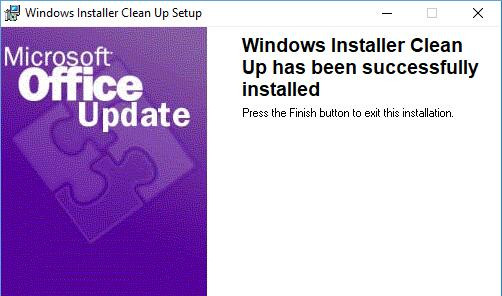
However, some people doubt the safety and reliability of this unfamiliar program. Is there a Windows Installer Cleanup utility for Windows 10? What does this Windows Installer Clean Up do? Can it really uninstall the programs that I don’t want? These are all the doubts haunting your mind.
If so, it is worthy of time to dive into this unused file cleanup tool and then try to use it to remove the problematic programs or files.
What is Windows Installer CleanUp? What does it do?
Developed by Microsoft, Windows Installer Clean Up is a utility to fix uninstallation problems, and this utility is based on Windows Installer technology.
Moreover, in Task Manager, this software may show as MSICU.exe or MSICUU.exe or MSICUU2.exe for different versions like Windows 2003 Installer Cleanup Utility. Firstly released in 1999, this utility goes well with Windows 7, 8, 8. 1, and 10 32-bit and 64-bit in different forms.
Specifically, as for how it works, Windows Installer Cleanup Utility will look for invalid registries and files that come along with Microsoft Windows Installer (MSI) technology. And it is worth noting that this tool won’t uninstall any files associated with your programs but the files or registries from MSI technology.
In this way, it is also used to remove various MSI settings or programs using MSI technology automatically installed on your PC.
In other words, when you hope to get rid of some programs based on MSI technology, they can’t be uninstalled by Programs and Features in Control Panel as some files and registries work on the basis of MSI technology. Hence, you need to turn to Windows Installer Clean Up utility to clear up the erroneous MSI-based files and registries.
Related: How to Fix Turn Windows Features On or Off Blank
How to Use Windows Installer Clean Up Utility to Uninstall Programs?
If you are determined to remove a program along with its files and registries with this cleanup tool, you can first install it and then utilize it for program clearing up.
Part 1: Download and Install Windows Installer Cleanup Utility
For Windows Installer Clean Up utility downloads, you can search online and then hit the Download icon to manually get the utility on Windows 7, 8 10. After that, find the downloaded file in the folder c:\windows\installer cleanup and then double click the downloaded file to run it on your PC.
Part 2: Use Windows Installer Clean Up Utility to Uninstall Programs
Now, you can open this program to clean up files and registries based on Microsoft Windows Installer technology by this cleanup tool. Upon you run it, this Windows Installer utility will display a list of installed programs on your PC. Select one and let this tool fix the invalid registries and files automatically for you.
Here, you can also choose to Select All and Clear All the files and registries related to MSI technology. And then click Remove to allow this Windows Installer Clean Up to uninstall the unused files.
Note: Some of you may fail to find the link for Windows Installer Cleanup utility on Microsoft website, and that lies in the fact that Microsoft has retired this cleanup tool in 2010. But if you are stuck at Windows 10 installation and uninstallation problems, it may help if you can search solutions on Microsoft site like “How to troubleshoot Windows Installer errors”.
Related: Favorites Missing on Microsoft Edge on Windows 10
Bonus Tip:
Especially, for Windows 7 and 8 users, there is another designed cleanup tool provided by Microsoft – Program install and uninstall troubleshooter. Therefore, if you are unable to uninstall a program on Windows 7, 8 as it is blocked or some programs hit upon issues, there is much need to take advantage of this fixing tool.
1. Navigate to Microsoft Support.
2. Scroll down to find out and hit the Download file.
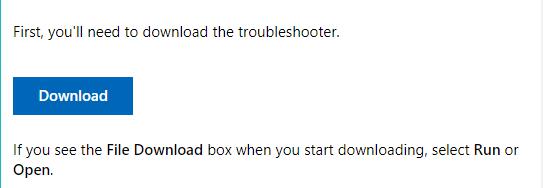
3. As Microsoft shows you, click Run or Open to run this troubleshooter.
4. Follow the onscreen instructions to uninstall the programs.
If possible, Program install and uninstall troubleshooter will prompt you uninstall options. Anyway, from Microsoft, this cleanup tool can help you fix corrupted registries on 32-bit and 64-bit and block your PC from installing new programs without your permissions.
In conclusion, if you downloaded Windows Installer Cleanup utility and used it to solve problematic files and registries, problems arising from the uninstallation will disappear.
More Articles:
What is Media Creation Tool and How to Use it?
How to Download DirectPlay on Windows 10
What is Microsoft AU Daemon? How to Disable it on Windows and Mojave






