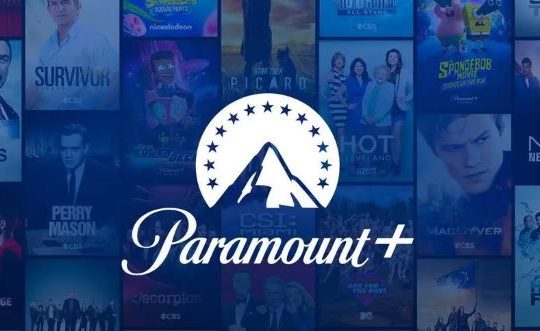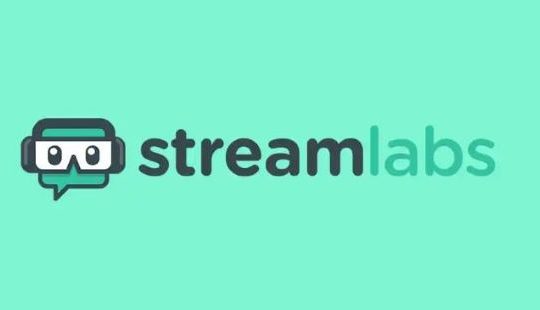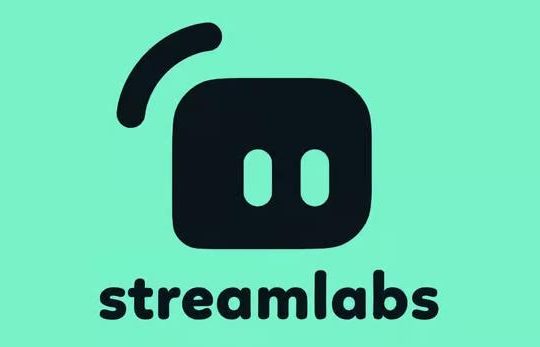Are you looking for a free and easy-to-use screen recorder to capture the screens on your Mac? If you want to dig out a free screen recorder for recording video tutorials, webinars, online meetings, and gameplay on Mac, then this article is just for you.
Since there are a lot of screen recording tools on the market, knowing how to choose the best MacOS free screen recorders are of great importance. To save your time, we’ve made a well-rounded test on the free screen recorders for Mac and picked the 10 best ones for your reference.
And as part of our review process, we’ve considered the main features, best for, pricing, and pros and cons of these Mac screen recorders. Although some of them offer a Premium version, they do provide a free version for you to record the screen without spending a dime.
Top 10 Best Free Screen Recorders for Mac
Here’s the list of the best free screen recording software that is useful for capturing your Mac screen effectively. Read on and find the one that suits you best.
| Screen Recorder List | Watermark | Time Limit | Area Selection | Video Edit | Record Audio | Record Webcam | Price |
| QuickTime Player | ✖︎ | ✖︎ | ✔︎ | ✔︎ | No System Audio | ✔︎ | Free |
| OBS Studio | ✖︎ | ✖︎ | ✔︎ | ✔︎ | ✔︎ | ✔︎ | Free |
| VLC Media Player | ✖︎ | ✖︎ | ✔︎ | ✔︎ | ✔︎ | ✔︎ | Free |
| Peek 360 | ✖︎ | ✖︎ | ✔︎ | ✖︎ | ✔︎ | ✔︎ | Free |
| Monosnap | ✖︎ | 5 min | ✔︎ | ✔︎ | ✔︎ | ✔︎ | Free/ Premium |
| Screenpal | ✖︎ | 15 min | ✔︎ | ✔︎ | ✔︎ | ✔︎ | Free/ Premium |
| Jumpshare | ✖︎ | 5 min | ✔︎ | ✖︎ | ✔︎ | ✔︎ | Free/ Premium |
| Debut Video Capture | ✖︎ | ✖︎ | ✔︎ | ✔︎ | ✔︎ | ✔︎ | Free |
| ScreenCapture Online Screen Recorder | ✔︎ | ✖︎ | ✖︎ | ✖︎ | ✔︎ | ✔︎ | Free |
| Apowersoft Online Screen Recorder | ✔︎ | ✖︎ | ✖︎ | ✖︎ | No System Audio | ✔︎ | Free |
1. QuickTime Player (Built-in)
Best free screen recorder on Mac without downloading
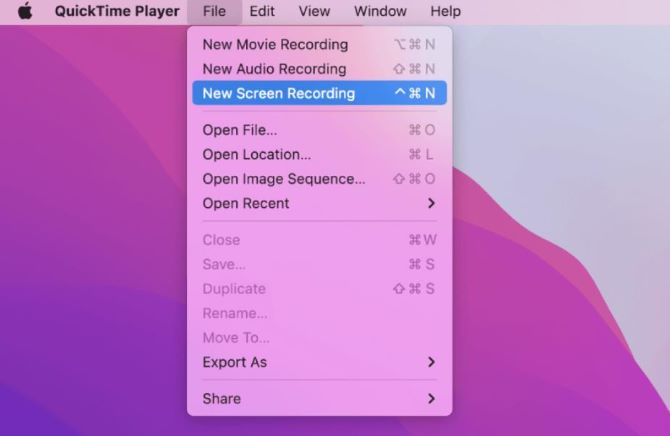
QuickTime Player is a popular media player as well as a powerful screen recorder that comes pre-installed with Mac. It can be used to record movies, TV shows, lectures, and more with audio. You can also record yourself with a webcam by using it.
This built-in screen recorder is certainly safe, free, and without any watermark. As a simple and handy tool, QuickTime Player presents no complicated parameters to users. What’s more, it doesn’t need you to install anything or spend a single penny for recording on Mac.
Best For: simple and basic video screen capture on Mac
Price: Free
Compatibility: Mac, Windows
Reasons to use:
- + No need for additional downloads
- + Easy-to-use interface
- + Customizable recording area
- + Offers simple editing features like trim and split
Reasons to avoid:
- – Cannot record system audio on Mac
- – Cannot record webcam and Mac screen simultaneously
- – Record unwanted background noise while recording
- – No annotation tools for further illustrations and highlights
2. OBS Studio
Best free and open-source screen recorder for recording gameplay
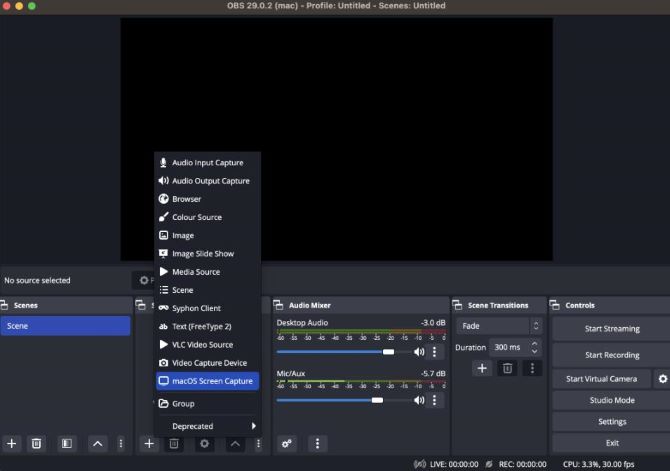
OBS (Open Broadcaster Software) Studio is a free and open-source screen recorder for Mac, Windows, and Linux. It is designed for gameplay streaming and capturing and also works as an excellent tool for recording different on-screen activities and webcam.
OBS Studio offers pro-level recording with all sources imaginable for both audio and video. It can also capture several presets including specific windows, regions, or full screen.
Additionally, you’ll have the ability to adjust encoding settings so that you can control the bitrate and resolution of the video recording.
Best For making professional gameplay video clips with webcam
Price: Free
Compatibility: Mac, Windows, Linux
Reasons to use:
- + Capturing real-time activities and live-streaming videos
- + Offer an intuitive audio mixer to control different audio inputs
- + Create scenes from different media sources
- + Record 4K resolution video with audio
- + Integrate layouts to create customized recordings
Reasons to avoid:
- – Not user-friendly for beginners
- – Cause the computer to lag if your setup is incorrect
3. VLC Media Player
Best free and cross-platform screen recorder
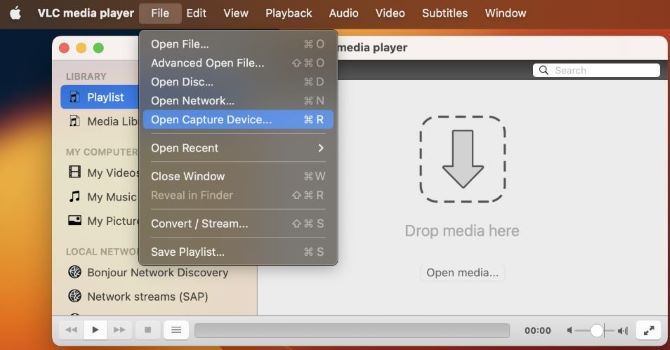
Similar to QuickTime Player, VLC Media Player works not only as a video player but also as a converter and screen recorder. If you’re not looking for anything fancy and quickly need to record a screen action that you want to share with friends, this can help you out.
VLC allows some basic adjustments like which audio input device to capture, and what frame rate to use for videos (up to 30fps), and allows following the mouse for easier focus as well, among other parameters.
Best For: basic recording and various media format support
Price: Free
Compatibility: Mac, Windows, Linux, Android, iOS
Reasons to use:
- + Stream and record media over different platforms
- + Save and convert the recordings to different file formats
- + Straightforward and simple user interface
Reasons to avoid:
- – Cannot record a selected part of the screen
- – No screenshotting function
- – No video editing function
- – Poor audio recording
- – Large output files
4. Peek 360
Free and easy-to-use Mac screen recorder for novice
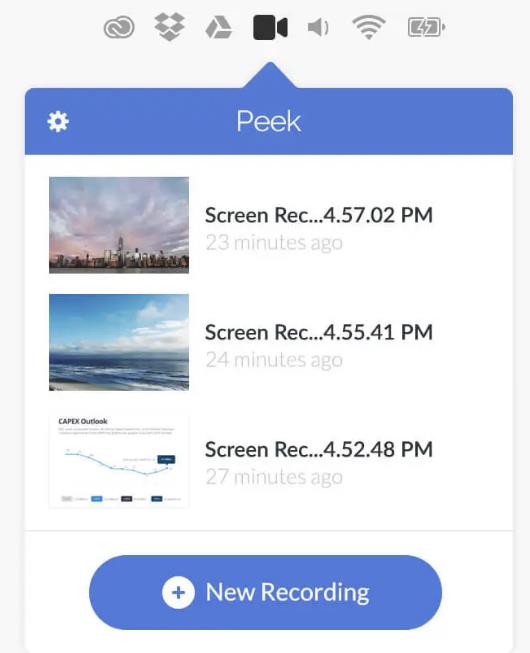
Peek 360 is a recording application for macOS that lets you record your desktop session to a high-quality MP4 video. Recordings are created from a user-defined area of the screen. You can also export your video as an LMS package.
Peek 360 isn’t an advanced tool with lots of advanced features, but rather a small application that focuses on the single task of creating short screencasts of a user-defined area of the screen.
Best For: Presentations, tutorials, and screencasting
Price: Free
Compatibility: Mac, Windows
Reasons to use:
- + Easy access through the Mac menu bar
- + Simple cloud sharing
- + Support customized recording area
- + Capture great-sounding screencasts
Reasons to use:
- + Easy access through the Mac menu bar
- + Simple cloud sharing
- + Support customized recording area
- + Capture great-sounding screencasts
5. Monosnap
Mac Screen recorder with annotation tools for free
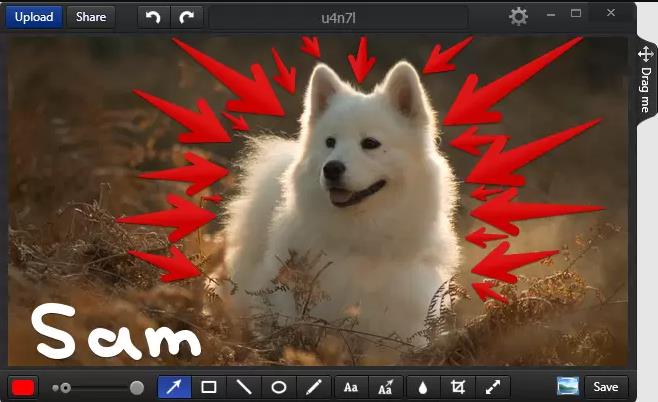
Monosnap is a free screen capture tool for Mac users. It allows you to capture your webcam, microphone, and system audio simultaneously before starting the recording. You can capture the whole screen and the selected area.
A free Monosnap account gives you 2GB of storage space for saving and sharing your screen recordings. Once recorded, you can edit the video by adding annotations. You can also upload and share the link with friends connected to Monosnap account. In addition, this good screen recorder for Mac also helps take quick screenshots.
Best For: add annotations on videos and sharing recordings in one click
Price: completely free for a single user, premium from $2.5 / month
Compatibility: Mac, Windows
Reasons to use:
- + Create pixel-perfect screenshots
- + Record webcam, microphone, and system audio at the same time
- + Edit recordings and save them to the Monosnap cloud storage
- + Upload recordings and share the link with friends directly
Reasons to avoid:
- – Annotation tools are not so rich
- – Upgrade ads push sometimes
- – Its recording time is limited to 5 minutes only
- – You will need to register a Monosnap account
6. Screenpal
Best Mac free screen recorder for recording short clips
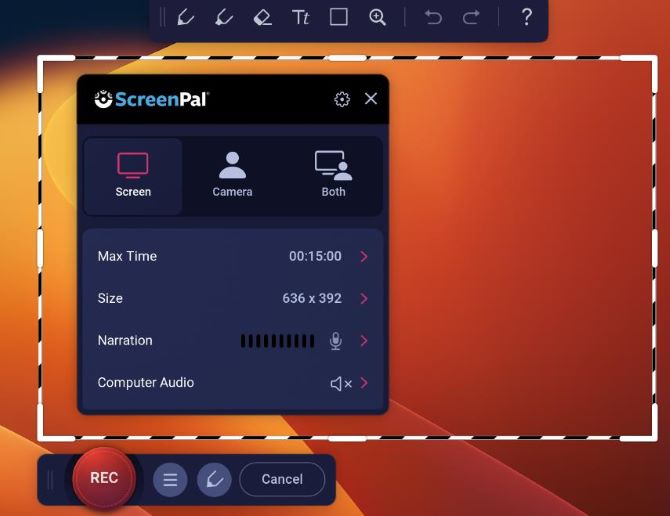
ScreenPal is an easy-to-use screen recorder that enables you to capture any area of your screen. It provides an option to add video from your webcam and narration from your microphone.
It allows you to import videos, images, and audio from other devices. You can animate videos with transitions and overlay effects, zoom in or out to highlight a specific area of the video and apply styles to text, shapes, and images.
Best For: capturing streaming videos, webinars, and online calls
Price: free, premium from $3 / month
Compatibility: Mac, Windows, iOS, Android, Chromebook
Reasons to use:
- + No account and sign-up required
- + Animate videos with transitions and overlay effects
- + Show or hide the mouse cursor and webcam
- + Add and edit video, music, and system audio
- + Support different output format
Reasons to avoid:
- – Limited recording time of 5 minutes
- – The highest video quality is up to 720p
7. Jumpshare
Free screen recording tool for simple set-up on Mac
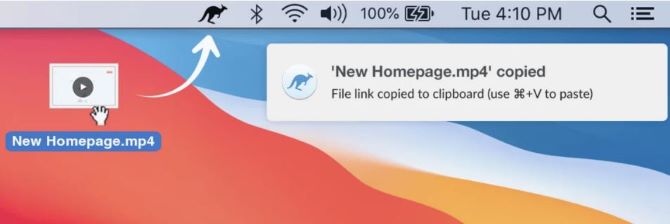
Jumpshare is a free and intuitive screen recorder that enables you to capture your Mac screen as a video or GIF instantly. You can record any part of your screen with an option to add microphone audio for narrations, webcam video for personalization, and drawing for better tutorials.
You can record Zoom meetings, desktop apps, webinars, games, live streams, and more with Jumpshare. After recording, it’s automatically uploaded to your cloud account so you can share it using a link.
Best For: business/learning use for quick and easy recording tasks
Price: free, premium from $8.25 / month
Compatibility: Mac, Windows
Reasons to use:
- + Easy to set up and activate
- + Draw on your screen with different colors to add emphasis
- + Share screen recordings using a public link or embed code
- + Boost your work/study efficiency with easy organizing folders
Reasons to avoid:
- – Only record for up to 5 minutes
- – 250 MB upload file size limit
8. Debut Video Capture
Screen recorder to record videos from multiple sources on Mac
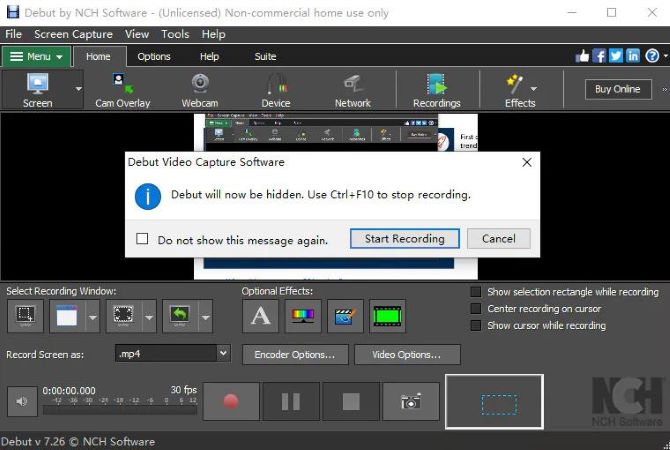
Debut Video Capture is a free and powerful screen recorder that can record without a time limit and watermark. It can record the screen with audio, record webcam, add effects to the recording, share videos to online platforms, etc.
What makes Debut Video Capture stand out from the crowd is its ability to capture video from multiple sources, including webcam, network IP camera, or video input device. It also offers advanced features such as time-lapse screen recording and background replacement.
Best For: instructional videos, streaming media, and webcam recordings.
Price: free
Compatibility: Mac, Windows
Reasons to use:
- + Record videos as avi, wmv, flv, mpg, mp4, mov, and more video formats
- + Capture video from a webcam, network IP camera, or video input device
- +Add captions to your captured videos
- + Provides green screen tool for background replacement
Reasons to avoid:
- – The interface is relatively outdated
- – Lacks advanced video editing features
9. Screen Capture Online Screen Recorder
Free online screen recorder for .mp4 exports
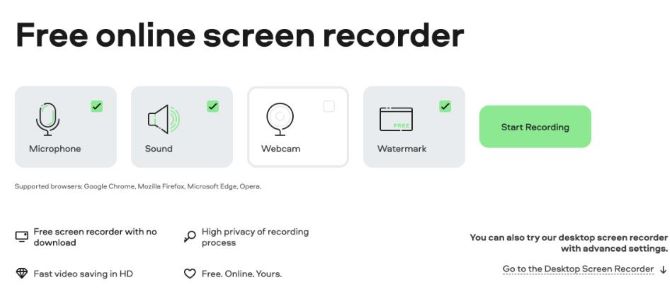
If you are looking for a basic web screen recorder for a quick task, Screen Capture Online Screen Recorder is just what you need.
Screen Capture is appropriate for anyone who wants to perform a rapid recording. No installation, no lengthy set-up. You won’t need to spend time learning how to use it. Simply open the web page, hit the start recording button, and capture your screen.
You can record audio and video simultaneously or separately. Webcam recording is also supported.
Best For: making fast and simple recordings on the go
Price: free
Compatibility: Mac, Windows, Linux
Reasons to use:
- + No installation
- + No lengthy or complex prerecording settings
- + Export recordings to .mp4 format
- + Audio and webcam recording is available
Reasons to avoid:
- – No choice of output formats
- – No video editing tools
- – The output videos have watermarks
10. Apowersoft Online Screen Recorder
Free web-based screen recorder for quick screen recording
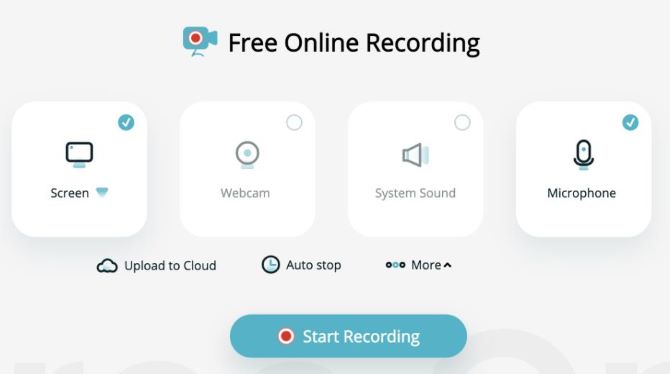
Apowersoft Online Screen Recorder is another best free screen recordings for Mac. Similar to Screen Capture Online Screen Recorder, Apowersoft lets you record a browser tab, the content of a selected window, or just the full screen together with the audio coming from your system and microphone.
After you’re done with recording, you can upload your video to Vimeo, YouTube, Dropbox, or Google Drive. Considering all these options, we’d say it’s one of the best online screen recorders you can find.
Best For: quick and easy screen recording with web browsers
Price: free
Compatibility: Mac, Windows, Linux
Reasons to use:
- + No watermark
- + Free of charge
- + No software downloads
- + Variety of customizable settings
Reasons to avoid:
- – Safari is not supported
- – No video-editing tools
- – Cannot record system sound
In conclusion, now we have narrowed down mainstream free screen recorders for Mac into 10 excellent tools. You should consider carefully when selecting the best one for you since each of them has both pros and cons.
How to Choose the Best Free Screen Recorders for Mac?
When choosing the best Mac screen recorder for free, consider the following factors:
- Ease of use: make sure the screen recorder is easy to set up and use, don’t let it get in the way of your workflow.
- Video quality: the best free screen recording software will output in 4k / HD high definition.
- Recording features: not all screen recorders are created equal. For example, a screen recorder for video conferencing may not work best for recording gameplay.
- Editing: if you need more post-production polish, choose free screen recorders with video editing capabilities.
- Output format: the best free screen recorders should offer a range of file formats, such as MP4, MOV, MKV, and GIFs.
FAQs About Best Free Screen Recorder For Mac
A: Here are some of the best free screen recorders for Mac: QuickTime Player, OBS Studio, VLC Media Player, Peek 360, Monosnap, Screenpal, Jumpshare, Debut Video Capture, Screen Capture Online Screen Recorder, Apowersoft Online Screen Recorder, etc. You can learn more about them in the article above.
A: You can record microphone audio by using the Mac built-in QuickTime Player. On the toolbar, click on Options > Microphone, and choose the built-in microphone to record screen with audio for free. If you need to record microphone audio as well as system sound, you’d better choose a free and professional third-party screen recorder.
A: The best way is to use a free screen recorder that can record the screen, audio, and webcam with minimal glitches. QuickTime Player is a built-in screen recorder and can be used to record simple videos. But we don’t recommend using it for more professional videos. Your best option is to choose a free third-party screen recorder that captures high-quality video and comes with a basic video editor.