When you play games on NVIDIA GeForce Experience, it warns you an error that NVIDIA GeForce Experience Something went wrong, try rebooting your PC and then launch GeForce Experience. Like GeForce Experience error 0x0003, this 0x0001 issue will also affect the performance of your game as GeForce Experience is a utility installed on the NVIDIA graphics card to better manage your games on this gaming platform.
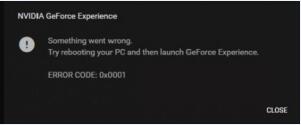
Once prompted this GeForce Experience error, you may have tried to reboot your PC and launch the app again, but to no avail. So you need to fix this game error immediately.
How to Fix GeForce Experience Error Code 0x0001?
Since this NVIDIA GeForce Experience is placed on the graphics card, you need to make sure the display card is running well on Windows 10, 8, 7. For instance, the NVIDIA display service and driver errors may cause GeForce Experience error 0x0001. At the same time, if the GeForce Experience itself goes wrong, it is of course that NVIDIA GeForce Experience 0x0001 error would come up.
Solutions:
- 1: Update the NVIDIA Graphics Driver
- 2: Change Nvidia Telemetry Container Service Settings
- 3: Run NVIDIA GeForce Experience in Compatibility Mode
- 4: Uninstall and Reinstall NVIDIA GeForce Experience Application
- 5: Check Windows 10 Update
Solution 1: Update the NVIDIA Graphics Driver
If your display driver is missing, outdated and corrupted, the NVIDIA GeForce Experience 0x0001 error will come to you. That is to say, you need to make sure the graphics driver is compatible with your computer. For this part, Driver Booster, the top one Driver tool, is available for you to download the latest graphics driver for you.
1. Download, install and run Driver Booster.
2. Click the Scan button. You can see Driver Booster is searching for your PC. If there are problematic device drivers like the NVIDIA graphics driver, it will display you in the results.

3. Find out Display adapters and Update the graphics driver by Driver Booster.
Then Driver Booster will install the newest NVIDIA driver for your PC, and you can re-launch NVIDIA GeForce Experience to see if the 0x0001 error persists on Windows 10.
Related: How to Check Graphic Card for My Computer?
Solution 2: Change NVIDIA Service Settings
On the same note, NVIDIA services on your PC will also affect the performance of NVIDIA GeForce Experience. Usually, there are services like Nvidia Telemetry Container, NVIDIA NetworkService Container, NVIDIA LocalSystem Container, NVIDIA GeForce Experience Service, and NVIDIA Geforce Experience Backend Service that may lead to GeForce Experience not working on Windows 10.
1. Type Services in the search box and stroke Enter to get into Services program.
2. In Services window, locate NVIDIA Telemetry Container and right click it to open its Properties.
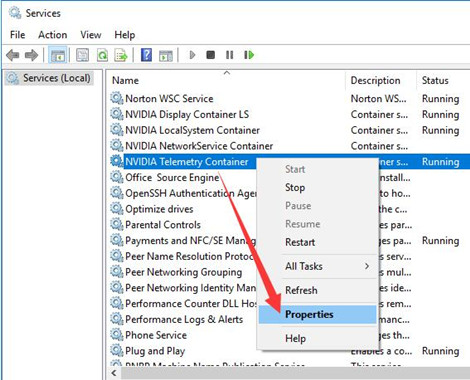
3. In NVIDIA Telemetry Container Properties, under the General tab, try to set Startup type as Automatic.
4. Then hit Apply and OK to save changes.
Similarly, you need to ensure other NVIDIA services run automatically on Windows 10, 8, 7, including NVIDIA LocalSystem Container, NVIDIA GeForce Experience Service, and NVIDIA Geforce Experience Backend Service.
Solution 3: Run NVIDIA GeForce Experience in Compatibility Mode
Sometimes, perhaps the NVIDIA GeForce Experience is not compatible with your system like Windows 10. Once Windows 10 detects that it is incompatible with the NVIDIA app, you may need to launch the application in its compatibility mode for Windows 7, 8, 8.1, 10.
1. On your Desktop, locate and right click the GeForce Experience client to open its Properties.
2. In the Properties window, under the Compatibility tab, check the box of Run this program in compatibility mode for Windows 8, 7, Vista, XP, etc.
3. Click Apply and OK to save changes.
Then you can re-open the NVIDIA GeForce Experience on Windows 10, 8, 7 to see if the error 0x0001 is fixed.
Solution 4: Uninstall and Reinstall NVIDIA GeForce Experience Application
Once you noticed the solutions above failed to fix NVIDIA GeForce Experience 0x0001 issue, it means the problem lies in the application itself. Under this circumstance, you might as well remove the problematic NVIDIA application and then reinstall a new one on your computer.
1. Go to Control Panel.
2. Go to Programs > Uninstall a program. You are supposed to View by Categories.
3. In Programs and Features window, find out and right click NVIDIA GeForce Experience to Uninstall it.
Reboot Windows 10 to take effect.
After you uninstalled the erroneous NVIDIA utility, you can try to NVIDIA official site to download and install it. Naturally, GeForce Experience 0x0001 error code won’t appear on Windows 10.
Related: How to Uninstall NVIDIA Driver Completely
Solution 5: Check for Windows 10 Updates
Besides, the system will also be the culprit for the GeForce Experience issue. You may need to update Windows 10 to check if the new updates are able to fix the bugs and errors on your PC and programs. Hence you need to check for Windows 10 updates.
1. Navigate to Start > Settings > Update & Security.
2. Under Windows Update, try to Check for Updates.
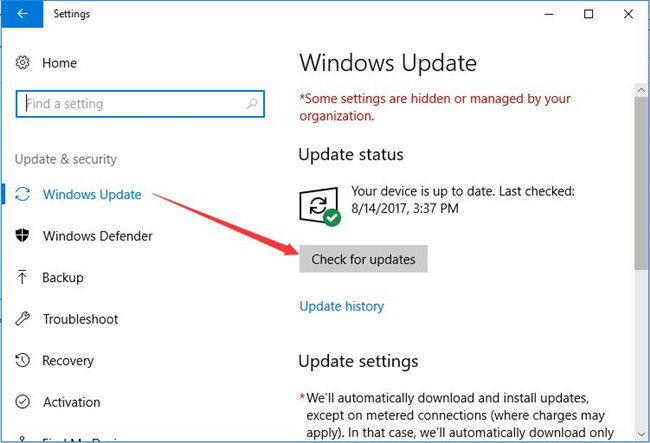
You can see Windows 10 is installing the latest updates for Windows 10. If possible, the updates will be useful in fixing the application issues like 0x0001 NVIDIA GeForce Experience.
In this way, users are entitled to remove GeForce Experience 0x0001 error code with reference to the ways above. And in some cases, maybe NVIDIA GeForce Experience 0x0003 can also be fixed here.
More Articles:
You Are Not Currently Using a Display Attached to an NVIDIA GPU






