So, you wish to know more about the GS Auto Clicker? You have landed at the right place as we give you all the required details you need to know the GS Auto Clicker such as ease of use, installation, pros & cons etc.
GS Auto Clicker is the best auto clicker that can help you save a lot of time and energy for a petty task like repetitive mouse clicking.
With this Auto Clicker, you won’t have to worry about crashes or lags because it is of very light size, has an easy interface, and it can be installed in a few seconds. However, this program would not allow other auto clicker tools to run on your system simultaneously.
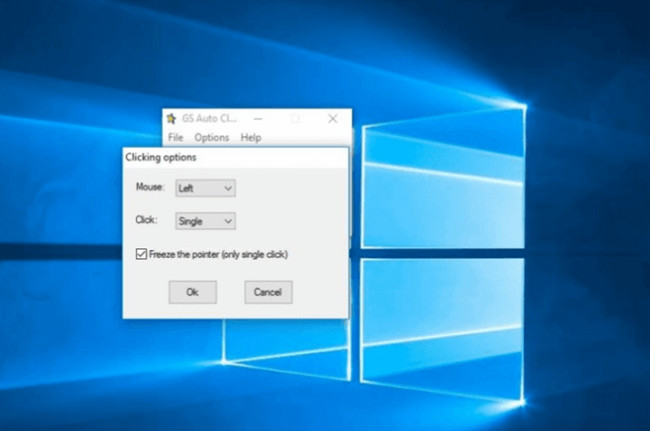
GS Auto Clicker Review: In a Nutshell
Although GS Auto Clicker is a straightforward tool. Also, the software is very famous amongst gamers who play click games like ‘Cookie Clicker.’ As this tool literally makes the auto clicking hassle free.
It has an old-fashioned UI, but this gives the user an advantage of a straightforward interface. Except for ‘Help,’ there are hardly any other features, making it very simple. It simply does the work In a few clicks without confusing the user with loads of unnecessary options.
Purpose of GS Auto Clicker
It is auto clicker automation software that saves you a lot of time for auto clicking repeatedly. Although it is not a very good alternative to the mouse, it can work really nice for certain users and tasks like playing click games. It can also help you with games like Roblox and Minecraft, where you have to earn points by clicking.
How to Install and Use GS Auto Clicker?
Here is how you can download and install GS Auto Clicker –
Step – 1: Go to the official website: Autoclicker.io
Step – 2: Click on ‘Free Download‘ .
Step – 3: As soon as the download gets completed, open the file and click on ‘install‘ .
Step – 4: In a few seconds, the installation will get completed. Click on ‘Finish,’ and you are done.

How to Use GS Auto Clicker | Ease of Use
After this so quick installation, on any new version of Windows, you will be taken to the application’s main screen. The major button that starts the clicking is ‘F8‘.
There is an option to define the frequency of clicks and record what area you want the clicks to be. The application does support double-clicks but cannot control the clicks’ timings precisely.
It can either do the clicks rapidly or slowly. Slow clicks will be helpful if your workflow requires clicks at some particular intervals of time. You have to adapt to it.
Note that pressing ‘F8’ will only run the configured commands once. Timing and recording tools are not apparent in the application’s interface.
To access tools, you would have to go to ‘Options’. As mentioned earlier, this application has limited tools, and hence it cannot help you with timings and highly demanding patterns that may be required. You will only get one shortcut for the activation of the automation, i.e. ‘F8’, no presets for different kinds of click patterns, and no advanced timing controls.
Highlights and Features of GS Auto Clicker
Even though it is a ease to use tool, it has some following features –
- Setting Global Timing Rate: Slow down or speed up your recorded click patterns.
- Click on the area of your choice: You can record your click pattern, i.e., make the Auto Clicker click wherever you want it to be.
- Straightforward Automation Toolset: It does all the tasks automatically, whether simple or complicated.
- Non-resource intensive and very quick to install: The size is less than 1 MB, and hence it does not use many resources and is very quick.
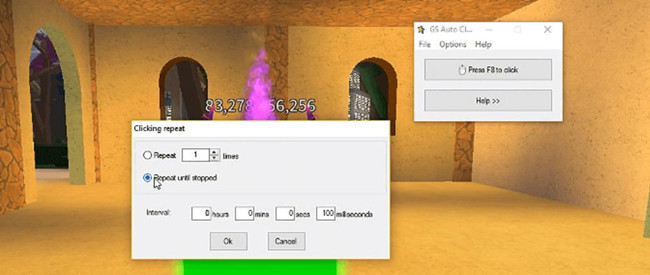
System Requirements for GS Auto Clicker
- Mouse and Keyboard
- 32 MB Video Card
- 100 KB Free HDD
- 512 MB RAM
- AMD Athlon Processor or 1 GHz Intel Pentium III CPU
- Windows 11, 10, 8.1, 8, 7, 98, Vista, and XP with an architecture of 64 or 32 bits.
If you are looking forward to using the GS Auto Clicker, you first must know how it works. This is a little tricky. This program does not have to do anything with the mouse. You only have to use the mouse to indicate where you want the click to happen.
In case you have to click on 2 places, you have to insert two points like point 1 and point 2. As soon as you have fed the task, you can press ‘F8’ to start.
Is it Free to Use GS Auto Clicker?
Yes, GS Auto Clicker is completely free. This program will not annoy you with subscription requests or disruptive ads; as soon as you have downloaded and installed it in your system, you can start using it right away.
You don’t even need any prior technical knowledge to operate on this program. This is a simple automatic process; you just have to command a few simple steps.
Does GS Auto Clicker have a Straightforward Interface?
Yes, it is straightforward to use and perfect for gaming purposes. To save time, you can set up customized hotkeys. It also does not have any harmful malware or viruses that can infect your system. So you do not have to be worried about anything.
Alternatives to GS Auto Clicker
Although GS Auto Clicker is a brilliant tool, if for some reason you cannot work with the GS Auto Clicker, you can use AutoHotkey, FastKeys, and Free Mouse Auto Clicker. There are many more available, but these are some of the best ones.
Pros and Cons
Pros
- Straightforward Interface
- Rapid and Automatic
- No crashes or lags
- Entirely free
Cons
- Minimal functions
Conclusion
GS Auto Clicker can be a great choice for Windows systems. It has multiple important features and nice support. It is minimal in size and easy to use. The latest version is perfect and has easy navigation and a better interface. We hope this post suits your purpose well.
More Articles:
11 Ways to Fix Right Click Not Working Windows 10/11
Fixed: Microsoft Office Click to Run High Disk Usage Windows 10/11





