Logitech makes excellent peripherals such as headsets, keyboards, and tablet accessories. For those who are fond of Logitech products would say Logitech has been supplying the best premium devices.
However, there is a software named Logitech Download Assistant keeps lurking under the startup tab while many of us are using the Logitech products, especially after getting a Windows update. It can be pretty annoying.
Contents:
- What is Logitech Download Assistant
- Why does Logitech Download Assistant Pop up?
- How do I disable Logitech Download Assistant at startup?
- Conclusion
What is Logitech Download Assistant?
Logitech Download Assistant is a piece of software that can automatically find and update your Logitech programs installed on the computer. It runs in the background of Windows and automatically starts up when your PC boots.
Some Logitech fans may be into it as it can keep Logitech software up to date, ensuring the best possible experience while using Logitech accessories. While others suppose that Logitech Download Assistant should be categorized as malware.
Why does Logitech Download Assistant Pop up?
As long as you have Logitech hardware, and also have Logitech Setpoint or Logitech Options or Logitech Unifying Software installed, the Logitech Download Assistant comes with it. Commonly there are two reasons for which Logitech Download Assistant pop up.
First, when there are any new updates available for your Logitech products, it will appear a notification to remind you of an update. Besides, in some cases, the LDA window will also pop up for suggesting the related or optional Logitech software for the system.
How Do I Disable Logitech Download Assistant at startup?
Considering what mentioned above, in certain cases, you may need to disable Logitech Download Assistant, stopping the annoying notification spam. Here are three methods for your choice.
- 1: Disable Logitech Download Assistant from Startup
- 2: Turn off the “Notifications & Actions” in Settings for LDA
- 3: Delete the LogiLDA.dll File in System32
Method 1: Disable Logitech Download Assistant from Startup
This is the easiest method to avoid the Logitech Download Assistant from launching whenever your PC boosts. From time to time, the program will set the startup choice by default without telling you.
While the Startup tab shows you all the applications that are configured to launch when you start Windows. So, on this tab, you’ll find Logitech Download Assistant (LDA), and then, you can simply disable the LDA program for a startup in the Task Manager by following the steps below.
Step 1: Open Task Manager by pressing the Windows Key and R to start Run box.
Step 2: Type” taskmgr” in the box and then click OK.
Step 3: Select the Startup tab and then locate the “Logitech Download Assistant”, right-click it and then select Disable.
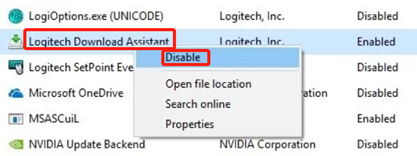
And then, you can reboot the computer and check whether the LDA still pop up at startup or not. If not, let us move on to the next method.
Method 2: Turn off the “Notifications & Actions” in Settings for LDA
As we mentioned before, Logitech Download Assistant will display a notification automatically to suggest the Logitech update. Therefore, another option you can disable the Logitech Download Assistant is to turn off its notification in settings.
Step 1: Open Windows System by pressing Windows key and I combinedly, and then click on System.
Step 2: Click Notifications & actions, scroll down (on the right side) to find Logitech Download Assistant, and then turn off the switch beside it.
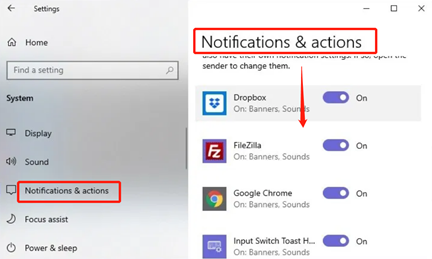
Now you can restart your computer to apply the changes and this time you should not see the program anymore.
Method 3: Delete the LogiLDA.dll File in System32
By following the last two methods, you can disable the Logitech Download Assistant, but for some Logitech users, they might as well think about how to remove the Logitech Download Assistant completely. At this point, you can try this ultimate solution — delete the LogiLDA.dll file.
Step 1: Open the File Explorer by pressing Windows key and E at the same time.
Step 2: Locate LogiLDA.dll in the Windows>System 32.
Step 3: Right click on LogiLDA.dll and select Delete.
Now reboot the system for changes to take effect.
Conclusion:
In a word, if the Logitech Download Assistant is not necessary for you, and even cause some problems, like consuming more memory, there is a need to disable it directly by following our guides here. If you think this article is helpful or you have any questions related to Logitech download, feel free to leave your comments below.
More Articles:
Download Logitech Gaming Software Easily and Quickly





