Contents:
Windows 10 Choose your Keyboard Layout Loop Overview
Why Is Windows 10 Stuck at Choose your Keyboard Layout?
How to Fix Windows 10 Stuck at Choose your Keyboard Layout?
Windows 10 Choose your Keyboard Layout Loop Overview:
Choose your keyboard layout error occurs mostly to Windows 10 upgrade process or in Windows automatic repair. When you are upgrading Windows 10 or using automatic repair to fix some system issues, Windows 10 stuck on Choose an option which is to let you Choose your keyboard layout, as your input devices, like Logitech wireless keyboard and mouse, are not working, just like other input devices.
To be more specific, most of you will get stuck on US Keyboard, which means that you are just unable to select US keyboard in Windows 10 upgrading.
Why Is Windows 10 Stuck at Choose your Keyboard Layout?
The reasons why screen stuck on Choose your keyboard layout vary. But to get deeper, the main cause is something went wrong with Windows 10 boot process and also the keyboard or any USB device driver is also be blame.
Let’s get through this Windows 10 upgrade stuck on Choose your keyboard layout.
How to Fix Windows 10 Stuck at Choose Your Keyboard Layout Screen?
Follow the ways below to solve this screen stuck on Choose your keyboard layout error. You are mainly to repair the rollback files for Windows 10 and then update Windows 10 after that.
In a large sense, when you get into Windows 10 choose your keyboard layout stuck, you will find keyboard and mouse doesn’t work to select and Windows rollback loop coming up.
Solutions:
- 1: Repair Windows Rollback
- 2: Restore Windows 10
- 3: Re-upgrade Windows 10
- 4: Check for Windows 10 Update
- 5: Update all Windows 10 Drivers
Solution 1: Repair Windows Rollback
Since you stumble upon Choose your keyboard layout loop, it is natural that you are unable to log in Windows 10 as usual. That is why now you would be suggested to make use of a bootable USB device to allow your computer to boot normally.
On the basis of these preparations, you are fully entitled to repair the MBR which can to some degree cause you’re stuck at Choose your keyboard layout error Windows 10.
1. Create a bootable USB drive with Windows 10 media creation tool using another PC.
2. Plug the bootable USB drive in your computer faced with Choose your keyboard layout Windows 10 loop and then you will move to the options window.
3. In the log-in screen, go to Troubleshoot > Advanced options.
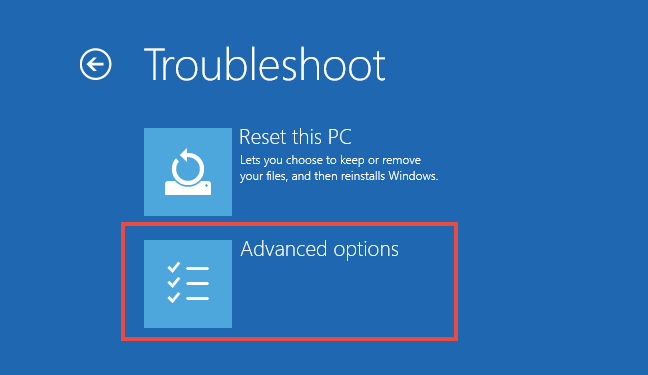
4. Under Advanced options, select Command Prompt. Then Windows 10 will let you sign in with the Command Prompt.
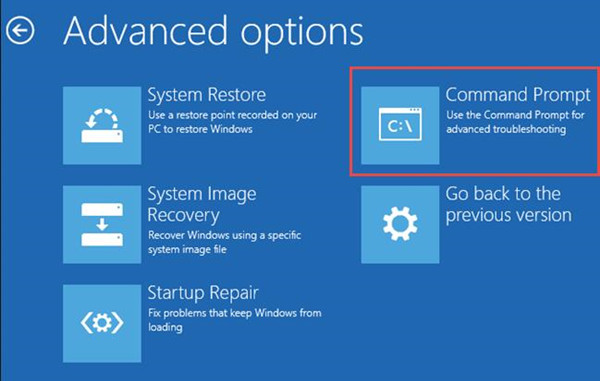
5. In Command Prompt, copy and paste the following commands and then press Enter to run them one by one.
bootrec /fixmbr
bootrec /fixboot
bootrec /rebuildbcd
bcdboot c:\windows /s c:
6. Restart your computer to take effect.
Probably, the problem stuck at choose your keyboard layout screen in Windows 10 will be solved successfully by yourself.
Solution 2: Restore Windows 10
Since your PC stumbles upon choose your keyboard layout at boot up or upgrading process, it implies that you failed to upgrade Windows 10 because of some of the files. You may try to restore Windows 10 to see if Windows 10 choose keyboard layout loop will be removed.
Solution 3: Reinstall Windows 10
Now if you can restore to the previous Windows version without encountering choose keyboard layout screen, it is time to upgrade to Windows 10 again if you wish to do so.
You need media creation tool and Windows 10 ISO files in order to upgrade from Windows 7, 8 to Windows 10. In this process, you will be prompted to choose a keyboard layout, this time you are free to choose US keyboard or whatever you need.
Solution 4: Check for Windows 10 Update
It is said that the update KB4074588 broke the USB devices, so Windows 10 stuck on choose an option when you try to upgrade to Windows 10. Once you upgraded to Windows 10 successfully, you can check for updates to install the repairing package KB4090913 update, which was released by Microsoft in March 2018 to fix the errors caused by the previous updating patch.
1. Go to Start > Settings > Update & Security.
2. Under Windows Update, choose to Check for updates.
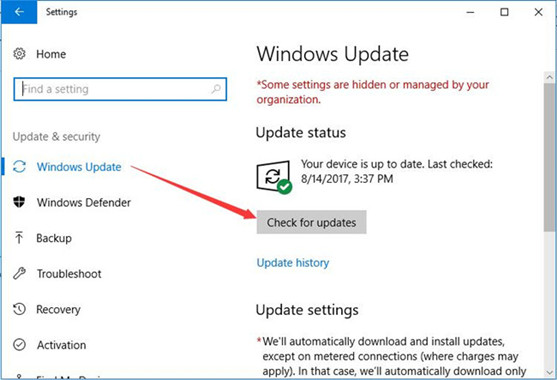
3. Then try to install the patch KB4090913 update for Windows 10.
Hope it can get you out of Windows 10 won’t boot due to the choose keyboard layout loop.
Solution 5: Update All Windows 10 Drivers
Once you find Windows 10 upgrade stuck at Choose your keyboard in automatic repair persists, the remaining potential cause consists in that the drivers on Windows 7 or 8 are not compatible or working well with Windows 10.
Hence, there is much need for you to download the latest driver for Windows 10 as you come into choose your keyboard layout error may be due to the corrupted or outdated drivers in the previous Windows system.
But in order to get all the up-to-date device drivers for Windows 10, you may as well take advantage of the third-party tool – Driver Booster. It will gain you all the Windows 10 drivers at one time.
1. Download, install and run Driver Booster on your PC.
2. Click Scan allow Driver Booster to search for your computer with the incompatible or even damaged drivers on Windows 10.

3. Now choose to Update Now to update all the outdated drivers on your computer, including the graphics card driver, network driver, audio driver, and so on.

With these all the Windows 10 drivers, you can take notice of that Windows 10 stuck at choose your keyboard layout HP has disappeared. And you can use your PC as you like.
In a word, as for Windows 10 screen stuck on choose your keyboard layout, the most effective solution is to repair the Master Boot Record. Unless you find it useless, your last resort is to restore Windows 10.
More Articles:
How to Turn on or off Spell Check on Windows 10
How to Set Keyboard Layouts on Windows 10
Turn on or off the Language Bar and Input Indicator on Windows 10






