Is your Dark Soul 3 Crashing on startup? Recently, some people reported that the popular action role-play video game, Dark Soul 3 crashing randomly often occurs to Windows 7, 8, 10, or any other gaming device such as PlayStation and Xbox.
In this role-play game, it is said that Dark Soul stuttering when gamers act as the Head, while when gamers act as the Knight class, the crashing Dark Soul III will not come up. Or some gamers complained that Dark Soul 3 menu crash happens on Windows systems frequently.

Hence, this post tries to help you fix this Dark Soul 3 crashing error with the most effective and useful solutions that are confirmed to be helpful to get rid of the game crashes. Especially, if the Dark Soul 3 crashing on the loading screen appears on your device, you can also refer to the solutions below to troubleshoot this gaming issue.
How to Fix Dark Soul 3 Crashing Issue?
When Dark Soul 3 crashing randomly comes up, it implies that there are problems with the game settings or the device.
For instance, if any setting for the game conflicts with the system or the system does not meet the game requirement like the driver, Dark Soul 3 crashes on the loading screen on Windows, Mac, PlayStation, or Xbox. So you need to troubleshoot this Dark Soul III crashing problem step by step by following the solutions below.
Solutions:
- 1: Turn off Game Overlay
- 2: Update the Graphics Driver
- 3: Run the Game in Windowed Mode
- 4: Set Game Options Low
- 5: Verify Game Files
- 6: Change to Use the Knight Class
Solution 1: Turn off Game Overlay
Game Overlay is a gaming feature that allows gamers to view chat and events overlaid on the top of the screen. Therefore, for some gamers, the in-game overlay is a powerful and indispensable feature for game streaming.
However, it is reported that game overlay would lead to Dark Soul 3 stuttering, so it is necessary for you to disable this game feature temporarily to check whether Dark Soul crashing will disappear.
1. Open the Steam app.
2. In Steam, find out Settings > In-Game > uncheck the box of Enable the Steam Overlay while in-game.
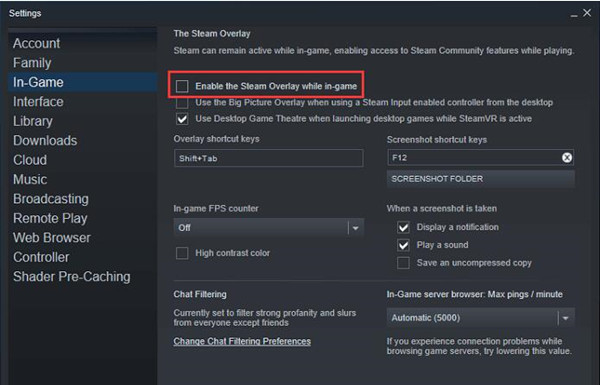
3. Then click OK to save the changes.
Re-launch the game to see if Dark Soul 3 crashing on startup persists.
Solution 2: Update the Graphics Driver
When a game or PC crashing on screen, it is undeniable that the video card error may be a culprit. While among the video card issues, it is likely that the outdated or missing or damaged graphics card driver may cause various problems. In this regard, you should try to ensure the graphic card driver is working well on your device.
For your convenience, Driver Booster, the top one automatic driver tool, is recommended to you to keep the video card driver up-to-date.
1. Download, install and run Driver Booster.
2. Hit Scan to start Driver Booster to search for problematic drivers on your device.

3. Find out Display adapters, and then Update the video card driver.

Driver Booster is searching for the latest graphics card driver and then it will download and install it automatically.
With the proper video card driver, you can see whether Dark Soul 3 crashing on the loading screen error is fixed and whether you can play the game on Steam as before.
Solution 3: Run the Game in Windowed Mode
Truly, games on the full screen are more enjoyable. Unfortunately, the full-screen game option may cause Dark Soul III to crash on Windows 10.
In this case, there is much need for you to try to run Dark Soul in windowed mode. For different gamers, you can change to launch the game in a windowed mode according to your real case where you stumble upon Dark Soul crashing randomly.
If Dark Soul crashing happens after you launch the game:
1. On Steam, go to Game Options.
2. Under Graphics Settings, locate Screen Mode and then switch to run in Windows mode from Full-screen.
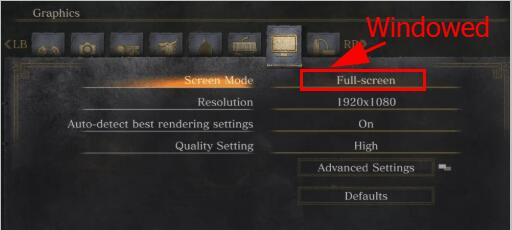
In Windowed-mode, start the game and you will notice that Dark Soul 3 works well on Windows, Mac, or PlayStation.
If Dark Soul 3 Crashing on Startup:
Unfortunately, once Dark Soul crashing comes up when you try to run it, you may have no access to the game options. Hence, you have to run the game in windowed mode from its registry files with the following steps.
1. Press Windows + R to elevate the Run box.
2. Enter %appdata% in the box and then click OK.
3. Then locate and double click the DarkSoul3 folder to open it.
4. Open GraphicsConfig.xml with Notepad.
5. Then try to change <config><ScreenMode>FULLSCREEN</ScreenMode> to <config><ScreenMode>WINDOWED</ScreenMode>.
6. Save changes and restart the game.
If lucky, you will notice that Dark Soul 3 won’t crash again. But if you find that it is of no use to run the game in windowed mode, it is also feasible to run it in full screen.
Solution 4: Set Game Options Low
Chances are that your game has occupied many resources on your device, so you can try to set game settings low to reduce the usage of disk or CPU, hence crashes on Dark Soul 3 may be removed. To do so, you need also to figure out whether the Dark Soul 3 crashes on startup or not.
If your Dark Soul 3 can start as normal but crash in loading screen within the game:
On Steam, in-game Advanced Settings, try to find the Effects quality, Shadow quality, and Light quality and then set them Low.
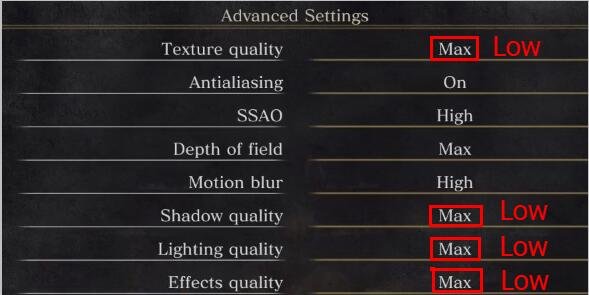
If PC crashing when running Dark Soul III on startup:
1. Press Windows + R to open the Run box and then type in %appdata% in the box.
2. Locate the DarkSoul3 folder and open GraphicsConfig.xml with notepad.
3. Then change Effects quality, Shadow quality, and Light quality to Low.
4. Save changes and re-launch the game.
You can see Dark Soul III crashing on startup or loading screen has been solved. After that, you can try to set these settings Medium or High to check whether this error will show up again.
If it does appear again, you may have to configure these game options low or upgrade the system or improve them system configurations to better accommodate the game requirements.
Solution 5: Verify Game Files
If there are problems with the game files of Dark Soul 3, it is possible that crashes take place when you try to start it or in the process of gameplay. As such, you would better verify game files for this game to fix this crashing issue.
1. On Steam, log in with your account.
2. Find out Library > Games.
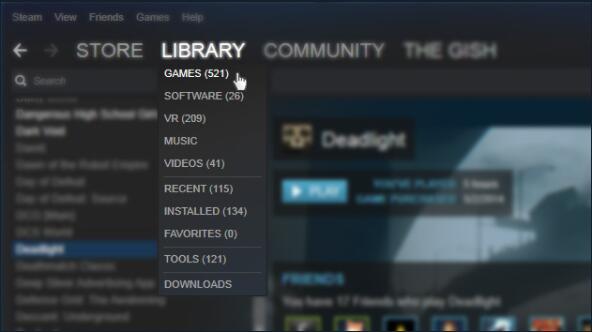
3. Locate Dark Soul 3 and then hit its Properties.
4. Under Local Files, choose to Verify Integrity of Game Files. Steam will be detecting problematic game files.
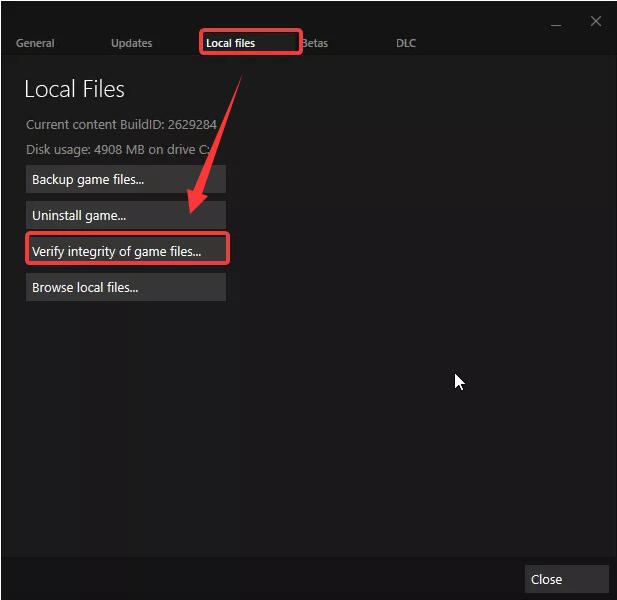
You can follow the instructions to fix problems with the integrity of the game files of Dark Soul 3.
5. Restart Steam.
Run the game again to see whether PC crashes when playing Dark Soul 3 will pop up.
Solution 6: Change to Use the Knight Class
This solution seems to be irrelevant or unreasonable to fix the Dark Soul III crashing error. But may gamers reported when they change to use the Knight class instead of the Head, the stuttering perished. In this way, if the above solutions fail to resolve this game error, you might as well try to change to Knight Class in the game to see if it works.
If Dark Soul 3 does not crash when you are using the Knight Class, it implies that there is something wrong with the game. If so, you can report to the official website of Dark Soul. Or try to reinstall the Steam.
If Dark Soul 3 crashing shows up even if you are using the Knight class, it denotes that there are errors with the game or the device. You can troubleshoot this issue with the above solutions one by one until it stops crashing.
All in all, you can find a way out in this post to fix Dark Soul 3 crashing on startup or during the game. Be patient and you can get your game back to work soon with the help of this tutorial.
More Articles:
Fix Fallout 4 Crashes on Startup (2021 Update)






