In accordance with the reports from Windows 10 users, after Windows 10 April update 1803, many of you have happened to C:\WINDOWS\system32\config\systemprofile\Desktop is unavailable.
Contents:
- Desktop Unavailable Overview:
- What is Windows System Profile and What is System Profile Desktop on Windows 10?
- What Does Location Be Unavailable on Windows 10 Desktop Mean?
- Why Is Windows 10 Desktop Location Unavailable?
- How to Fix Desktop Location is not Available after Windows 10 Update?
Desktop Unavailable Overview:
If the location is on this PC, make sure the device or drive is connected or the disc is inserted, and then try again. If the location is on a network, make sure you’re connected to the network or internet, and then try again. If the location still can’t be found, it might have been moved or deleted.
For some of you, the instant you clicked OK, Windows 10 black screen comes up and you won’t be able to see anything other than the recycle bin and the taskbar.
Since this location not available mainly occurs to Windows 10 Desktop after Windows 10 1803 update, Microsoft has acknowledged that Windows 10 update no Desktop can be a hidden bug in this April Update for Windows 10.
So if you are one of the people who is being plagued by this Windows 10 Desktop unavailable, go on to tackle this error for your PC. Or this Desktop location is not available can also appear on Windows 7 or 8 or Windows 10 versions prior to 1803, you might as well take it seriously.
What is Windows System Profile and What is System Profile Desktop on Windows 10?
The system profile is the thing requiring to be loaded on profile object. The Microsoft Windows operate system profile is not a template, it is a profile directory for the Windows 10, 8, 7 user account. And it uses the appdata to configure and store data. The system/profile/desktop is one of the directory folder.
While in terms of Windows 10 system profile Desktop, it usually implies C:\Windows\system32\config\systemprofile\Desktop. It is either on a hard drive or on your network.
In this sense, to fix Windows 10 Update Desktop is not available, you are to fix the System Profile Desktop unavailable. And you need to accomplish this task from both the perspective of hardware and software.
What Does Location Be Unavailable on Windows 10 Desktop Mean?
When you get the trouble saying that the system profile Desktop is not available after Windows 10 1803 update, it denotes that the Desktop folder in Desktop location is missing from Windows 10, thus you are unable to find Windows 10 update Desktop.
This Desktop location is unavailable error especially occurs to you at Windows 10 login. It is believed that this Desktop location is nowhere to be found can also be shown as a system profile Desktop is not available.
Why Is Windows 10 Desktop Location Unavailable?
As for the reasons that lead to the location is not found on Windows 10 Desktop, the misconfiguration of the system registry and the profile settings are to blame.
Apart from these cases, the RPC (Remote Procedures Call) settings can also somewhat give rise to the Desktop unavailable after 1803 Windows 10 update.
Or under some circumstances, when the Desktop.ini file has not properly installed on Windows 10 due to the conflict in the process of upgrading, the systemprofile Desktop unavailable can happen to you.
Based on the reasons for your unusable Windows 10 update Desktop, it is now the time to deal with Desktop error on Windows 10.
How to Fix Desktop Location is not Available after Windows 10 Update?
To get rid of system profile Desktop is unavailable after Windows 10 1803 update, you are strongly recommended to take some measures to make changes to the Desktop location.
For instance, if you would like to fix Windows 10 update Desktop not available, you can manage to copy and then paste the Desktop folder to the Desktop.
Now, get started to deal with C:\WINDOWS\system32\config\systemprofile\Desktop is unavailable on Windows 7, 8, and 10.
Solutions:
- 1: Restart Windows 10
- 2: Restore Desktop Location Default on Windows 10
- 3: Copy and Paste Desktop Folder to Desktop
- 4: Add the Desktop Location
- 5: Change RPC Settings in Services
- 6: Check Your Hardware
Solution 1: Restart Windows 10
At the very beginning, you should solve the unavailable Desktop by the corrupted Desktop.ini. In other words, there is much need to force shut down your PC to let it load again until the updated Desktop comes up and works as usual.
1. Shut down your PC.
2. For Desktops, unplug your power cable; for laptops, unplug the battery.
3. Then wait for some time.
4. Re-plug the plugged power cable or battery.
5. Launch Windows 10.
6. Choose Windows 10 from the Boot menu.
7. Windows 10 is loading itself.
Upon the time when Windows 10 loading ended and you come into the system, you can check if the Desktop location is still not available.
Even if you discovered the Desktop is not working as well, go on to restore defaults for Windows 10 locations.
Solution 2: Restore Desktop Location Default on Windows 10
After you found it is useless to re-load the system, it is advisable that you try to set Windows 10 location default.
Perhaps something went wrong during Windows 10 installation that caused your unavailable Desktop. So just manage to restore defaults for Desktop location to see if it works.
1. Open the File Explorer.
2. In File Explorer, navigate to C:\User\Username\Desktop. Here the username is jane.
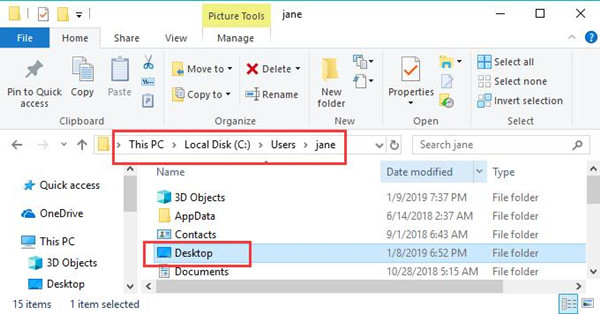
3. Then right click the Desktop folder to move into its Properties.
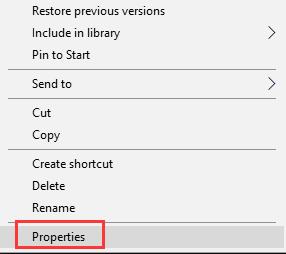
4. In Desktop Properties window, under the Location tab, click Restore default.
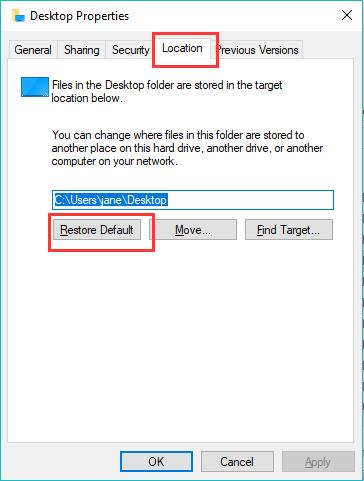
5. Reboot Windows 10 to take effect.
Whatever the Desktop location error is, with the steps to set it default, you can find the unavailable Desktop comes back to you on Windows 10. It is how the system profile Desktop not available can be removed from your PC.
Solution 3: Copy and Paste Desktop Folder to Desktop
For some users, even if you enter the safe mode, you can only find some programs except the file locations in Windows 10.
You find no This PC and Windows 10 update Desktop is nowhere to be found.
Under this circumstance, it is advisable that you manage to copy the Desktop folder to Windows 10 in order to recover the missing Desktop. Here you are to copy the C:\Users\<username>\Desktop folder and paste it to the folder C:\Windows\system32\config\systemprofile.
1. Go to File Explorer and then go to C:\Users\<username>\Desktop. In this PC, it is C:\User\jane\Desktop.
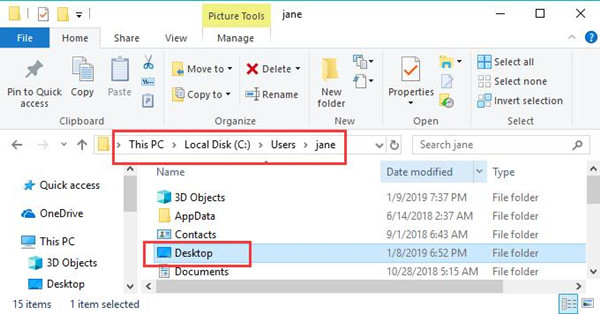
Here if you are unable to locate this folder, try to show Hidden items.

2. Then right click to Copy the folder in it.
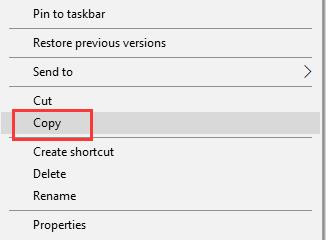
3. Navigate to C:\Windows\system32\config\systemprofile and then right click it to Pastethe copied folder.
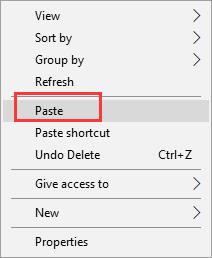
In this way, you will have the Desktop folders in Desktop location.
And the unavailable Desktop will come back to you on Windows 10. System Profile desktop refers to a location that is unavailable is nowhere to be seen.
Solution 4: Add the Desktop Location
Even if C:\WINDOWS\system32\config\systemprofile\Desktop is unavailable, it is useful for you to add one in Registry Editor.
You can use this system registry tool to make Windows 10 system profile Desktop go back to you.
1. Open Registry Editor.
2. In Registry Editor, go as the path: HKEY_Current_User\Software\Microsoft\Windows\CurrentVersion\Explorer\User Shell Folders.
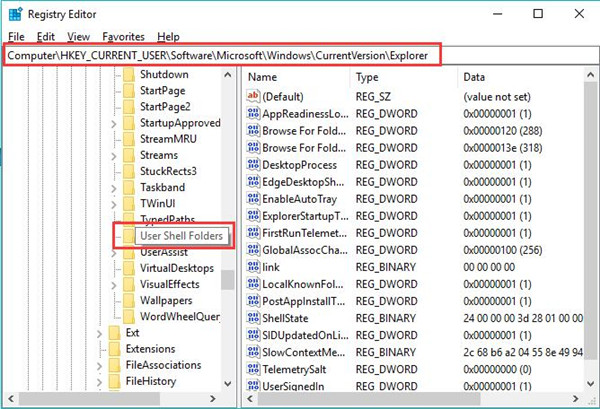
3. Under User Shell Folder, on the right side, locate and double click Desktop.
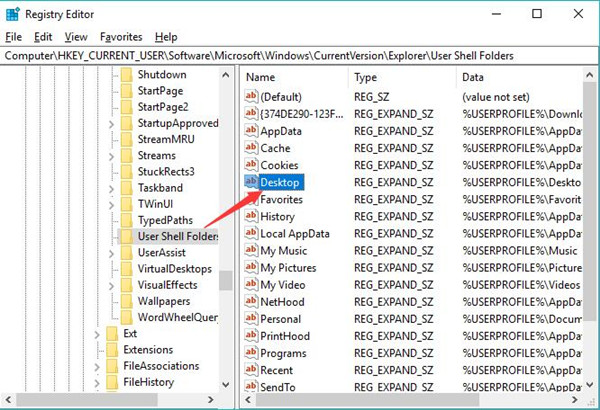
4. Then in Desktop, under the Value data, enter %USERPROFILE%\Desktop or C:\Users\%USERNAME%\Desktop.
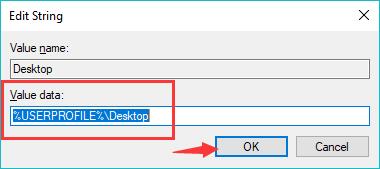
5. After you hit OK, restart your PC to take effect.
Now you will have successfully added the Desktop on Windows 10. Even if you happened to no Desktop after Windows 10 1803 update, there will be one.
Solution 5: Change RPC Settings in Services
The RPC is the abbreviation for Remote Procedure Call, which is to represent the application compatibility. Therefore, in order to fix Desktop is missing after Windows 10 April update, you should attempt to make some adjustments to the RPC settings on Windows 10.
1. Press Windows + R to elevate the run box and then enter services.msc in the box. Then hit OK to move on.
2. In Services window, scroll down to find out Remote Procedure Call and then right click it to open its Properties.
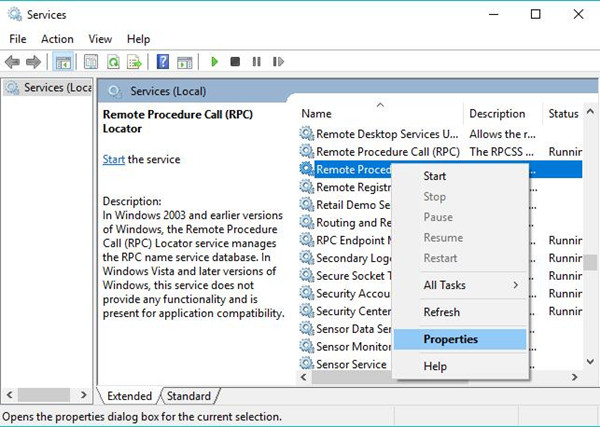
3. Then under the General tab, locate the Startup type and then choose to set it Automatic.
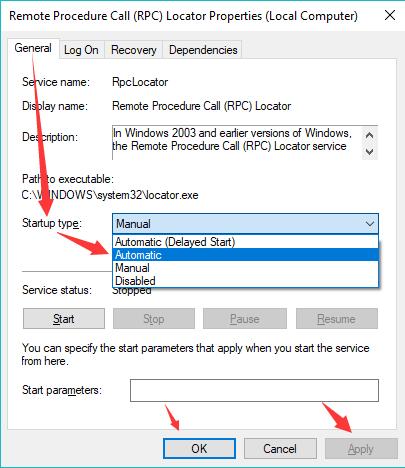
Once done, hit Applyand OK to save changes.
After you exit, you can see the Desktop location on Windows 10.
Solution 6: Check Your Hardware
As it has been discussed, the C:\WINDOWS\system32\config\systemprofile\Desktop refers to a folder on a local disk drive or on the network, so you need to first check the hardware condition of your PC.
You are supposed to make sure the disks are inserted properly and the network you are connecting to is rightly working. Only when the hardware settings are nothing wrong can the Desktop come to you as normal after Windows 10 updates.
In short, it is wise to try the solutions above to get rid of Windows 10 update Desktop is not available. If you are the one who is still plagued by systemprofile Desktop is not available and right click is not working as well, welcome to contact us for ways out.
More Articles:
Fixed: Desktop Window Manager High CPU Usage






