The error code 0xc004e016 comes to you while changing product key in Windows 10. In this way, you can’t activate Windows 10 once this activation error.
Or for some people, Windows 10 failed to install itself with the presence of error 0xc004e016 or this error on a computer running Microsoft Windows non-core edition. To help you fix Windows 10 activation error 0xc004e016 effectively. You would better troubleshoot this problem earnestly.
How to Fix Windows 10 Activation Error 0xc004e016?
You are unable to activate a new Windows system due to error code 0xc004e016 when changing the product key. So you are supposed to check the requirement to activate an operating system.
Here regarding a 0xc004e016 error, you can try to re-activate the system in CMD command-line again. Besides that, try every measure you can to remove the interruptions causing 0xc004r016 when installing Windows 10, such as reinstalling the system again.
Solutions:
1: Activate Windows 10 in Command Prompt
2: Re-activate Windows 10 in Settings
3: Check the Network Connection
4: Use SLUI.exe Command to Activate Windows 10
6: Uninstall the Antivirus Programs
Solution 1: Activate Windows 10 in Command Prompt
If this Windows 10 activation error occurs to you when you enter a product key or use an invalid product key on Windows 10, you may as well manage to arouse the command prompt to re-activate the new Windows 10.
Hence, the error code 0xc004e016 on Windows 10 Pro will also be resolved successfully.
1. Type in Command Prompt in the Start search box.
2. Right-click the best-matched result to Run as administrator.
3. In Command Prompt, enter the following commands one by one and press Enter to run them on your PC.
Slmgr/upk
vbs/cpky
Slmgr/ckms
vbs/ckms
Slmgr/skms localhost
After you executed these commands on Windows 10, you are able to try to activate Windows 10 again to see if the 0xc004e016 error disappeared.
If not, move on for more ways.
Solution 2: Re-activate Windows 10 in Settings
Aside from Command Prompt, you can also turn to Windows 10 Settings to activate the system again. That may help fix activation error code 0xc004e016.
1. Go to Start > Settings > Update & Security.
2. Under Activation, choose to Activate or Change product key.
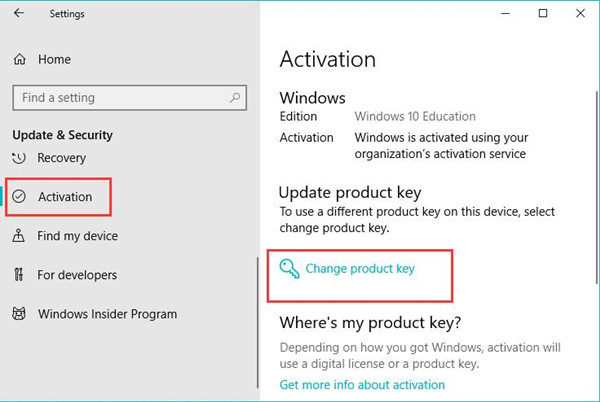
Try again to see whether Windows 10 can be activated this time.
Solution 3: Check the Network Connection
As you know, it is necessary to check the network connection when installing Windows 10 or changing the product key. If there is no network on your PC, it is likely that activation error 0xc004e016 will pop up.
Consequently, now you might as well check your network to make sure it works fine on Windows 10. And if the Wi-Fi network connection runs into an error, use the network cable to connect to the Ethernet network.
Only after you got the network can Windows 10 install finished correctly as Windows 10 will fail to update itself because of the lost network connection.
Solution 4: Use SLUI.exe Command to Activate Windows 10
If you are now plagued by error code 0xc004e016 Windows server 2016, 201, etc. you can make full use of SLUI.exe process to activate the system.
1. Press Windows + R to open the Run box and then enter slui.exe 3 in the box. Then hit Enter to go to change the product key.
2. Then enter the Product key in the box and click Next to move on.
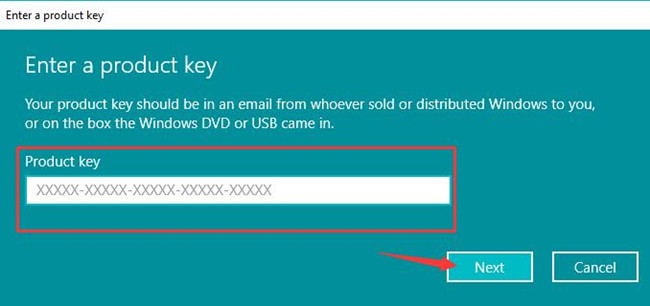
3. Check if Windows 10 is activated without the activation error If not, input slui.exe 4 in the box and then enter the product key again.
It is feasible that you try to enter and re-enter the product key using slui.exe command for more times until Windows 10 activation error 0xc004e016 disappeared from your PC.
Solution 5: Clean install Windows 10 to Solve Error Code 0xc004e016
In normal cases, when you can’t activate Windows 10 due to 0xc004e016 error, you cannot also install it correctly. That is why now you are suggested to do a clean stall for Windows 10.
To finish this task, it is feasible that you make sure Windows 8 on your PC is properly activated and you are capable of upgrading to Windows 10 with Windows Update.
Or you can also make full use of Windows 10 ISO files and bootable USB device to reinstall a new Windows 10.
At the moment you get Windows 10 installed, you are supposed to check whether the activation error 0c004e016 has been fixed.
Solution 6: Uninstall the Antivirus Programs
It is said that sometimes, the third-party application, like Avast, can give rise to Windows 10 installing error 0xc004e016. So if you would like to fix the trouble, uninstalling the antivirus software can also be a good choice.
1. Go to the Control Panel.
2. In Control Panel, choose to View by Category and click Uninstall a program under Programs.
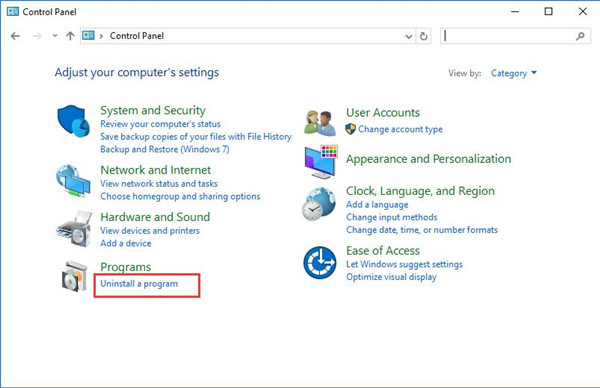
3. In Programs and Features, locate the antivirus application on your PC and right click it to Uninstall it from Windows 10.
Then you can try to restart your PC and reinstall Windows 10. This time 0xc004e016 will not come up on Windows 10.
Solution 7: Clean Boot Windows 10
On the other hand, if the installed programs prevent you from installing Windows 10 by showing you error code 0xc004e016 when changing the product key, you may need to do a clean boot for Windows 10.
Once you clean boot Windows 10, you will notice that many startup programs are disabled, which creates the best condition to troubleshoot the hardware and software issues. Perhaps 0xc004e016 activation error on Windows 10.
In a word, in case the error code 0xc004e016 happens to you again on Windows 10, you would better try your best to make sure you have the valid and incompatible product key on your PC. Otherwise, you may have to revert to Windows 8.1 or Windows 7 since Windows 10 won’t update and changes the product key.
More Articles:
Fix 0xc0000034 Code Error on Windows 10
Fix Code 45 Error: The Hardware Device Is Not Connected to the Computer






