Contents:
- What is WMI Provider Host?
- Why can the WMI Provider Host Cause High CPU Usage?
- 7 Ways to Fix WMI Provider Host CPU Usage
Generally, Windows CPU usage would not be run out of because of one software or program singly. But WMI provider host is another case. Sometimes, CPU goes high as you have run this WMI provider host improperly which may also cause computer lag or 100% disk usage.
To solve this WMI provider host leading to high CPU usage or CPU heating problems on Windows 10, it is indispensable that you know what WMI provider host is and how you can deal with the high CPU usage issue caused by WMI provider host.
What is WMI Provider Host?
WMI provider host or WmiPrvSE.exe is the service that allows applications on your PC to request information about your computer, for example, what your PC serial’s number or motherboard model number.
While WMI refers to Windows Management Instrumentations, a process or a Windows Feature that provides required PC’S basic information for software and programs.
Though WMI provider host usually runs when any software needs information, your PC cannot go without it if you request necessary information.
Why can the WMI Provider Host Cause High CPU Usage?
As suggested above, WMI Provider host would not result in high CPU usage as well as CPU heating issue on Windows 10. But if another software or program is requesting information or data from WMI Provider host, your CPU would run very hot and in high usage.
So what can you do to fix this WMI provider host CPU usage problem on Windows 10 if it suddenly happens to you?
How to Fix WMI Provider Host CPU usage on Windows 10?
There are possibilities that some other third-party software or programs disguise themselves as Windows Management Instrumentation under Windows/system32 folder especially when you recently installed software or programs online for Windows 10.
Accordingly, you are supposed to scan for your PC with an antivirus software. Nevertheless, if it is to no avail, try other solutions as below.
Solutions:
3: Restart Other WmiPrvSE.exe Services
4: Disable HP Software Framework Service
7. Troubleshoot WMI Provider Host High CPU usage
Solution 1: Restart WMI Provider Host
After searching your PC for virus program, you still find your computer is experiencing CPU high usage or heating issues on Windows 10, it is advised that you manage to restart WMI provider host for Windows 10. Maybe the high CPU usage can disappear in this case.
1. Press Windows + R to open the Run box.
2. Input services.msc in the box and click OK to enter Services window.
3. In Services window, scroll down to locate and right click Windows Management Instrumentation to Restart it.
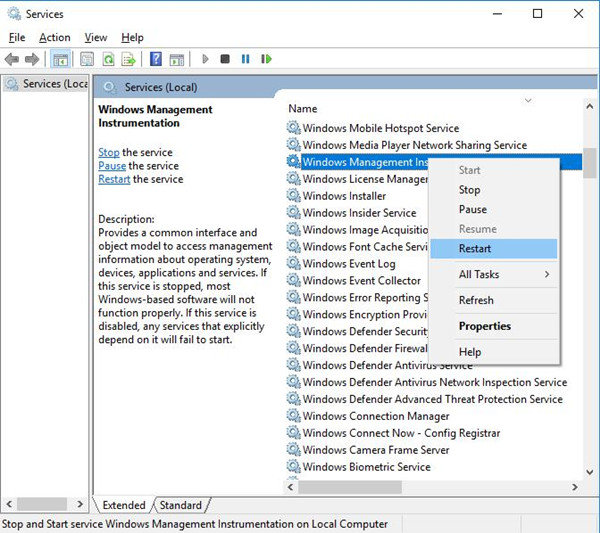
Once you restarted Windows Management Instrumentation, you can perform your computer more quickly and smoothly and the high CPU usage will no longer exist on Windows 10. Or you can try to disable the WMI Provider host here in Properties.
Solution 2: Enter Safe Mode
If you are stuck at your game or video due to no more CPU to process other programs when WMI Provider Host uses high CPU on Windows 10, you may as well enter safe mode.
When you enter safe mode on Windows 10, it is likely that now you can know about which program or software running incorrectly but require WMI provider host to provide information, in this way causing CPU usage goes high.
Solution 3: Restart Other WmiPrvSE.exe Services
There are many other services relevant to WmiPrvSE.exe. You are supposed to restart these services if you would like to deal with WmiPrvSE.exe high CPU Windows 10.
1. Type in Command Prompt in the search box and then right click it to Run as administrator.
2. In Command Prompt, input the following commands and then stroke Enter to execute them one by one.
net stop iphlpsvc
net stop wscsvc
net stop Winmgmt
net start Winmgmt
net start wscsvc
net start iphlpsvc
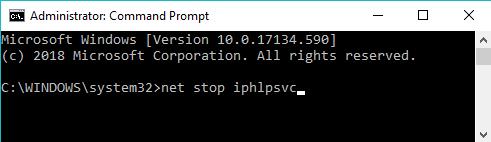
3. Reboot Windows 10 to take effect.
At this moment, you can see there are fewer services running on your PC. WMI Provider Host won’t hog high CPU on Windows 10.
Solution 4: Disable HP Software Framework Service
For HP users, there is a service named HP Software Framework service that causes WMI Provider Host high CPU. You need to stop it from running and using too much CPU usage in task manager.
If you are HP users, go to in Services window, and then locate and right click HP Software Framework service to Stop it.
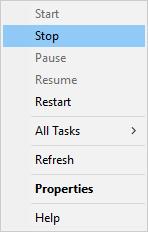
Then reboot Windows 10 to see if HP WMI Provider Host high CPU usage disappeared.
Solution 5: Detect Problematic Program
To figure out which program or software prompts WMI Provider Host to give rise to high CPU usage on Windows 10, you should get through what has gone wrong in recent tasks, which requires you to investigate the errors in Event Viewer and solve the erroneous software that requests WmiPrvSE.exe provides information about your PC.
Get started to dig out the problematic software or programs.
1. Right click Start button and select Event Viewer from the options.
2. In Event Viewer window, Go to the path: Applications and Service Logs > Microsoft > Windows > WMI Activity > Operational.
Then on the top of the middle panel, locate Error.
You are to View in Show Analytic and Debug logs.
Here maybe there is more than one error on your PC. Do as the following steps to every Error.
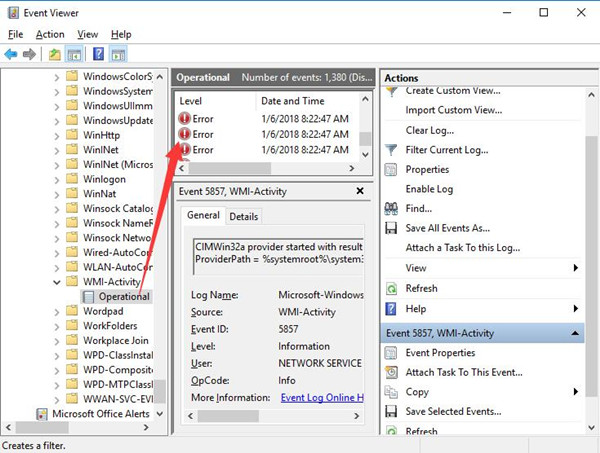
3. Click Error and under the General tab, remember its ClientProcessId. Here the ClientProcessId is 1144.
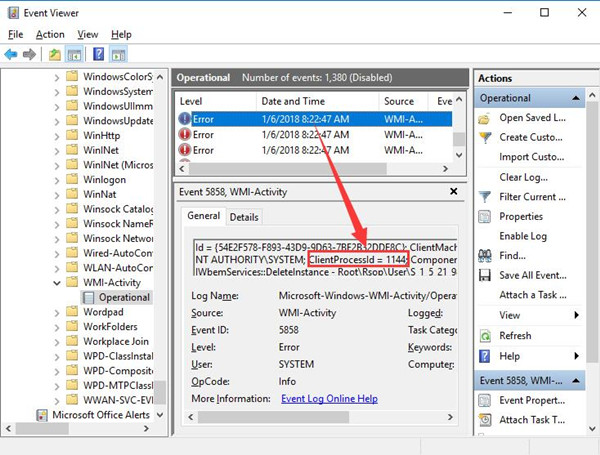
4. Type Task Manager in the search box and hit Enter.
5. Under Details, choose PID column to match the Error ID you have memorized. But 1414 is not here since the program it represents has been turned off.
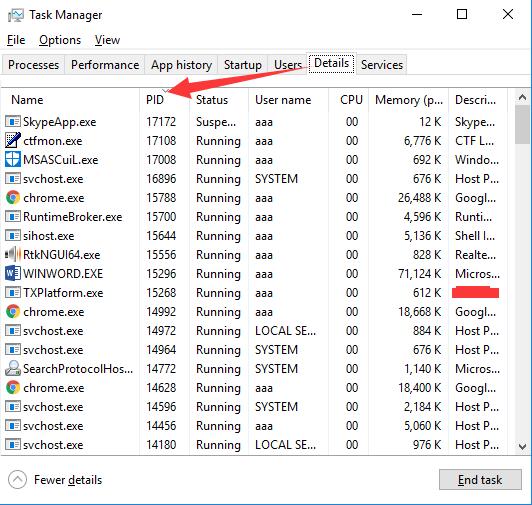
So if you have just closed this program, you are unable to find its PID here, which is why you have been asked to see it in Event Viewer for it has loaded the recent actions you have made to Windows 10.
6. Right click Program whose PID matches the error ClientProcessId to Open file location.
Then you can know more details of this program or software. So after you learn what this software is, you may need to uninstall or update it for Windows 10.
If it occurs to you that the software or device is outdated or corrupted and at the same time, you are encountering the high CPU usage by WMI provider host on Windows 10. Take advantage of Driver Booster to update the problematic drivers.
Driver Booster can help you download the latest driver in several clicks. And you can rely on it to finish updating drivers since it has been tested.
In view of detecting problems in Event Viewer and Task Manager and fixing it with the tool, your high CPU usage can be relieved to a large extent.
Solution 6: Run System File Checker
Possibly, there exists file corruption on your PC that may leads to WMIPrvSE.exe high CPU on Windows 10. On that occasion, make an attempt to take advantage of SFC to detect and fix the problematic files.
In Command Prompt, type in sfc/scannow and then press Enter to activate System File Checker.

After SFC began to scan for corrupted files, you can see it will correct the files if any. Hope it will help you get rid of WMI Provider Host high CPU usage Windows 10.
Solution 7: Troubleshoot WMI Provider Host High CPU usage
Windows 10 has various built-in tools for you to detect problems, Windows Powershell is one that can be used for administration and automation. To fix this WMIPrvSE.exe high CPU usage issue, Windows Powershell can enable you to examine which program goes wrong on Windows 10.
1. After you boot safe mode, you might as well get down to run Windows PowerShell troubleshooter.
2. Right click Start button and choose Windows PowerShell(Admin).
3. At Windows PowerShell, copy and paste the following path and stroke Enter.
msdt.exe -id MaintenanceDiagnostic
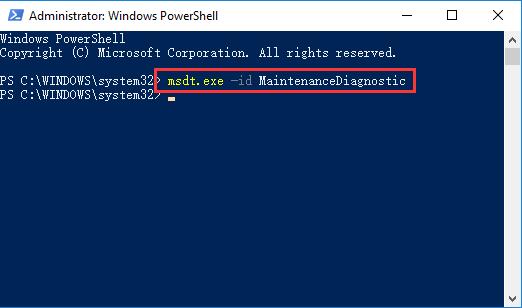
4. In System Maintenance window, Click Next to let Windows 10 troubleshoot this PC.
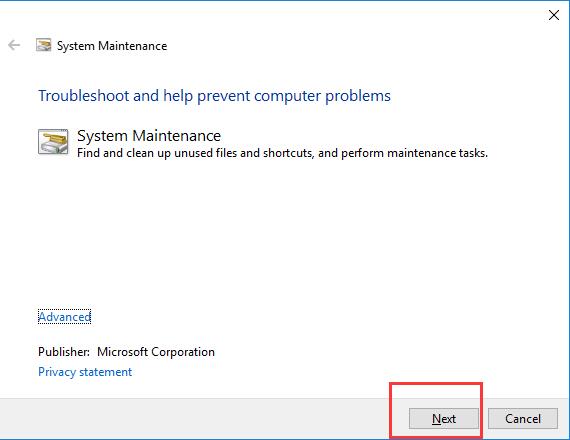
Then Windows 10 would show you the troubleshooting results, either you need to update drivers or change settings for your computer. And if it is possible, this troubleshooter can also fix some basic issues related CPU on Windows 10.
Under this circumstance, you will not only learn about what WMI provider host is but also have well grasped the methods about how to tackle WMI provider host high CPU usage or heating issue for Windows 10.
More Articles:
How to Set a Program to High Priority on Windows 10, 8, 7






