Just as we often do in some social media applications, it is also our wish to change the username for Minecraft or Minecraft PE version. As a game developed by Swedish developer Markus Persson, released by Mojang and later purchased by Microsoft, Minecraft, the sandbox video game, has been more and more popular among users.
Therefore, it is a common need for some users to change Minecraft username. Unfortunately, for some of you, you may find Minecraft name change not working. Some people even consider if there is a Minecraft username generator to alter the name automatically for you.
Related: Minecraft No Sound on Windows 10, 8, 7
How to Change Minecraft Username?
Now whatever you are encountering, having no idea how to change your name in Minecraft in Minecraft PE or you just failed to change the username in this game. You can follow the detailed steps to change the name for Minecraft as you wish.
Note: You need to know that you will be offered a name the time you registered Minecraft, but if you would like to change to another one, you need to navigate to the Mojang site. As mentioned above, Minecraft was released by Mojang.
Procedures to change your name in Minecraft:
1. Open one of your browsers and navigate to Mojang official site.
2. On the right top of the Mojang site, hit Account.
3. Then on the top right of the following webpage, click Log in.

4. Log in to your Mojang Account by entering your E-mail and Password. And then hit Log in.
5. In the pop-up webpage, find out Profile name at the middle part of the page.
6. Then click the option Change under the Profile name. That is to adjust settings about the username.
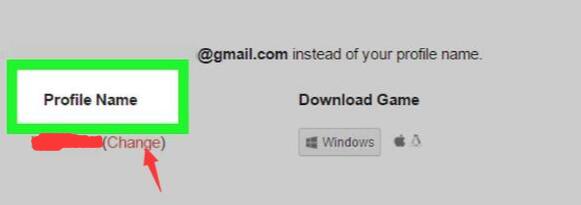
7. Under New profile name, Enter desired name.
8. Once the new name is entered, hit Check availability.
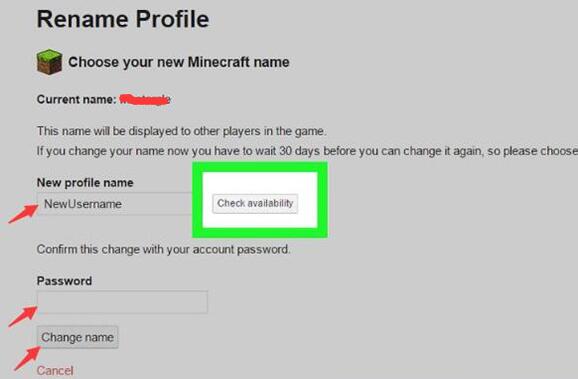
You can enter whatever name you want to change to and then check its availability. But if Mojang site prompts you that “username is in use”, you have to re-enter a new name until it has not yet used by anyone on Mojang or Mojang products.
9. Input the logging-in Password again and then click Change name.
10. Re-login into the Mojang site.
At this moment, the next time you enter the Mojang website or Minecraft, you can observe your newly changed username for Minecraft.
More useful information you need to know about changing Minecraft username:
Especially when you failed to change the name for Minecraft account or various errors happen to you in the middle of changing the name, the bonus tips below appear to be exceptionally helpful for you.
1. You are unable to change Minecraft username if you have just created the account within 30 days or your name on Minecraft has been changed within the past 30 days.
2. It is not allowed to change the name twice within a short period of time in case of frequent operations.
3. The username for Minecraft must be 3 characters to 6 characters. So when Mojang site warns you of the unavailable name, you need to know how to make it available.
4. Space is not permitted in your username. It will show you a red field in Enter your name when you used some invalid characters or special characters.
5. Any special characters except the underscore (_) are not feasible to be one of the characters in the username.
6. Numbers are acceptable as a username. Any number from 0 to 9 is available.
7. For some people who cannot figure out a new name for Minecraft, it is available to check the Minecraft username list for reference, but it is not viable to copy a used name online.
8. For the older username, Mojang will keep it for you for 37 days. After 37 days since you changed to another name, the older one will be open to other users.
In short, from this post, you can get some useful information about Minecraft’s name and how to change your name on Minecraft or Minecraft PE. In fact, for many other account names, either for games or social media applications, it is accessible to refer to the steps and common sense about name changing of some programs.
More Articles:






