Overview:
- Part 1: How to Change Minecraft Skin on PC?
- Part 2: How to Change Minecraft Skin on Pocket Edition (PE)?
- Part 3: How to Change Minecraft Skin on Consoles?
Minecraft skins are how Minecraft players look, which are usually created by the structure of a 3D player with a 2D image file. Normally, the original skin for every player is Steven, as shown in the picture above. But most players would like to change the Minecraft skin and then customize a unique one. Of course, if Minecraft skin not changing happens to you, your skin on Minecraft will remain the default one, namely, Steven.
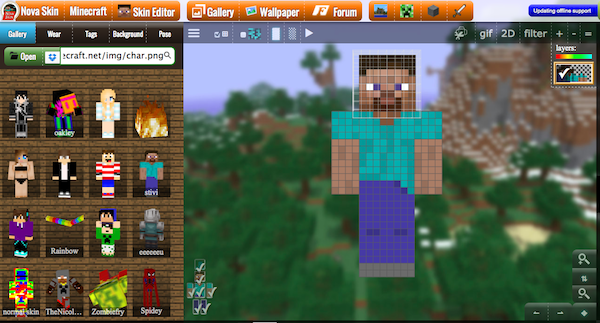
In this way, this tutorial comes out for purposes of showing you how to get a new Minecraft skin. And whatever devices you are playing this game, you can change skins on Minecraft on PC, consoles, and Pockets, which are the three most common devices for Minecraft users. Especially, details about how to download Minecraft skins on computers will also be explained within these methods.
How to Change Minecraft Skin on PC?
If you are playing Minecraft on PC, for instance, on Windows 10, 8, 7, you can either get Minecraft skins changed on in the Desktop(Java) edition of the game or on the online website – Minecraft.net.
Methods:
- 1. Change Minecraft Skin within Minecraft
- 2. Change Skins on Minecraft on Minecraft.net
Method 1: Change Minecraft Skin within Minecraft
If you don’t want to download skins outside the Minecraft, it is feasible that you try to change to another skin on Minecraft Desktop edition within the game without going online or other websites.
1. Open Minecraft application.
2. Then below the original skin like Steven, hit the clothes hanger to turn on the Skin Chooseroption.
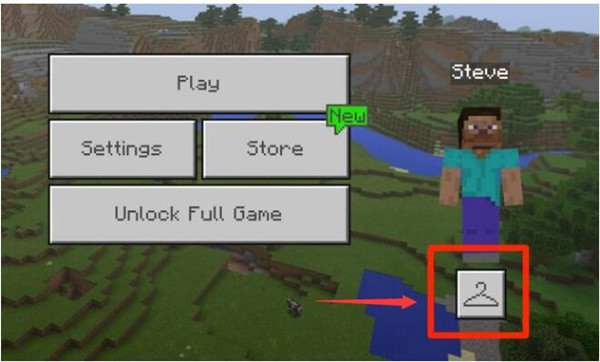
All available skins offered by Minecraft will be open to you and you can change one by clicking it.
In so doing, the skin on Minecraft will be changed and you can observe that your look on this game has been altered.
Related: How to Change Minecraft Name
Method 2: Change Skins on Minecraft on Minecraft.net
But if you prefer to download new skins and then upload and set a new skin for Minecraft, you may have to navigate to Minecraft.net. In terms of users’ questions like “where can I download skins for Minecraft and how can I download Minecraft skins?”, you just need to know that there are no specific requirements about the skins. The one thing worth your attention lies in that you should make sure the websites to get Minecraft skins should be reliable and safe.
1. Download new Minecraft skins from reliable online sources. Here you need to memorize where you have saved the downloaded Minecraft skins.
2. Go to Minecraft.net. Minecraft.net is the official site of Minecraft.
3. Then Log in to Minecraft.
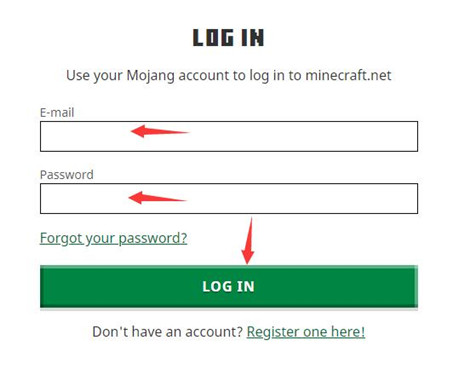
4. Once logged in, you need to click Browse to find out the stored skin in a specific folder.
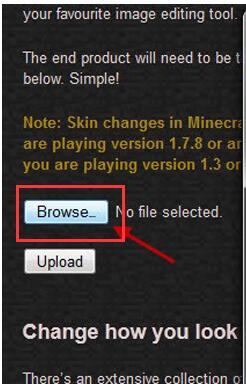
5. Open Minecraft and you can see the skin for Minecraft has been changed.
But how to customize your Minecraft skin? If needed, follow the next 2 steps to further make your custom Minecraft skin.
6. On Minecraft, hit Options > Customization.
Then you can change the colors, clothes or hats for your Minecraft as you wish, which is your special look as a Minecraft player. In this way, you will also know how to change skin Minecraft Java edition (desktop) within the game or on Minecraft.net.
Related: io.netty.channel AbstractChannel$AnnotatedConnect Exception on Minecraft
Part 2: How to Change Minecraft Skin on Pocket Edition (PE)?
Similarly, for users who play Minecraft on Pocket edition, which is often preferred by kids, you can change Minecraft player skin using similar steps.
1. Download skins for Minecraft on your mobile devices and stores it in a specific place on your Pocket.
2. Open the Minecraft PE.
3. On the right side of Minecraft PE, find out the coat hanger icon.
4. Head to Default > a blank skin icon on the top left screen of your device.
5. Hit Choose New Skin.
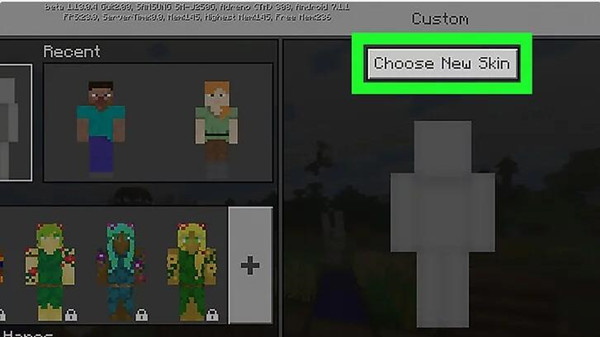
6. Then locate and select the skin in the file storing the downloaded. Pick out the right model for your new player skin on Minecraft.
7. Hit Confirm to apply the changes.
Part 3: How to Change Minecraft Skin on Consoles?
Apart from playing Minecraft on PC or pockets, players are enjoying this game with consoles. And you need to know that there are minor differences between the processes of changing skins for DesktopMinecraft, PE Minecraft and Minecraft on consoles. That is to say, users can’t download and then upload the downloaded skins to Minecraft as a new skin. But it is also viable that you get new Minecraft skins on consoles. You will find it is also rather foolproof according to the following steps.
1. Open Minecraft on your console.
2. Go to Help and Options > Change Skin.
3. From the left side of the Console Minecraft, select a skin.
4. Press A or X to change the character’s skin within Minecraft.
All in all, with the help of this post, most users will get the hang of changing skins in Minecraft desktop edition, Pocket Edition (PE), and Consoles. So the look of your player will be altered as well. If necessary, you can also make custom Minecraft skins.
More Articles:
Fix Minecraft Keeps Crashing Windows 10 (2021 Update)






