The market is full of several solutions for file transfer for Mac and Android devices. However, not many can facilitate the transfer of files of both Mac and Android together. So, what can you do when you have to transfer files from Mac to Android and from Android to Mac?
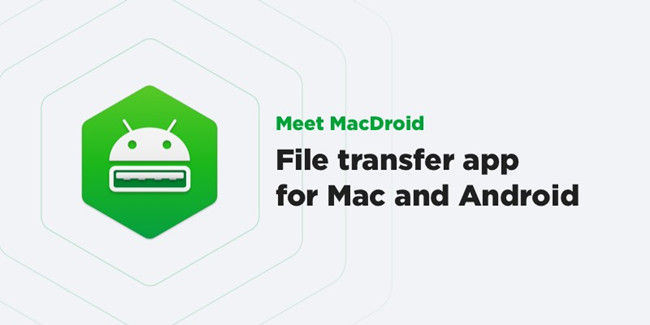
In such situations, the number one solution is MacDroid. This allows the transfer of files to and from Mac and Android devices and other such OS. You need not worry about changing the devices and adopting different solutions for the smooth and easy transfer of files. MacDroid is the best android file transfer for mac.
How to connect your devices?
If you have decided to use MacDroid, then you need not worry about possessing any special cables. You also would not need any cloud solutions that would only complicate the process. All you need to do is connect the Android device to the Mac computer using a USB. You must install MacDroid before connecting the USB.
Once the installation is complete, open it. After that, you need to open the main menu and go to Devices from it. You can then connect your Android device to the Mac computer.
Once you have plugged in your device, you can choose either the MTP connection mode or the ADB. It is recommended that you choose the ADB mode. You need to follow simple steps to access the data on the Android device to your computer system.
Once the connection has been successfully established, the device can be located in the Finder folder. After this, you can begin the transfer of files to and for the two devices.
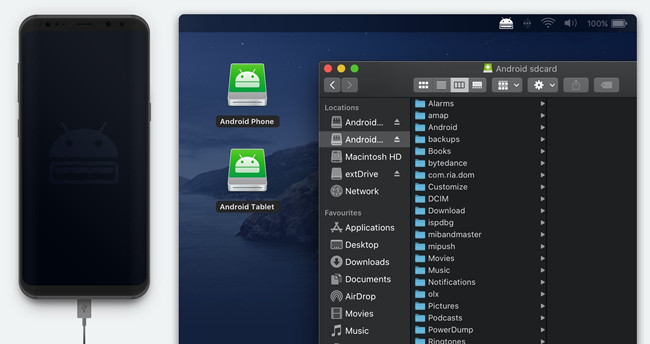
How to use MacDroid?
When using MacDroid to transfer files, there is no need to install any applications/software on your Android device. You only need to download MacDroid on your Mac computer and run it according to the procedure mentioned above. When you launch MacDroid for the first time on your device, it will show a simple user interface.
You will also be able to explore its features and get an understanding of how to setup MacDroid. You need to ensure that you have turned on your USB debugging mode on the Android device in use. This can be done by accessing the Developer menu.
There may be situations where the Android device mein does not show the Developer menu. In such cases, you can tap the build number given in the software information or the ‘About’ section on the phone setting app to enable it.
Once the debugging is enabled, you can see the prompt on your screen to connect your device. The interface will ask you if you wish to use USB debugging. In that case, you need to select “Always for this Computer.” Once this is done, MacDroid makes the phone visible and accessible in the Finder.
Software Requirements
MacDroid is used as a bridge between Mac and Android devices. It facilitates the transfer of music, videos, images, files, and folders between the two devices. The minimum requirement for using MacDroid is macOS 10.10 or a more advanced version. However, as far as the MTP devices and Android are concerned, there are no specific requirements.
Features of MacDroid
The most noteworthy feature of MacDroid is that it allows file transfer between Mac and Android devices. MacDroid makes use of Android devices like an external hard drive. However, there are many other features that you can make use of when working with MacDroid.
It allows you to set up and manage both external and internal storage on your Android device. You can also read the MicroSD card without withdrawing it physically from the device. Another great feature is that MacDroid allows users to edit the files on the Android device. To do so, you need not get hold of any other device.
This saves you from the tedious procedure of downloading or uploading files from and to cloud storage or similar solutions only for editing purposes.
More Articles:
How to Get Kindle Fire USB Drivers for Windows 10 & 7
Fix MTK (MediaTek) VCOM USB Drivers Error on Windows 10
Fixed: Samsung WPD 2.14.9.0 Driver Failing to Install on Windows 10





