This post will walk you through this mds_stores high CPU problem, from what is mds_stores and why it is causing high CPU to how to fix MetaData Server high CPU error effectively.
Mac users recently often reported that there is a process named MetaData Server (mds_stores) using a high CPU. Your MacBook is running slowly due to the high CPU usage by mds_stores. Some of you even find that 90% or even 100% of the CPU usage has been utilized by MetaData Server, as you can see in Activity Monitor.
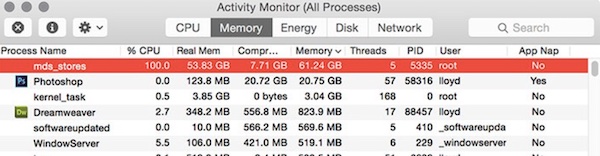
What Is mds_stores?
Mds_stores stands for Metadata Server, and it is a crucial part of Spotlight. To be specific, mds_stores or Metadata server is a data server that indexes Mac hard drive to help users locate anything in the hard drive in a form of searching items in Spotlight.
So long as users use the spotlight, this process will work in the background. During this process, the hard drive will be indexed so that the search results can be presented quickly. Thus, if you use Spotlight too frequently, chances are that mds_stores uses 90% or even 100% of the CPU space.
Why Is mds_stores Using High CPU on Mac?
Due to the role of mds_stores in facilitating Spotlight to run on Mac by indexing the hard drive, mds_stores high CPU occurs now and then when it has to store and process too many files so that you can find any one of them easily and quickly.
Therefore, if the Spotlight program works all the time or runs into problems, you may find that Medadata Server occupies much CPU space. The heavily occupied CPU may likely slow down your Mac device. Hence, you need to supervise the activities of Spotlight to ensure it won’t use up CPU space.
How to Fix mds_stores High CPU Usage Error on MacBook?
As discussed, mds_stores takes up nearly full CPU usage when it is activated to work for Spotlight. If you would like to resolve the high CPU by mds_stores on Mac, you may need to check the work of Spotlight, for instance, whether it stores too many files or folders.
Solution 1: Restart the MacBook
A macOS restart can simply refresh the files and folders. If you run into mds_stores high CPU, you can shut down the MacBook Air or Pro as normal to refresh the system. Sometimes, when you launch the device again, you may observe that Metadata Server isn’t using up CPU on Mac.
While you need to bear in mind that a normal shutdown is required instead of an abnormal shutdown. That is to say, you may as well close all programs and then press Shut Down at the left right corner of the Mac desktop.
Solution 2: Restrict Spotlight Activities
By default, Mac Spotlight indexes all data and files on the hard drive, so it often gives rise to mds_stores high CPU usage. Even when you insert an external hard drive on Mac, it will index files in the inserted hard drive so that users can access files more quickly.
However, this mechanism usually leads to mds_stores high CPU on Mac. Fortunately, users can restrict Spotlight from indexing some files or data via mds-stores process by excluding them.
1. On the top left corner of Mac desktop, hit the Apple icon and then select System Preferences from the list.
2. Locate Spotlight.
3. Under Privacy, hit the + (add/plus) icon to exclude some folders or locations from Spotlight.
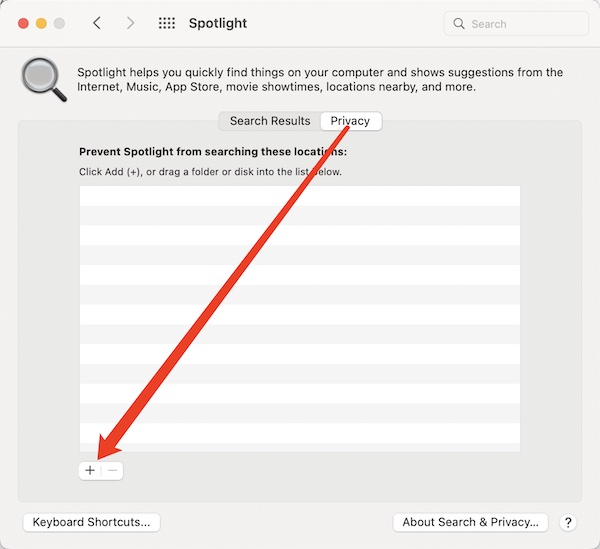
4. Then select a folder and click Choose to add it to the exclusion list of Spotlight.
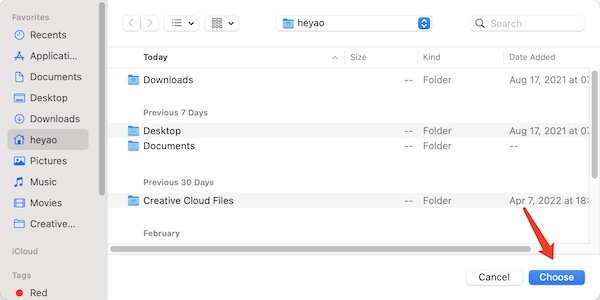
Especially, if you have prevented the Metadata Server process from indexing some files that are modified time and again, odds are that the Mac mds-stores high CPU is removed. If needed, you can remove the folder or folders from the list to allow Spotlight to index it or them for convenience.
Solution 3: Disable mds-stores
Once you found that mds-stores full CPU remains on your device, you may as well try to disable this Spotlight indexing, namely, the Metadata Server process, in case it slows down your Mac or even causes crashes.
1. Locate and open Launchpad and then search Terminal in the top search box.
2. In Terminal, copy and paste “sudo mdutil -i off” and then press Return to disable mds-stores process.

After that, you can restart your Mac device and then go to Activity Monitor to check the CPU usage of Spotlight. This time, mds-stores won’t hog up CPU space.
3. If needed, you can run the command “sudo mdutil -i on” to enable the Spotlight indexing.
Solution 4: Disable and Re-enable Spotlight
As a last resort, you may have to turn off the Spotlight feature on Mac to avoid one of its key processes, mds-stores, occupying much CPU space. If you want to access files quickly by Spotlight, you can also choose not to disable this feature.
1. In Terminal, copy and paste the following command:
sudo launchctl unload -w /System/Library/LaunchDaemons/com.apple.metadata.mds.plist
2. Hit Return to turn off the Spotlight program.

3. If you would like to restart Spotlight, just run the following command in Terminal:
sudo launchctl load -w /System/Library/LaunchDaemons/com.apple.metadata.mds.plist
Now, you can check whether the Spotlight error causes mds-stores high CPU on macOS by disabling and re-enabling this search program.
FAQ About mds_stores High CPU Usage on Mac
Spotlight can be a featured program on Mac that indexes all files and documents on Mac hard drive so that users can access them from the Spotlight search bar.
Users can access Spotlight on the top right corner of the Mac desktop and hit the magnifying glass icon. Or you can also press the Command + Space shortcut to quickly activate this search bar.
The Spotlight can be a specialized tool by Apple Inc. to bring convenience to users who often search documents or files from the hard drive.
Summary:
This article tries to help you fix mds_stores high CPU on Mac from the perspective of mds-stores process, Spotlight exclusion folders, and the Spotlight program. You can try to disable the Medatada Server or add folders to the exclusion list to avoid over-working of Spotlight. These are all helpful to resolve the high CPU usage error by mds_stores in Activity Monitor.
More Articles:
What is MoUSO Core Worker Process?





