In a game like Minecraft where players are gathered to break apart different blocks in the three-dimensional world, it is extremely frustrating and annoying if “unable to connect to the world” in Minecraft comes up. This Minecraft game error implies that you or your friends can’t connect to the Minecraft server so that you fail to join in the same world.
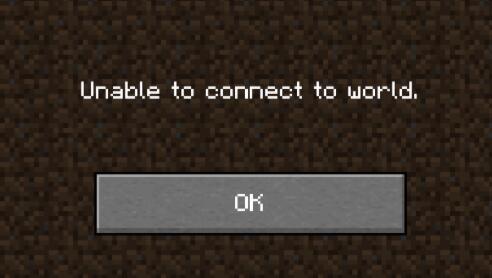
Therefore, if you are encountering a problem in connecting to the world in Minecraft on Windows 10 or any other systems, you can move on the choose the best solution to fix this Minecraft error by yourself.
Why Can’t I Join my Friends on Minecraft? Why can’t my Friends join me on Minecraft?
Either you are unable to the world of your friend on Minecraft or your friends can’t add you, it means that something went wrong with the settings of Minecraft or the computer, causing not connecting to the Minecraft server issue. To be specific, below are the most common culprits of the “unable to connect to the world” on Minecraft PE, PS4, or Switch, or Xbox, which are based on investigation and user feedback.
1. System crashes or conflicts. Sometimes, even if Minecraft can connect to the server in most cases, you may run into “could not connect to the server” in Minecraft when you launch the device.
2. The problematic network driver. Possibly, if there is a network error due to the outdated, missing, or even damaged network driver, you can’t add your friends in Minecraft, nor your friends are able to add you in this game.
3. The erroneous Minecraft settings that are related to privacy or friend adding.
4. The block from Windows Firewall or any antivirus software. Provided that Minecraft is blocked from running by any antivirus software, it is likely that Minecraft failed to connect to the world would pop up.
If you are not sure what leads to “unable to add friends or being added” on Minecraft, you can try to troubleshoot this Minecraft issue as per the solutions below.
How to Fix Unable to Connect to the World in Minecraft?
To help you get rid of the Minecraft unable to connect to the world more effectively, fixes are presented visually. You can try these solutions one by one or select one if you have ascertained what causes “friend can’t join the world”.
Solutions:
- Restart the Minecraft and Computer
- Adjust Minecraft Settings
- Update the Network Driver
- Disable or Uninstall the Third-party Software
- Update the Minecraft Game
- Use a VPN
Solution 1: Restart the Minecraft and Computer
The moment the Minecraft error that the user can’t connect to the world comes up, you can immediately close and then re-launch the Minecraft game to see if you are allowed to add your friends or be added by your friends.
If not, you may as well reboot your PC and then open Minecraft. And for some users, luckily, you may notice that you can connect to the world on Minecraft to play games with your friends.
Solution 2: Adjust Minecraft Settings
It is natural that when settings in Minecraft are problematic, for instance, the option to join in the multiplayer games is disabled so that you can’t add a friend on Minecraft. Or you are unable to connect to the world in Minecraft due to game crashes.
Therefore, you can remove and re-add a friend to see whether Minecraft empowers you to add friends. That is to say, you may as well go to the Xbox site to configure related settings to ensure that they will not cause Minecraft unable to connect to the world anymore.
To remove and re-add your friend:
It is worth a shot to remove your friend from the friend list and then re-connect to your friends’ world.
1. In Minecraft, in your Friend list, locate or search for the username of your friend.
2. Then type the command below and hit Enter to try to remove this friend.
/f remove <username>
Here, for instance, you can run the command /f remove <Mary> to defriend Mary on Minecraft.
3. On Minecraft or Xbox, invite the removed friend and a stranger again to see if you can add the.
If you can add the stranger but fail to add the removed old friend, it implies that it is the problems with your friend’s settings or system that result in your not connecting to the Minecraft server. So you need to tell your friend and ask him to troubleshoot this Minecraft friend adding issue according to this post.
But if you failed to add friends (both the stranger and the removed friends) and faced “Unable to connect to the world” on Minecraft, it means that something went wrong with your game and system. You need to fix the Minecraft error yourself, especially the options about friend adding like “Join multiplayer game”.
To enable the option “Join multiplayer game”:
1. Navigate to Xbox Official website.
2. On this site, under the “Xbox One/Windows 10 Online Security”, tick the box of Allow so that You can join a multiplayer game.
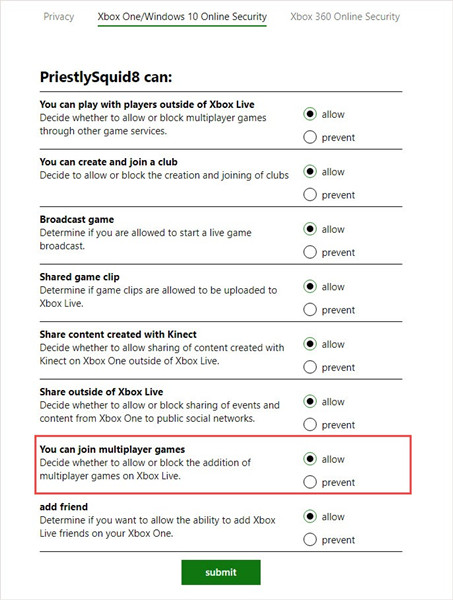
3. Hit Submit.
4. Try to add your friend or ask your friend to add you again to see if it works.
This time, possibly, you are able to connect the Minecraft world as you wish, both strangers’ worlds and old friends’. If not, it denotes that the culprits lie in the device and settings on the device that blocks you from connecting to the world in Minecraft.
Solution 3: Update the Network Driver
To a large extent, when you are prompted that you are unable to connect Minecraft server, the major culprit consists in the network problem on your device. While the network driver can be the main reason why there is a network error. In this way, it is recommended that you try to update the network driver to ensure it won’t cause any network problems.
And Driver Booster can be a rather helpful and effective tool for you to automatically download and install the latest drivers on your PC, so here you can use it to solve friend can’t connect to Minecraft server error efficiently.
1. Download, install and run Driver Booster.
2. Scan for the drivers by Driver Booster.

3. Find Network adapters and then Update the network driver automatically via Driver Booster.
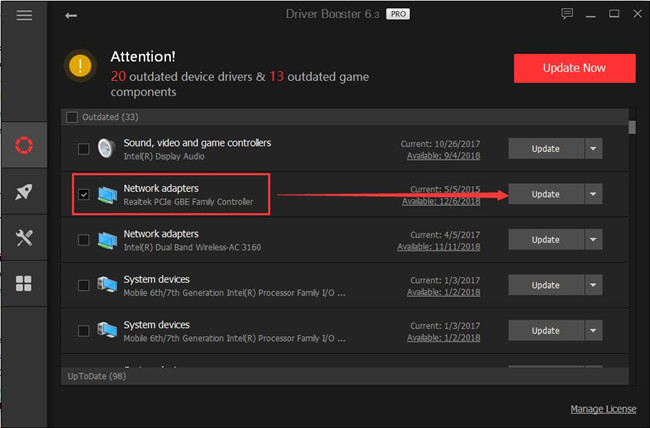
Wait until Driver Booster updated the network driver for you automatically. And then you can start Minecraft to see whether you can add to the world on Minecraft of your friend.
Solution 4: Disable or Uninstall the Third-party Software
Unable to connect to the world Minecraft may happen if the Minecraft game or Xbox is not permitted to do so on your device. Specifically, it is common that people tend to install a third-party antivirus program to protect the device from being a virus and malware. And chances are that your antivirus program’s detection of the action to connect to a world in Minecraft is a false positive, so it blocked Minecraft from doing so for computer security.
Hence, when Minecraft is unable to connect to the world, you can try to disable or even uninstall the third-party antivirus programs to get your friends added.
1. Open Control Panel.
2. Go to Programs > Uninstall a program.
3. In Features and Programs, locate the third-party software and right click it to Uninstall it.
If prompted, you may need to restart the PC to completely get rid of the antivirus program. Hence, you can attempt to connect to the Minecraft world to join the worlds of your friends.
Solution 5: Update the Minecraft Game
Sometimes, when “unable to connect to the world” appears on Minecraft in your attempts to add friends, there is also much need for you to download the latest Minecraft application on Windows 10. It is likely that the new Minecraft can help fix some Minecraft problems like “can’t connect to the world” Minecraft.
1. Type in “store” in the search box and then hit “Enter” to get into Microsoft Store.
2. In Microsoft Store, on the right corner, hit Downloads and updates.
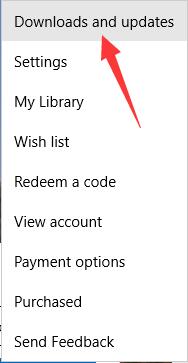
3. Click Get updates.
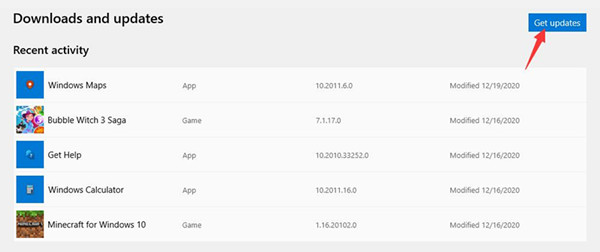
4. Then you can obtain updates for Minecraft for Windows 10, Windows Maps, Bubble Witch 3 Saga, Windows Calculators, etc.
5. Then choose to download the updated Minecraft for Windows 10.
In the latest Minecraft, try to add a friend to a Friend’s list to see if “unable to connect to the world” in Minecraft warning message will show up.
Solution 6: Use a VPN
Probably, Minecraft can’t add friends because of the interest issue, like the lack of VPN. Therefore, you can try to download a VPN program and then connect to the world in Minecraft. With the VPN, you may be able to connect to the Minecraft server and add friends to win the game together.
Bonus: How to Add Friends on Minecraft?
In case you have any problems with connecting to the Minecraft worlds of your friends, there are specific steps. In some cases, you may have just made mistakes in adding friends.
Steps about adding friends on Minecraft:
1. Sign in Minecraft or Minecraft PE.
2. Click Play on the main menu and then Create on Realms.
3. Hit the pencil icon beside the newly created server.
4. Choose Members.
5. Select the usernames of your friends to invite them to the realm or server you have just created. In so doing, you will have added friends to your Minecraft world.
And similarly, you can also be added to others’ worlds on Minecraft when invited by them.
All in all, you will get the most effective and useful solution to solve the issue “unable to connect to the world” on Minecraft. Also, it is available for you to learn how to add friends on Minecraft Xbox One, PE, Switch, and PS4.
More Articles:
Fixed: Minecraft No Sound Windows 10, 8, 7
How to Change your Minecraft Name?
Fixed: io.netty.channel AbstractChannel$AnnotatedConnect Exception on Minecraft






