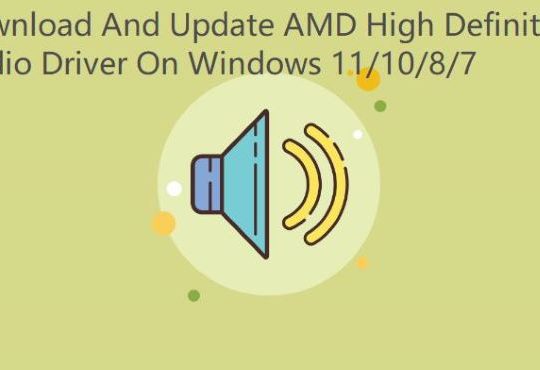Ryzen Master Driver is a tool to help improve processor performance and monitor system activity by overclocking the processor and regulating CPU usage.
However, due to outdated drivers or other factors, sometimes many users have problems starting the software, the most common error is Ryzen Master Driver Not Installed Properly.
If you are facing the same problem, don’t worry. Follow this post to know the solution to this error.
In this post, we will analyze the main reasons that cause this error and also provide 6 effective and easy-to-operate solutions for you.
# Reasons for the error of Ryzen Master Driver Not Installed Properly
When you try to open AMD Ryzen Master, the Ryzen Master Driver Not Installed Properly error often appears. We have found that this error is usually caused by different factors.
Generally speaking, driver incompatibility, interference from any third-party software, and misconfigured registry files are some of the common reasons that can cause this error.
Besides, outdated or missing CPU drivers, and corrupt installation folders are also causes of this error.
Here are three common reasons summarized by users:
- Registration Issues – Registration issues are the main cause of the errors. Unwanted registry keys prevent the AMD Ryzen Master utility from functioning properly.
- Outdated Chipset Driver – The motherboard chipset driver is required for the main driver to work. Usually, a mismatch of chipset driver and Ryzern driver utility versions can also cause this error.
- Misconfigured Registry File – Depending on the affected users, improperly configured registry files and corrupted system files can cause this error.
Now that you know exactly what is causing you to encounter this error, try the following solutions to fix it.
# Solution 1: Perform a clean boot
Many users have reported that the error of Ryzen Master Driver Not Installed occurs occasionally due to software conflicts.
In other words, some services and software may interfere with the Ryzen Master and cause errors. If you have recently installed third-party software, you can try uninstalling it to see if that fixes the error.
If you are not sure which software is causing the conflict, you can perform a clean boot. This is because a clean boot enables Windows to start with a minimal set of drivers and startup assemblies so that you can verify which programs are in conflict.
To do so, follow these steps:
Step 1: Press the Windows icon + R key to open Run Dialogue.
Step 2: Type MSConfig in the box and press Enter.
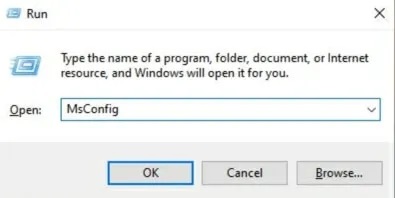
Step 3: On the General tab, select the Selective Startup option.
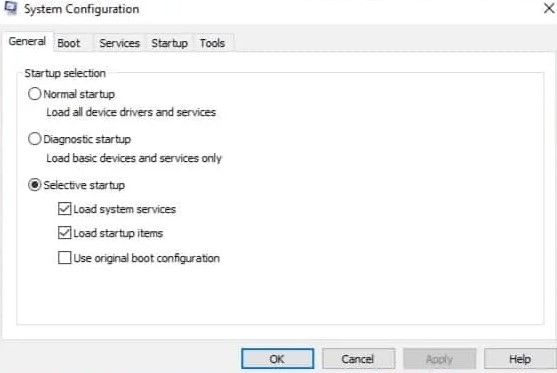
Step 4: Then move to the Services tab and click on Hide all Microsoft Services.
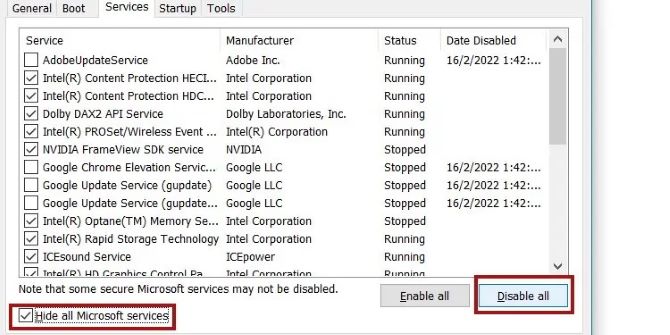
Step 5: Uncheck all the services listed below the SERVICES tab except those that are related to your system’s hardware manufacturers.
Step 6: Click Disable all and press OK.
Step 7: On your keyboard, press Ctrl, Shift and Esc at the same time to open Task Manager, then navigate to the Startup tab.
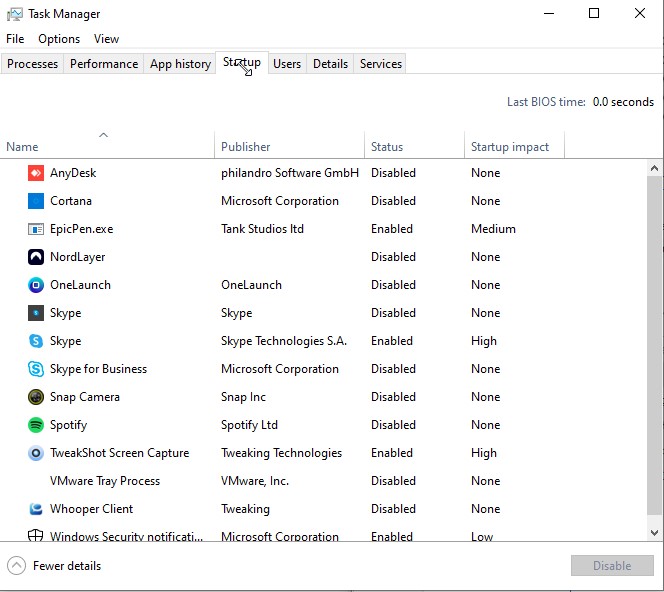
Step 8: Select the program one at a time that you might think is interfering > click Disable.
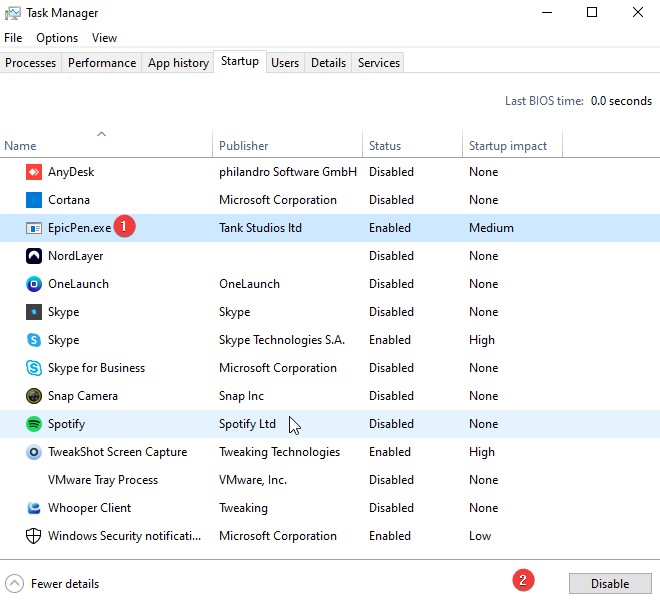
Step 9: Restart your PC.
# Solution 2: Removing the folder AMDRyzenMasterDriverV13/14
If the error persists, another solution is to edit the registry value. Some users have proven that deleting the AMDRyzenMasterDriverV13 and AMDRyzenMasterDriverV14 folders in the Registry Editor fixes the error.
Before making any changes to Registry Editor, we recommend that you take a full registry backup to restore changes in the event of a problem. Follow the steps below to try it out and see if it works for you:
Step1: Press the Windows key + R to open the Run box.
Step 2: Type regedit and press Enter.
Step 3: After opening the regedit page, navigate to this key:
HKEY_LOCAL_MACHINE > SYSTEM > ControlSet001 > Services > AMDRyzenMasterDriverV13
Step 4: Right-click on AMDRyzenMasterDriverV13/V14 and click delete.
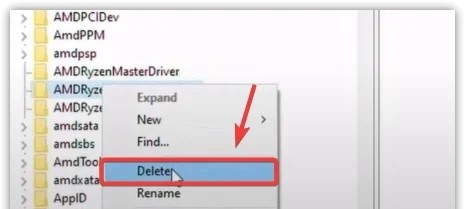
# Solution 3: Edit AMDRyzenMasterDriver ImagePath Registry File
There are also users saying that fixing the issue by deleting the AMDRyzenMasterDriverV13 and AMDRyzenMasterDriverV14 files in the registry no longer seems to work.
Fortunately, some users have come up with an updated fix that also circumvents this error by modifying the registry. You can try this and see if it works. This solution is usually helpful for Windows 11 users.
So please try the steps given below carefully:
Step 1: On your keyboard, press Win+R to open Run Box.
Step 2: Type the command regedit and click OK.
Step 3: In the Registry Editor page, go to the following path:
Computer\HKEY_LOCAL_MACHINE\SYSTEN\CONTROLSet001\Services\AMDRyzenMasterDriver
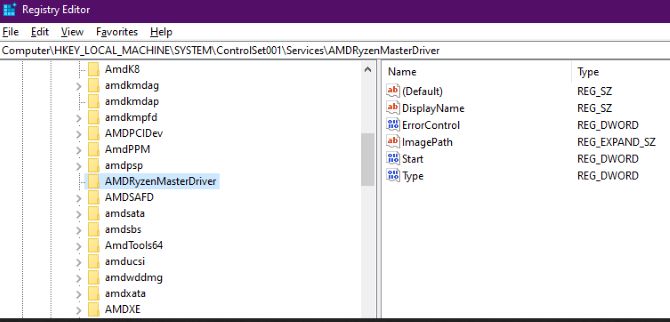
Step 4: Double-click ImagePath to open the Edit String page.
Step 5: In the Value data section, you will find the code \??\C:\Program Files\AMD\Performance Profile Client\AMDRyzenMasterDriver.sys.
Step 6: Delete \??\ before C:\Program Files, and then press OK.
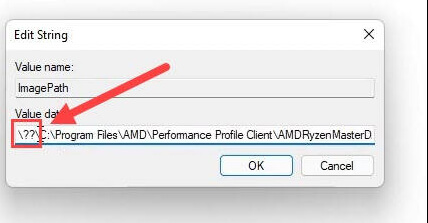
Step 7: Restart your PC.
# Solution 4: Reinstall Ryzen Master Utility
Besides, you can also try reinstalling the AMD Ryzen master utility to fix the error. Occasionally, some AMD Ryzen Master utility files are corrupted or missing when installing the program. These incorrectly installed files start causing conflicts, so it’s worth reinstalling the utility and checking if it works for you.
Reinstalling the Ryzen master software usually solves most problems. So reinstalling it might help you get rid of this error.
To do this, you can follow these steps:
Step 1: Open the Settings app on your computer.
Step 2: Click on Apps on the left panel and switch to the right panel to click Apps&features.
Step 3: Scroll down to find AMD Ryzen Master and then click three vertical dots next to AMD Ryzen Master and choose the option Uninstall.
Step 4: Go to the official site and download Ryzen Master Utility again. Make sure you download the newest version.
Tips:
If you use Gigabyte OC SW, you can try to uninstall EasyTune from Control Panel, and then go to the official site to reinstall it again, which is also useful for resolving this error.
# Solution 5: Download the latest AMD Chipset Driver
As the error message suggests, the error is related to your drivers. In other words, some drivers are missing from your PC, or something went wrong during installation. Whatever the reason, you should make sure your computer has the latest correct drivers.
Therefore, we recommend that you install the latest and correct AMD-related drivers. This post provides you with two methods to update drivers.
Update manually
You can update your drivers through Device Manager.
Step 1: Type device manager on the Start menu search bar and click on Device Manager.
Step 2: Double-click the Processors.
Step 3: Right-click the AMD Ryzen and select Update driver.

Step 4: Select the Search automatically for drivers option and follow the instruction to complete the installation.
Update automatically
If you don’t have the technical expertise, we have a workaround. Use an advanced driver updater — Driver Booster. It is a powerful driver updater that detects and fixes various driver-related issues and errors with just one scan. Therefore, it is better to run an automatic driver update tool to repair and update system drivers in a few clicks.
In this order:
Step 1: Download and install Driver Booster on your computer.
Step 2: After installing the tool, open it and click on the Scan button.

This will take some time as it scans your entire system for any outdated or missing drivers.
Step 3: Once the scan is completed, it will show you the list of all the drivers that have to be updated.
Click on Update all, and it will start downloading and installing these drivers. Or you choose to update the AMD Ryzen driver only by clicking the option Update next to this driver.
# Solution 6: Disable Any Third-Party Antivirus or Windows Firewall
Sometimes your antivirus programs and Windows Firewall can prevent you from installing or using the Ryzen Master drivers properly, which can also cause this error of Ryzen Master Driver Not Installed Properly.
Although antivirus software is very important to computer security, it can delete application files running in the background, which is why AMD Ryzen Master may be affected.
To avoid this, you can try disabling third-party antivirus software that may interfere with Ryzen applications. Basically, you can disable an antivirus program by right-clicking on the antivirus icon in the taskbar and selecting the option to disable virus protection.
Also, you can follow these steps to disable Windows Firewall:
Step 1: Open the Control Panel on your PC.
Step 2: Now click on Windows Defender Firewall.
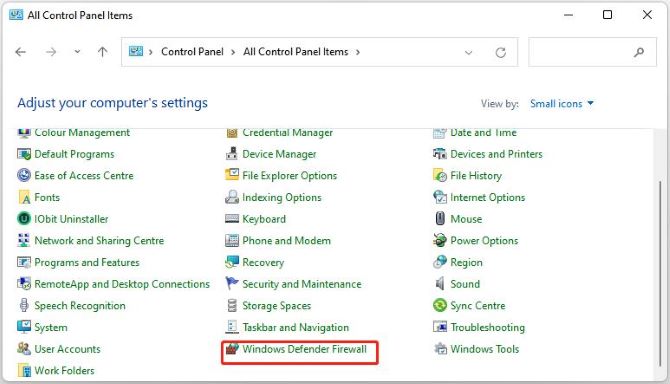
Step 3: From the left panel, select Turn Windows Firewall on or off.
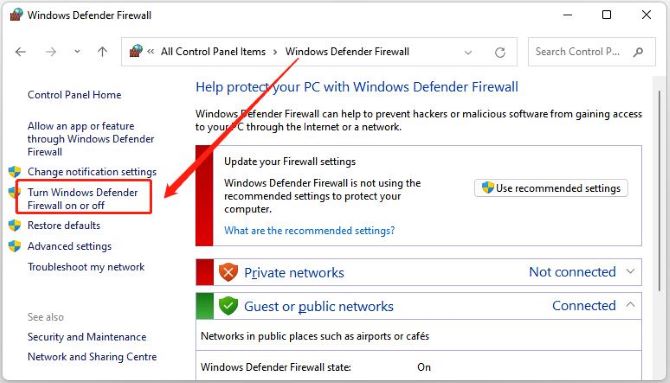
Step 4: In the next interface, you will see the Private network and the Public network. In both of them select the Turn off Windows Firewall option.
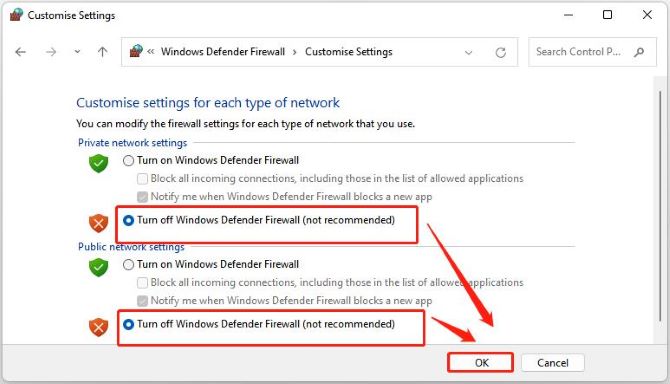
Step 5: Restart your PC.
Hope this article helps you to fix this error of Ryzen Master Driver Not Installed Properly from AMD and get Ryzen Master Utility working again.
More Articles:
Download Thrustmaster Drivers for Windows 10, 8, 7 and Mac