If you’re still not backing up all your important documents, media, and other files from your computer, then it’s a good time to find a good, free backup software so you’ll be well prepared when your hard drive or SSD decides to finally give up on you.
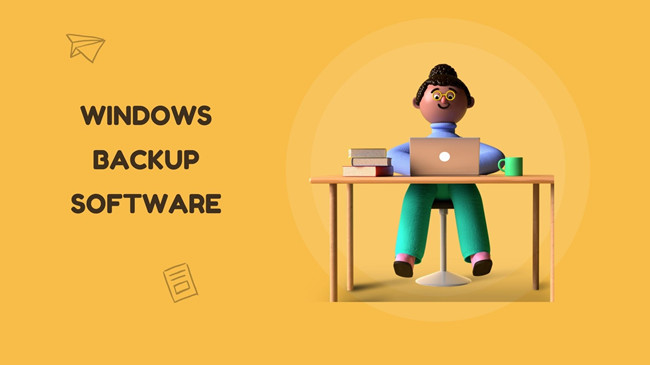
- 1. MiniTool ShadowMaker
- 2. Acronis Cyber Backup
- 3. Easeus Todo Backup
- 4. AOMEI Backupper
- 5. NAKIVO Backup & Replication
- 6. Paragon Backup & Recovery
- 7. Acronis True Image
- 8. Cobian Backup
- 9. COMODO Backup
- 10. FBackup
1. MiniTool ShadowMaker
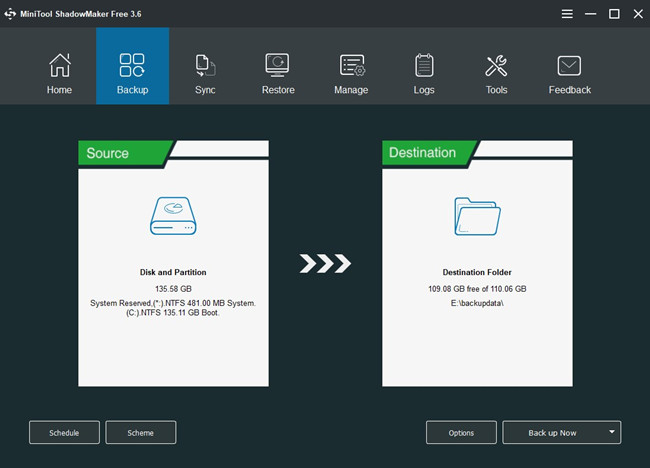
MiniTool ShadowMaker is an all-in-one data protection and disaster recovery solution for PCs. It is designed to backup files, folders, disks, partitions, and the operating system.
MiniTool ShadowMaker provides recovery solutions when disasters happen. It can be used for PCs, Servers, and Workstations. It enables you to create the Windows Bootable Media that can be used to boot your computer and perform some recovery solutions.
Pros:
- Back up files & open files automatically so that you have a way to recover them.
- Sync files & open files to other locations so that users can effectively keep their data safe.
- Offer 3 backup schemes: Full, Incremental and Differential.
- Restore computer from backup image files during blue screen error, system crash, human error, ransomware attack, etc.
- Restore system image to the dissimilar hardware.
- Clone disk to another one within a few clicks.
Cons:
- Do not support backing up or syncing files to Cloud services.
Media Reviews:
Techradar: MiniTool ShadowMaker Free could be a decent solution for users who don’t need fine granular control over their backups.
PC World: We were pleasantly surprised at how quickly ShadowMaker imaged our Windows and system reserved partitions and a surprisingly competent drive imaging solution that doesn’t cost a dime.
2. Acronis Cyber Backup
Acronis Cyber Backup is a piece of easy, efficient, and secure backup software. Combining backup with anti-ransomware technologies, Acronis Cyber Backup delivers cyber protection. It offers backup and recovery of PCs, Mac and mobile devices.
Pros:
- Back up files to local disk, network storage and the Cloud.
- Bare metal backup for physical and virtual servers.
- Ease of browsing local or cloud backups.
- Provide detailed backup reports of successes and failures making it easy to troubleshoot issues.
- Provide disk clone services.
Cons:
- It is a little hard to use.
- The file needs to download from the Internet.
- It would be slow on old computers.
Media Reviews:
Techradar: Acronis Cyber Backup is just might be for you if you’ve got dozens of setups – physical and virtual – and company users spread out across G Suite, Office 365 and various other platforms.
3. Easeus Todo Backup
Easeus Todo Backup is able to back up files, folders, disks, partitions and the operating system. It can save the backups to a local disk, network drive or a free cloud storage space. Easeus Todo Backup supports all standard disk and file cloning.
Pros:
- Backup files, folders, disks, partitions, entire disk, and the operating system.
- Restore your system even without a recovery disc.
- Provide automatic backup services so that you can provide better protection for files.
- Clone disk or partition sector by sector.
- Three backup schemes: Full, Incremental, and Differential.
- Support backing up to cloud.
Cons:
- Free version for Windows only.
- It pops up ads.
- No protected local storage option.
Media Reviews:
Techradar: It is a fast, reliable disk cloning program with a range of extra tools.
PC World: EaseUS ToDo Backup is a great backup program, well suited to the home and small/medium business space, and it backs up locally and to online service.
4. AOMEI Backupper
AOMEI Backupper is a fast and reliable PC backup tool. AOMEI Backupper can be used to back up disk, restore and clone. It also has several utilities for managing disk images. AOMEI Backupper can be used on all versions of Windows from Windows XP and Windows 10.
Pros:
- Back up files, folders, disks, partitions, and the operating system.
- Supporting restoring system image to dissimilar hardware.
- Sync files and folders with the latest modifications and keep them up-to-date.
- Available in OneKey Recovery solution.
- Manage previous data backup after upgrading.
- Support setting an automatic backup.
- Back up files to local disk or Cloud services.
Cons:
- No options for encrypting.
- Backup failed with files with long file names.
Media Reviews:
Techradar: AOMEI Backupper makes disk cloning and restoring easy and fast.
PC World: AOMEI Backupper is powerful and free, though its folder backups are a bit slow.
5. NAKIVO Backup & Replication
NAKIVO Backup & Replication is a piece of fast, reliable and affordable solution for virtual, physical and cloud environments. This software is available in enterprise-grade data protection features. It is used to back up important files, images, emails and work data so you don’t accidentally lose it.
Pros:
- Incremental, application-aware backup across virtual, physical and cloud platforms.
- Back up files to tape and Cloud.
- Provide disaster recovery solutions.
- Instant on-demand recovery solutions of files, folders, application objects, and entire VMs.
- It works on Synology NAS and it is easy to operate within just a few clicks.
- Great VM backup.
Cons:
- Cumbersome user interface.
- The repository is monolithic.
- It is slow for large repositories.
Media Reviews:
Techradar: NAKIVO is a great data loss prevention service to help keep your information secure.
6. Paragon Backup & Recovery
Paragon Backup & Recovery is a piece of advanced backup and restore software for individual users. With it, you don’t need deep IT skills or computing knowledge to protect files and folders, partitions, disks or even the entire system.
Paragon Backup & Recovery provides numerous criteria including backup types, frequency and retention to adjust backup preferences.
Pros:
- Reliable recovery of individual files or entire systems.
- Set schedules backup.
- Restore system image to new hardware platforms.
- Full range of backup and recovery solutions.
- Built-in Recovery Media Builder.
Cons:
- It does not support cloud storage.
- It does not provide customer service help.
Media Reviews:
Techradar: Paragon Backup & Recovery contains most of tools you need to store data and consistently update your backups, but it is missing a few key features such as online backup and an active support forum.
PC World: Back up to a virtual hard drive is a trick we really like.
7. Acronis True Image
Acronis True Image comes with a lot of features including AI and blockchain data notarization protection features to protect against ransomware, crypto-jacking and other threats. Acronis True Image comes with a clean and easy user interface so that users can back up files and disks easily.
Pros:
- Full system image backup.
- Back up files or folders to local disk or Cloud.
- Provide Office 365 backup.
- Perform disk clone – NTFS, HFS/HFSX, Fat16, Fat 32, exFat, ReiserFS(3), APFS, Core Storage, Ext2-4.
Cons:
- Lack more functional backup of a mapped network drive.
- The disk clone feature is a little complicated.
- Enhanced user interface.
Media Reviews:
PCMag: Acronis True Image’s full disk backups, fast performance, and useful extras such as active file protection, make it well worth the cost.
8. Cobian Backup
Cobian Backup is a free backup program that comes with a host of different features. Cobian Backup supports backing up files and folders in different locations. It also allows you to perform remote system backup, FTP backup and network backup.
Pros:
- Automatic backup
- Perform multiple backup jobs at the same time.
- Unicode file names.
- Strong encryption for backups.
- Run as a service or an application.
- Parking write protection backups.
Cons:
- VSS problem cropping up in Windows 8.
- Lack built-in restoration facilities.
- File backup only.
Media Reviews:
PC World: It’s nice to see a simple program that just works without putting on airs.
Techradar: Back up your data on schedule and protect it with strong encryption.
9. COMODO Backup
COMODO Backup is a free backup tool that can back up registry files, files, folders, email accounts, particular registry entries, IM conversations, browser data, partitions, and the entire disks.
COMODO Backup enables you to choose one among several options for a backup destination such as COMODO Online storage, FTP or the network. Also, you can create the default computer location.
Pros:
- Back up files and folders to any location on your FTP Server, network or computer.
- Set a scheduled backup.
- Mount or dismount backup image.
- Strong encryption for backups.
- Provide multiple compression options so as to save disk space.
Cons:
- It doesn’t show the back versions side by side so that it is a bit inconvenient.
- During installation, you will be pushed to install cloud alongside COMODO backup program.
- Free cloud storage is only a trial.
- Tweaks are required after installation.
Media Reviews:
Techradar: Your backup is safe if your PC’s stolen. But what if somebody steals your house?
10. FBackup
FBackup is a piece of free multi-feature backup software that comes with two backup solutions offered by Romanian company, Softland. FBackup allows the backup of an individual file to be saved to a local, external, or network folder, as well as to Google Drive.
Different from other backup software, FBackup is able to back up files to the cloud and zip compression of backup files. Besides, FBackup uses mirror backups for users who want their file copies to be uncompressed and similar to the original file.
Pros:
- Back up individual files to local disk, external, a network folder, as well as Google Drive.
- Two backup types: Full and Mirror.
- Support a scheduled backup.
- Provide recovery solutions.
- Available in several devices.
- Backup VMware online.
Cons:
- Lack Shadow Copy.
- Lack partial backup ability.
- No high-level encryption.
- Limited features on the free version.
Media Reviews:
Itigic: Although FBackup is one of the best free backup programs, its functions are somewhat limited to encourage users to pay for its license.
Final Words
We have listed 10 different backup programs in this post. Are you using any of the free backup programs mentioned above, or are you using something else that you think should get a mention here?
More Articles:
How to Backup Emails to External Storage on Windows 10
Fixed: the Backup Application Could Not Start Due to an Internal Error






I’ve tried ShadowMaker all night long. Literally…
After 8.5 hours it was at 70%. I aborted at that point so I don’t know the output size.
It’s not a huge job because Macrium generates a 72GB file and Paragon 64GB.
Letters show partly. Top and bottom are cut off. On my huge screen it shows a cell phone size window.