For the people who stumble upon mrt.exe high CPU or memory, but you even failed to ascertain what this mrt.exe file is used to do on your PC, dive into this post to walk through this Windows system file on Windows 10.
Let’s learn what the MRT is, if you are to disable it and how to fix mrt.exe error on Windows 10 with the following contents.
What is mrt.exe?
MRT refers to Microsoft Removal Tool on Windows systems. And the mrt.exe is a necessary file to run this Microsoft Removal Tool on Windows 10.
Once you have enabled Windows 10 updates, every time you update your system, this MRT would also be updated along with the system updates. In this way, you can obviously see the Microsoft Removal Tool running on every second Tuesday of each month. It scans for malicious software or virus on your PC.
From this perspective, it is not advisable that you choose to remove mrt.exe from Windows 10 for the sake of computer’s safety.
Should You Disable Mrt.exe File?
Normally, mrt.exe file not a virus, it is safe on your PC. As a significant system file to perform Microsoft Removal Tool, this mrt.exe shouldn’t be removed as long as you wish to enable MRT to safeguard your PC from malware or threats.
On the other hand, mrt.exe Windows process won’t take up high CPU usage on Windows 10 by default.
It is not likely that mrt exe causes you troubles.
If unfortunately, your computer runs into Microsoft Windows malicious software removal tool high CPU, you can take the measures below to solve mrt.exe error on Windows 10 effectively. Or at that time, you can try to disable mrt.exe in order to deal with the high CPU or mrt.exe virus.
Is the mrt.exe File on your PC a Virus?
What has been discussed above is what happened in most cases, it is possible that the mrt.exe is changed into a virus unwittingly in disguise of some malware on your PC.
Based on this condition, you would better manage to check whether or not the mrt.exe virus really exists on Windows 10.
As for how you can detect the virus or corruption of the mrt exe, just attempt to check where this system file is located on your computer.
It is said that the mrt.exe places itself in C:\WINDOWS\System32. So in File Explorer, go to the System32 folder to find out the mrt.exe file.
If you can locate it here, it means the MRT.EXE file on your PC is safe as normal.
While you can’t find it in this folder, it is possible that the mrt.exe file has been corrupted or infected by other programs or applications on your PC. You can try to uninstall the mrt.exe, which is allowed and will not bring any trouble to you.
How to Fix Microsoft Windows Malicious Software Removal Tool High CPU Windows 10?
When it comes to MRT error, mrt.exe high CPU or not found, the first thing comes across your mind may remove the mrt.exe from Windows 10.
Here, you can also use some other ways to resolve the Microsoft Removal Tool issue.
Solutions:
2: Run Windows Defender to Scan for MRT Virus
3: Remove mrt.exe File in Windows Powershell
Solution 1: Check MRT Return Code
You may as well manage to know more about the running condition of the mrt.exe on Windows 10. The return code of the Microsoft Malicious Software Removal Tool reflects whether the mrt exe works well on your PC.
Under this circumstance, it is feasible to open the MRT notepad to see the return code.
1. Type in File Explorer in the search box and then hit Enter to navigate to it.
2. In File Explorer address bar, copy and paste in C:\Windows\debug and press Enter to search for it.
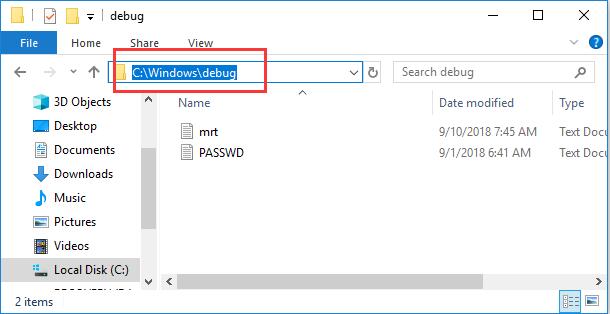
3. Then double click the mrt notepad to open it.
4. In mrt Notepad, scroll down to locate and check the Return code.
Here the Return code on this PC is 0, which means the mrt.exe is not dangerous.
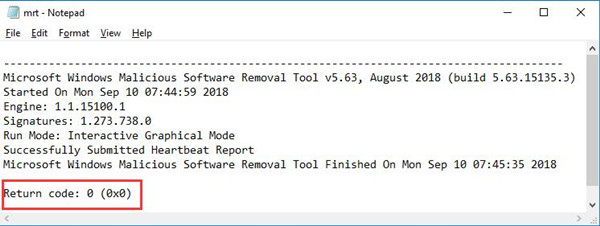
Once you noticed that the Return code on your PC is not 0, maybe you need to scan for the mrt.exe virus on Windows 10.
Solution 2: Run Windows Defender to Scan for MRT Virus
On the occasion where the mrt.exe file is located elsewhere rather than the C:\WINDOWS\System32, or the Return code is not 0, you would better start to enable Windows Defender to oversight the virus in Microsoft Removal Tool.
After the Windows Defender is activated on Windows 10, take advantage of it to fix mrt exe virus.
1. Input Windows Defender in the search box and then hit Enter to go to Windows Defender Security Center.
2. In Windows Defender Security Center, under Virus & threat protection, click Run a new quick scan.
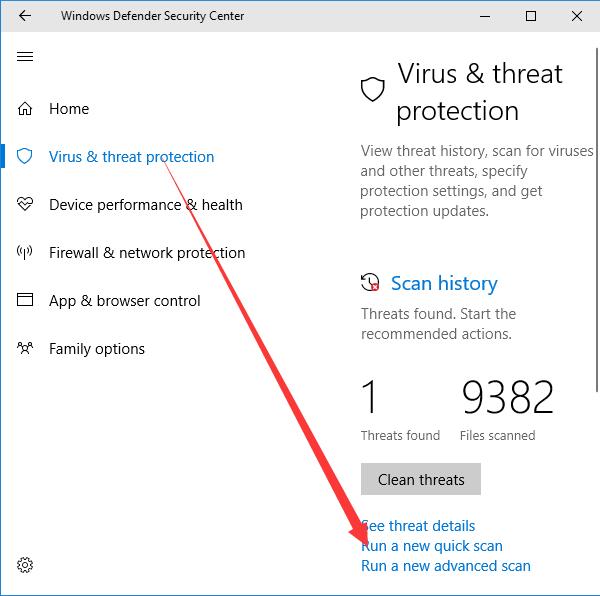
Then Windows Defender will automatically search for mrt.exe Windows process virus on your PC.
Of course, you are able to run a thorough scan in Windows Defender rather than a quick scan.
Or try to download and install reliable third-party antivirus software and use it to fully scan for the virus and threats, like Malwarebytes or AVG.
Solution 3: Remove mrt.exe File in Windows Powershell
Last but not least, since the MRT cannot replace other antivirus applications, you are qualified to disable or uninstall Microsoft Malicious Software Removal Tool.
And that can in a large sense stop the mrt.exe file high CPU error on Windows 10.
1. Enter Windows Powershell in the search box and then right click it to Run as administrator.
Here the administrative privileges are needed to perform this task.
2. In Windows Powershell, copy and paste the following command and hit Enter to run this command.
Unregister-ScheduledTask -TaskName ‘MRT_HB’ TaskPath’\Microsoft\Windows\RemovalTools\’ -Confirm:$falseRemove-Item ‘C:\Windows\System32\MRT.exe’
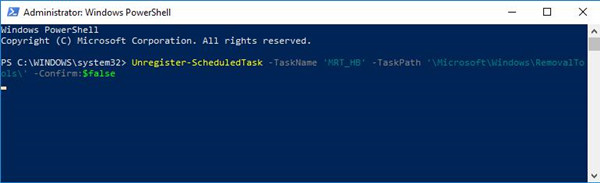
After that, reboot your PC to take effect.
It is possible that you move to C:\Windows\System32\MSchedExe.exe to delete the mrt.exe file so long as you can locate it in this folder.
In summary, this post walks you through the Microsoft Malicious Software Removal Tool or mrt.exe. It shows you what the MRT is and whether you are supposed to remove it from Windows 10, and how to fix Microsoft Malicious Software Removal Tool high CPU.
To be specific, it will not cause trouble even if you disabled mrt.exe, but you would better not to uninstall MRT unless the mrt.exe error persists on your PC.
Related Articles:
What is OpenAL and Should I Remove it?
What is Windows Shell Experience and Why it Running on My Computer?
What is TrustedInstaller and How to Get Permission From it Windows 10?





