Overview:
- What is QtWebEngineProcess.exe?
- Is QtWebEngineProcess.exe Virus?
- How to Uninstall QtWebEngineProcess.exe?
- How to Fix QtWebEngineProcess.exe Issues?
- Bonus Tip
Many of you are rather confused about the QtWebEngineProcess.exe. And for some users, you may be prompted with QtWebEngineProcess.exe issues. On that occasion, it is necessary to move on to know clearly what QtWebEngineProcess.exe is, whether it is safe, and how to remove it from Windows 7, 8, 10.
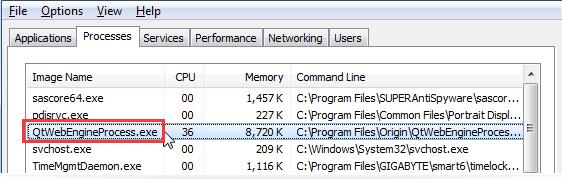
What is QtWebEngineProcess.exe?
Also known as Origin or Ring Central on Windows systems, the QtWebEngineProcess.exe file is a component of Qt WebEngine developed by The Qt Company, in which Qt WebEngine is a browser engine to embed the web into applications that require the file QtWebEngineProcess.exe file if they are to run properly. In this sense, it is safe to say that the QtWebEngineProcess.exe file is a Windows-based one but is needed for some special programs.
Moreover, .exe implies that this file is executable, therefore it may cause threats and problems to the system. And more often than not, this Qt file can be found in C:\Program Files as a file of some applications such as Origin and Dropbox or as a necessary component for some applications to make them work as normal.
Related: What is Microsoft AU Daemon?
Is QtWebEngineProcess.exe Virus?
By default, this executable file is a necessary component for some programs, hence it is safe posing no threats to the PC. However, once this file is missing or corrupted or infected by problematic components, it can be transformed into a kind of virus.
How to Uninstall QtWebEngineProcess.exe?
If it is true that the QtWebEngineProcess.exe process is a virus or causing problems to your system, it is understandable that you manage to get rid of it from Windows 10, 8, 7, etc. But prior to that, you shall be cautious as some applications will stop working without this file.
1. Go to Task Manager.
2. Under Processes, find out and right click QtWebEngineProcess.exe process to End task.
In so doing, QtWebEngineProcess exe process won’t work for some applications on your PC. And for some users, some related errors will also be fixed. However, if your QtWebEngineProcess.exe issue persists, perhaps you need to move on for more solutions.
How to Fix QtWebEngineProcess.exe Issues?
To some extent, you would better make sure the QtWebEngineProcess.exe is not infected as a virus by performing full scans for your PC. Once this file turned into a virus, maybe you have to remove it from Windows 7, 8, 10. Below are some available methods for you to check the condition of the QtWebEngineProcess.exe and your system.
Solutions:
Solution 1: Run SFC and DISM
You may as well run the System File Checker to ascertain the condition of QtWebEngineProcess.exe. Moreover, as per user reports, Deployment Image Servicing and Management (DISM) can also be a good tool for you to fix the QtWebEngineProcess.exe issue.
1. Search Command Prompt in the search box and then right click it to Run as administrator.
2. In Command Prompt, enter sfc/scannow and then hit the Enter key to run SFC.
Here System File Checker will fix the corrupted files for you, including QtWebEngineProcess.exe. Or you can also run the DISM tool for deeper checking.
3. In Command Prompt, input DISM /Online /Cleanup-Image /ScanHealth and then stroke Enter.
Sometimes, DISM will also solve some problems on Windows 7, 8, 10.
Solution 2: Use Windows Defender
It is also wise to perform a full scan for your PC using the Windows-embedded tool – Windows Defender. It will scan for your files, applications, programs, and the system. If you run into QtWebEngineProcess.exe error, you would better take advantage of Windows Defender to scan the computer.
1. Search Defender in the search box and stroke Enter to get into Windows Defender.
2. Under Windows Security, try to Open Windows Defender Security Center.
3. Then hit Virus & threat protection and give a Full scan for your PC.
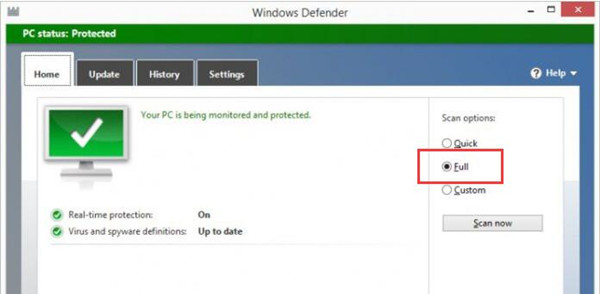
Once Windows Defender detects any errors like the QtWebEngineProcess problem, it will show you what to do to remove it. Besides, if possible, you can also turn to some reliable third-party tool like Avast to scan the system for its safety.
Related: Fix Windows Defender Scan Issues on Windows 10
Bonus Tip: Update Device Drivers for better PC performance
To some degree, if you want to enhance the PC performance, it is feasible to make sure all the drivers are updated or compatible with the system. In some cases, perhaps the conflicting drivers cause errors like the QtWebEngineProcess.exe problem.
If you wish to download and update the graphics driver, network driver, mouse driver, etc. easily and automatically, Driver Booster can be a rather useful tool for all of you. It will automatically find, download, and install the latest drivers.
1. Download, install and run Driver Booster.
2. Hit Scan. It will permit Driver Booster to search for the problematic drivers.

3. In the search result, click Update Now.

That will let Driver Booster update all the drivers on your PC at the same time. Or you can also choose to Update a specific driver like the display driver.
In short, QtWebEngineProcess.exe is important for some applications, so you would better try your hard to know the basic ideas about it and fix errors related to it according to this article.





