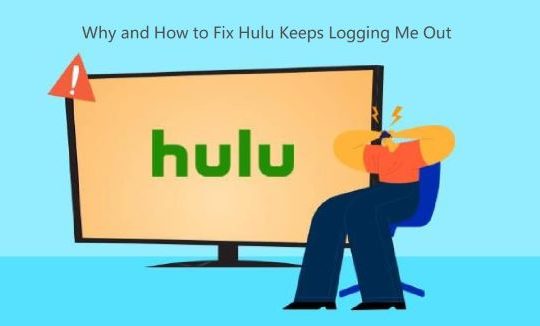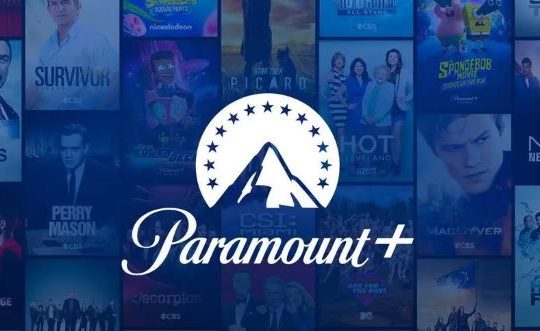Zoom allows you to record the content of your calls so that you can revisit your decisions, insights, action items, and more. But do you ever wondered where your Zoom recordings go after you’ve saved them? If so, read this guide for the answers.
In this post, we’ll walk you through a step-by-step process to help you access Zoom recordings, which includes both Zoom local recordings and Zoom cloud recordings.
We’d also like to answer the related questions you might have, such as how to change the location of Zoom local recordings, how to share the recorded Zoom calls, how to access a list of Zoom recordings, etc.
#1 Zoom Recordings Types: Local Recordings and Cloud Recordings
Once you have recorded your meetings using Zoom, they’ll be either stored locally on your computer or Zoom Cloud. So, there are only two places where your recordings can go.
If you are a free Zoom user, you can only save your recordings locally.
If you have a paid Zoom account (a licensed user), your recorded meetings can be uploaded and stored in Zoom Cloud. You can also choose to save your recording locally.
Read on to know how to find your Zoom local recordings and cloud recordings.
#2 Where does Zoom save local recordings?
Local recordings are stored in the Zoom folder on your local computer. The files are named with the date, time, and participants’ names.
How to find the local recordings on my Windows / Mac / Linux? To answer this question, you should check this part.
Prerequisites for accessing local recordings
- You have previously recorded a meeting locally
- A free Zoom account
- Zoom desktop client for Windows, 4.0.25513.0228 or higher
- Zoom client for mac OS, 4.0.25513.0228 or higher
Where are Zoom local recordings stored (default location)
Once you end your first recording, Zoom asks for permission to create a new recording folder on your computer. If you accept, a new file path is created, and a Zoom folder is embedded inside it.
Here’s what the file path looks like for each operating system:
Windows: C:\Users\[Username]\Documents\Zoom
Mac: /Users/[Username]/Documents/Zoom
Linux: home/[Username]/Documents/Zoom
Note:
Each time you stop recording, you can also access a .mp4 file with the full Zoom recording. Note that you can also pull up an MP4 version of the recording, should you require it.
How to change the default location for Zoom local recordings
If you want your videos to be saved in a specific location, change the default file path by following the steps below.
1. Open Zoom desktop client and sign in to it.
2. Click the Settings icon in the top right corner.
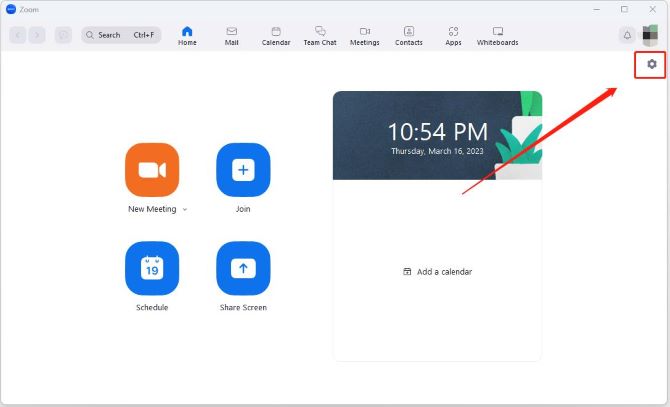
3. Click Recording on the left side of the Settings window.
4. Under the Local Recording section, click the Change to browse for another folder to save your Zoom recordings.
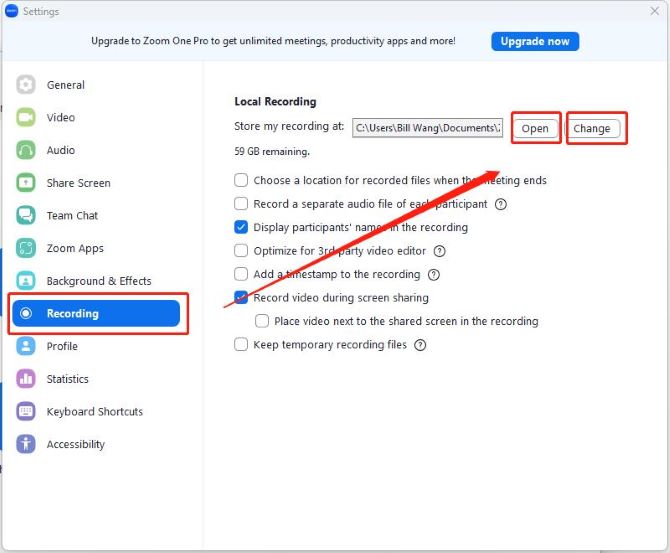
Tips:
You can click Open to open the folder where the local recordings are stored.
How to access and view Zoom local recordings
To view and play your Zoom local recordings, you have to access them first. How to access your Zoom local recording to play or delete them?
1. Open the Zoom desktop client.
2. Click the Meetings tab, then click Recorded.
3. Select a recording, you’ll see 4 options to access and manage the recording, Open, Play, Play Audio Only, and Delete. You can access these options to manage your local recordings.
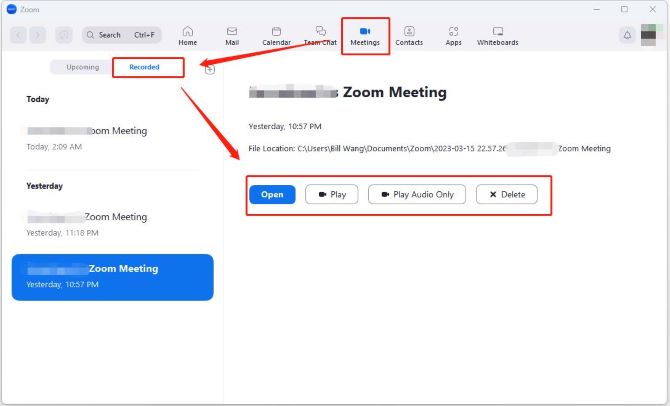
Open: Click Open to locate the folder that stores the recording.
Play: Tap on Play to directly play the recorded video.
Play Audio Only: Hit Play Audio Only to play the recorded meeting audio.
Delete: Select Delete to delete the recording file from your computer permanently.
Tips:
You can share your local recording with others by uploading it to a third-party cloud storage or content/learning management platform such as Dropbox, Google Drive, and YouTube.
How to access a list of Zoom local recordings
You can also find your local recordings with a list using Zoom’s web portal, here’s how to do it:
1. Sign in to Zoom’s web portal.
2. In the navigation menu, click Recordings.
3. Click the Local Recordings tab.
4. This will display the meeting topic, meeting ID, date and time, computer name, and file path for the recording.
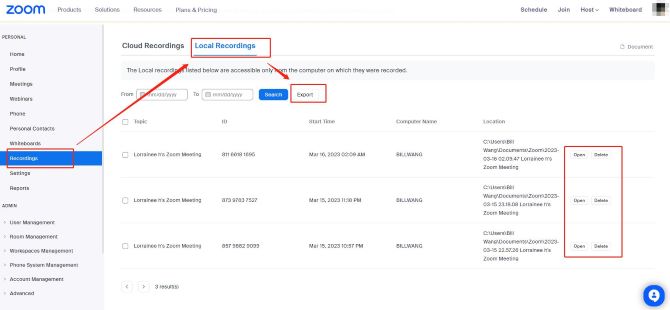
Note:
You can remove items from this list, which will not remove the actual local recording files on your system. As a result, this recording list may not show all your local recordings.
#3 Where do Zoom cloud recordings get saved?
Licensed Zoom users can choose to upload their recordings to the cloud so they don’t use up precious storage space on their computers.
Prerequisites for accessing cloud recordings
- A premium subscriber of Zoom (Pro, Business, or Enterprise)
- Cloud recording and sharing enabled
- Authentication to view cloud recordings enabled
- Cloud recording must be finished processing to be playable
How to access Zoom cloud recordings
There are different ways to access a copy of a recording after it has been uploaded into the cloud. You can wait for Zoom to send you a link to the file via your email. Alternatively, you can manually search for the recording through the Zoom portal.
How to find your saved cloud recordings from Recording Management:
1. Sign in to the Zoom web portal.
2. In the navigation menu, click Account Management > Recording Management. You will see a list of cloud recordings on your account.
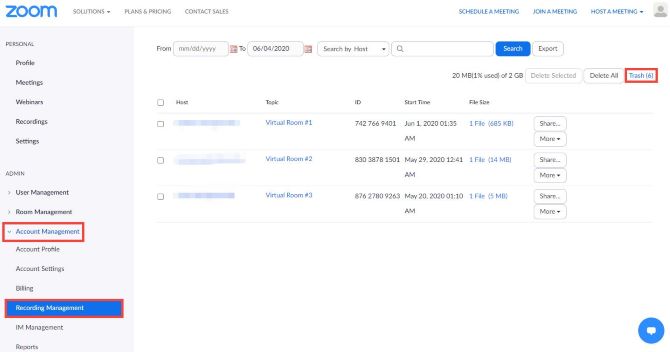
3. Search recordings by entering the meeting ID or topic. You can also enter keywords to search the text in audio transcripts.
Tips:
Click Advanced Search to filter recordings by date range, host, or storage location.
How to find your saved cloud recordings from Recordings:
1. Sign in to the Zoom online.
2. In the navigation menu, click Recordings. You will see a list of cloud recordings that you started and have finished processing.
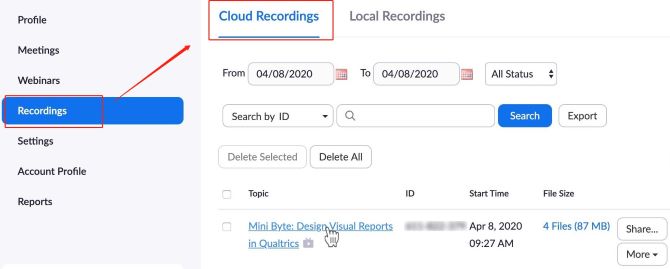
3. Adjust the date range and status, then search by the host, meeting ID, topic, or keyword.
How to view Zoom cloud recordings
To view and play your Zoom cloud recordings, you should first access them by following the steps above.
Based on the cloud recording setting selections, you will see different recording views.
1. Find the recording you want to view and click the topic.
2. Click the play icon to play back the video.
A new browser tab will open, showing the recording playback and the available controls, including Play / Pause, Volume, Speed, Trim, Show / Hide Subtitles, and Full screen.
Tips:
You can change the topic of your cloud recording and its display name. You can also view analytics, such as page views and downloads, for cloud recordings that you have shared internally or externally.
How to share, download and delete Zoom cloud recordings
Since you have found and viewed your Zoom cloud recordings, you may want to share them with your friends or colleagues, download the recordings for offline usage, or to delete some of the recorded videos.
Zoom will send you a link to the recording via email after the recording ends. Simply copy this link and forward it to your friends.
You can also share the saved cloud recordings from Zoom web portal, here’s how:
1. Go to Zoom web portal.
2. On the recording’s page, click Share.
3. Adjust your sharing settings as desired.
4. Click Copy Sharing Information, then navigate to your email or where you need to share the cloud recording.
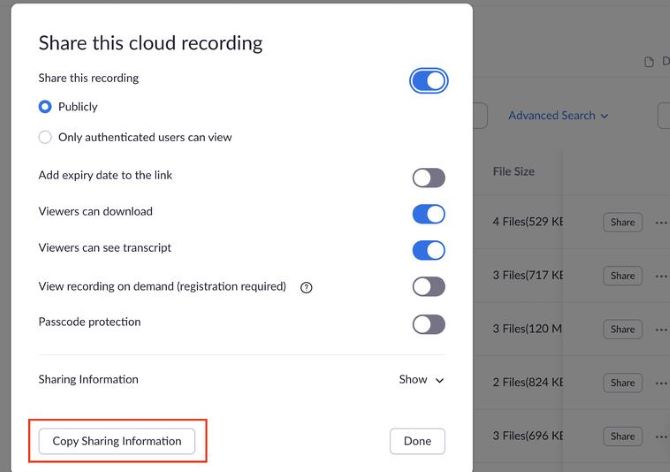
To download the recordings that saved on Zoom cloud:
On the recording page, click Download.
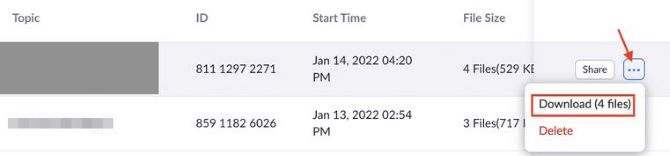
To delete the saved Zoom cloud recordings:
1. On the recording’s page, click Delete.
2. In the Confirmation pop-up window, click Move to Trash.
How to export a list of Zoom cloud recordings
You can export a CSV file with recording details, including the host’s email, meeting ID, meeting topic, start date and time, and file size.
Here’s how:
1. Go to Zoom web portal.
2. Access recording management.
3. Enter the search criteria you would like to download a report on.
4. Click export.
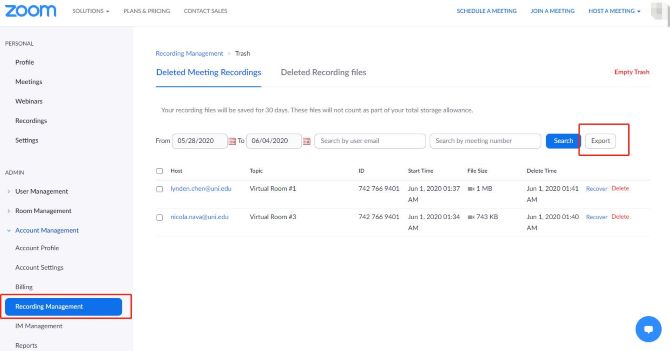
Now that you know how to find local and cloud-recorded zoom meetings, you can view, play, rename, or delete them as you wish. Hopefully, this post is informative and helpful to you.
#4 FAQs about Zoom recordings location
A: It might be that you don’t get the right steps to find your Zoom recordings, or your subscription on Zoom expires. If you are no longer a paid user to Zoom, you can only view your saved Zoom recordings locally on your computer, Zoom cloud recordings won’t be available.
A: You can find Zoom cloud meetings you recorded on your iPhone / android device on Zoom’s website. Go to zoom.us and sign in. Then click on Recordings on the left side of the screen, and you will see your Cloud Recordings with a list.
A: By default, Zoom saves video files to the following recording folders:
For Windows, the recorded files are saved to C:\Users\[Username]\Documents\Zoom,
For Mac, your local recordings go to Mac: /Users/[Username]/Documents/Zoom,
For Linux, you can find your recordings in home/[Username]/Documents/Zoom.
A: If you recorded a Zoom call with the desktop client on Windows / Mac / Linux PC, the recordings will be automatically saved to the default location.
If you are recording Zoom meetings with your iPhone or Android device, you should first become a licensed user of Zoom, and enable your Zoom cloud recording, then your calls will be automatically saved on the cloud.
A: Yes. Local recording files can be found in the default Zoom recording folder on your computer as soon as the meeting ends. When you record a Zoom call to the cloud, the recording files can be downloaded and streamed from the Zoom web portal.
A: Zoom cloud recordings will be stored and available on your account for as long as you are a paid user. If you move a recording to the trash folder, you’ll have 30 days to recover it before it gets deleted permanently.
More Articles: