Sometimes, you are unable to open the calculator as you get the calculator error that you’ll need a new app to open this calculator on Windows 10 or Windows 11.
This you’ll need a new app to open this program, such as Windows Store, Microsoft Edge, Grvopen, or Steam, can come to you at any time. Especially when you have just upgraded from Windows 7 to Windows 10, or you have just experienced Windows 10 updates, you are more likely to encounter this error in opening the calculator application.
Here for your reference, this post will concentrate on telling you what to do when it is prompted that you’ll need a new app to open this calculator on Windows 10, one of the calculators not working errors.
How to Fix Windows 11/10 You Will Need a New App to Open This Calculator?
As for this calculator error, it is said that it is mainly caused by the calculator virus or interruption on your PC. So to remove it on Windows 10, you have to reset the calculator in different ways.
Solutions:
- 1: Run SFC and DISM
- 2: Use Windows PowerShell to Re-register Windows 10 Calculator
- 3: Remove Windows 10 Calculator Local Cache
- 4: Use Advanced Options to Reset Calculator Windows 10
Solution 1: Run SFC and DISM
To check whether virus exists in calculator that can result in your unavailable calculator on Windows 10 or Windows 11, it is necessary for you to run System File Checker (SFC) to detect the corrupted system files. And to figure out if there are any damaged images, use Deployment Imaging Servicing Management (DISM).
Maybe these two tools can help you deal with the unable to open the calculator error Windows 10.
1. Type Command Prompt in the search box and then right-click the result to Run as administrator.
2. Then in Command Prompt, input sfc/scannow and then hit Enter to run SFC.

SFC will automatically search all the files in your PC to see if there are any corruptions.
Once it finds any, it will help you fix these corrupted files on Windows 10.
Then you can manage to run DISM to deal with the damaged images in order to solve you’ll need a new app to open this calculator Windows 10.
3. In Command Prompt, enter dism /online /cleanup-image /restorehealth and then press Enter.
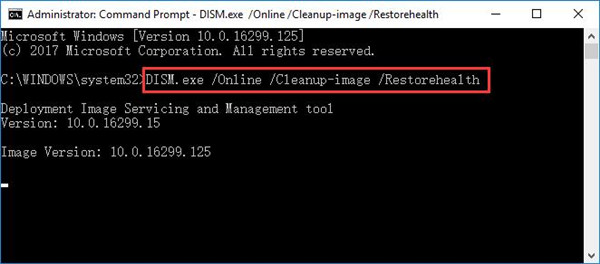
Possibly, the corrected images can be useful for you to use Windows 10 calculator properly. And this can also fix the problem of you’ll need a new app to open this Microsoft Edge and steam.
Solution 2: Use Windows Powershell to Re-register Windows 11/10 Calculator
However, for some users, you may have noticed that you still cannot open the calculator as Windows 10 remains to warn you that you’ll need a new app to open this calculator.
Under this circumstance, maybe you have to reset your calculator in Windows 10 Powershell.
1. Search Windows Powershell in Start search box and right click it to Run as administrator.
Here you must possess administrative privileges.
2. In Windows Powershell, copy and paste the command below and then run this command.
Get-AppXPackage -AllUsers | Foreach {Add-AppxPackage -DisableDevelopmentMode -Register “$($_.InstallLocation)\AppXManifest.xml”}
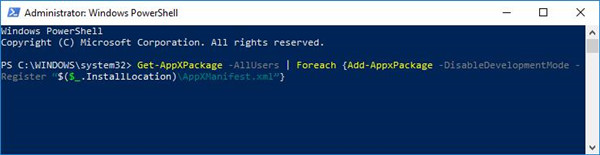
In this command, the package name should be replaced with the one in your PC.
3. Restart your PC to take effect.
Now your calculator will have been registered in Windows Powershell. You would better attempt to open calculator again to check if you will need a new application to open this calculator persists on Windows 10.
Solution 3: Remove Windows 11/10 Calculator Local Cache
You would also be suggested to delete all the local cache of the calculator in order to fix the calculator missing error on Windows 11.
This is to remove the cache with problems that can not able to open the calculator application. If you happened to you’ll need a new app to open this Steam or Microsoft Store, you are able to use the same way to fix the Microsoft Store not opening error Windows 10.
Now struggle to delete calculator cache in This PC.
1. Double click This PC on your Desktop to open this program.
2. In This PC, find out C: >Users > Your username > App Data > Local > Packages > Microsoft.Calculator_8wekyb3d8bbwe > LocalCache.
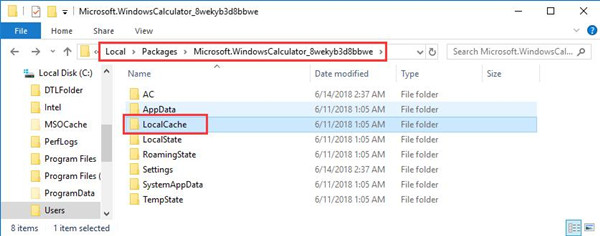
Here the username is Jane, you can check what it is in your case.
3. In Calculator LocalCache folder, right click the file to Delete them all.
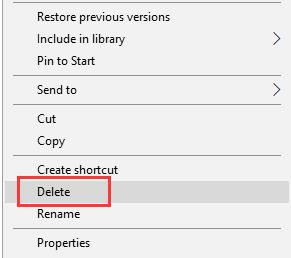
All finished, you will find the all the caches are removed for the calculator and there will be no more problematic cache that can cause your calculator error Windows 10.
Solution 4: Use Advanced Options to Reset Calculator Windows 10/11
Even if registering the calculator is useless, you can also try to reset it in Advanced Options. But before resetting this calculation application, you need to make sure the settings in the calculator are not influential to your use later.
1. Navigate to Start > Settings > Apps.
2. Then under Apps & features, scroll down and expand to locate Calculator and then click Advanced options under it.
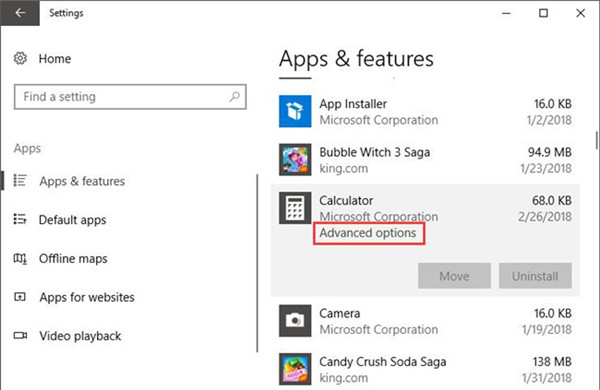
3. In Advanced options, hit Reset.
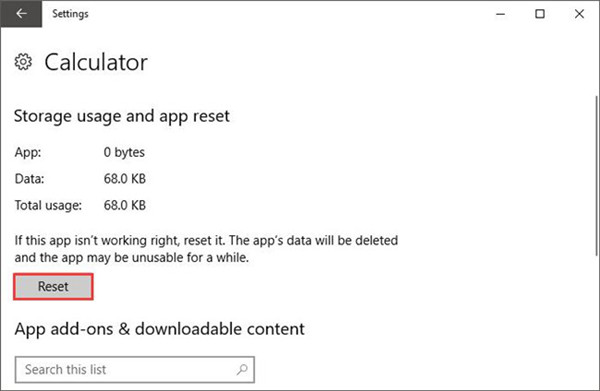
Once you decide to reset the calculator on your PC, this app’s data will be deleted and the app may be unusable for a while on Windows 10.
4. Open Calculator again on your PC.
You can see this time the calculator can be opened and used if you have reset it.
At this moment, there is no need for you to get a new app to open the calculator on Windows 10.
And the calculator error that you’ll need a new app to open this calculator will disappear from your computer.
In summary, no matter you meet with you will need a new app to open this calculator or Microsoft store or whatever, you are able to try these solutions to fix the app not opening issues on Windows 10. Or what if there is account corruption on your PC that gives rise to your problem? If the ways above are useless, you may have to create a new user account and then manage to start your calculator again.
More Articles:
Fixed: Windows Could Not Configure One or More System Components






