The post will make you clear the minimum and recommended system requirements of Dying Light 2 and 1, whether you can play Dying Light 2 on your PC, and the steps to boost the game.
Six topics will be referred to:
#1 Minimum and Recommended system requirements of Dying Light 2
Simply put, Dying Light 2 is an incredibly demanding game, and it puts a heavy load on both CPU and GPU resources.
Minimum requirements of Dying Light 2
- OS: Windows 7 64-bit
- CPU: Intel Core i3-9100 / AMD Ryzen 3 2300X
- RAM: 8 GB RAM
- GPU: NVIDIA GeForce GTX 1050 Ti / AMD Radeon RX 560 4GB VRAM
- STORAGE: 60 GB of available space (clean hard drive space)
Recommended requirements of Dying Light 2
- OS: Windows 10 64-bit (Windows 10 versions)
- CPU: AMD / Intel CPU running at 3.6 GHz or higher/ Intel Core i5-8600K / AMD Ryzen 5 3600X
- RAM: 16 GB
- GPU: NVIDIA GeForce RTX 2060 6GB / AMD RX Vega 56 8GB
- STORAGE: 60 GB of available space
#2 Minimum and Recommended system requirements of Dying Light 1
Techland no longer supports Dying Light 1, which marks an important moment in the history of Dying Light. Its ending brings a nod to seven years of immense love and support for this game.
However, there are still some old players wanting to know information about the old version.
Minimum requirements of Dying Light 1
- OS: Windows 7 64-bit / Windows 8 64-bit / Windows 8.1 64-bit
- CPU: AMD FX-8320
- Graphics Card: NVIDIA GeForce GTX 560
- Memory: 4 GB
- STORAGE: 40 GB
Recommended requirements of Dying Light 1
- OS: Windows 7 64-bit / Windows 8 64-bit / Windows 8.1 64-bit
- Graphics Card: NVIDIA GeForce GTX 560
- CPU: Intel Core i5-4670K @3.4 GHz / AMD FX-8350 @4.0 GHz
- GPU: NVIDIA GeForce GTX 780 / AMD Radeon R9 290 (2GB VRAM)
- RAM: 8 GB
- DirectX: Version 11
- STORAGE: 40 GB of free space
#3 Can I run Dying Light 2 on my PC?
Now that you have known the system requirements of Dying Light 2, you must want to know your PC’s system information so that you can compare your system information with the required information.
There are two easy and convenient methods you can use to get your PC’s system information.
Method 1: find out the information by yourself
Step 1: Click the Start button.
Step 2: Type System Information.
Step 3: Select System Information in the search results.
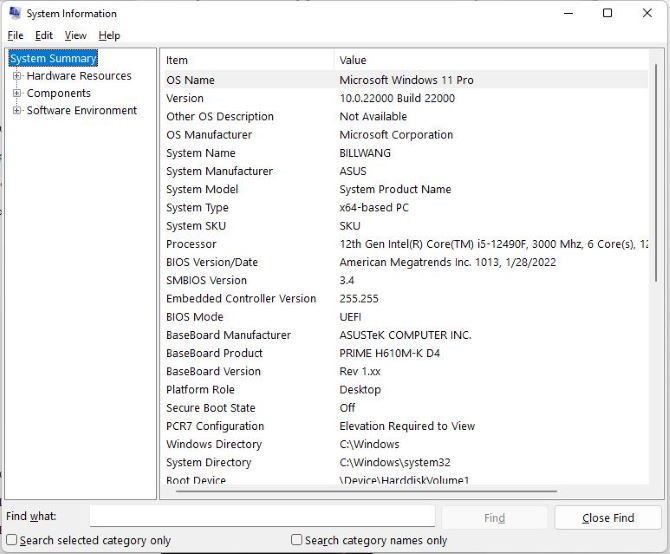
Method 2: find out the information by Smart Game booster
Smart game booster is a famous software because it can detect your system specs automatically, and you can compare your PC’s information with the system requirements of Dying Light 2 in a simple way.
The steps are listed.
Step 1: Download, install and run Smart Game Booster on your PC.
Step 2: Choose the button CAN I RUN IT.
Step 3: Input Dying Light 2 into the search box.
Step 4: Click the Can I run button on the right.
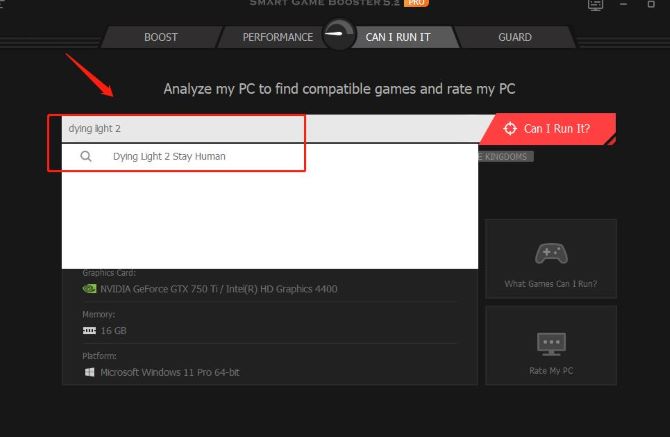
Step 5: Compare the minimum and recommended system requirements in the search result.
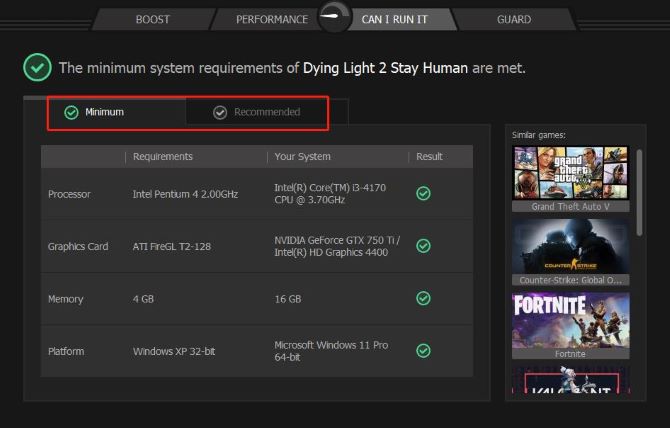
As the picture shows, when your Processor, Graphics Card, Memory, and Platform reach the required system, they will turn green in the result column, if not, they will be red in the result column.
#4 What Can I Do To Boost Dying Light 2?
PC gaming has more demanding requirements for devices than console gaming. Instead of having the need to play the game, it’s more complex and complicated to make your games run smoothly.
There are two methods to be used to make Dying Light 2 run smoothly.
Method 1: Simple techniques
- Optimize your power settings.
- Turn off background Windows services.
- Clean your laptop regularly.
- Play the game in a cool circumstance.
- ………..
Method 2: Advanced boosting technique – using Smart Game Booster
There’s a useful software out there which can automatically boost your PC for better gaming performance.
The steps are listed as follows.
Smart Game Booster is a professional game help software which can boost Dying Light 2 Stay Human in all aspects. With this software, you can overclock your GPU, update game drivers, and improve computer performance.
Step 1: Open the software Smart Game Booster.
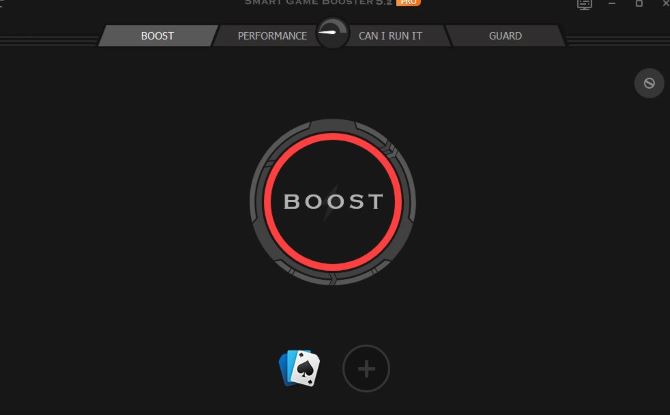
Step 2: Add Dying Light 2 into the interface.
Click the PLUS (+) button to add the game Dying Light 2 you downloaded before to the surface. However, if Dying Light 2 appears on the left of the button PLUS, you needn’t add the game by yourself.
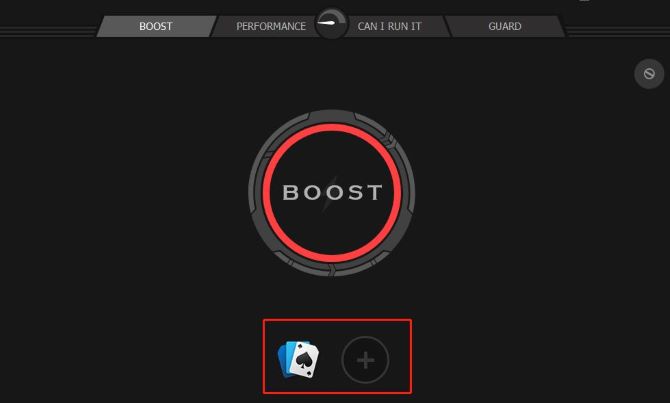
Step 3: Set up the function of boosting.
Before starting to boost Dying Light 2, you have to set the level of boosting.
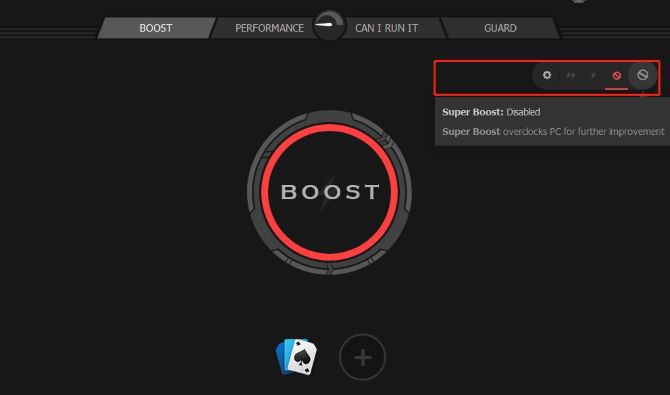
There are four levels you can choose to boost your game.
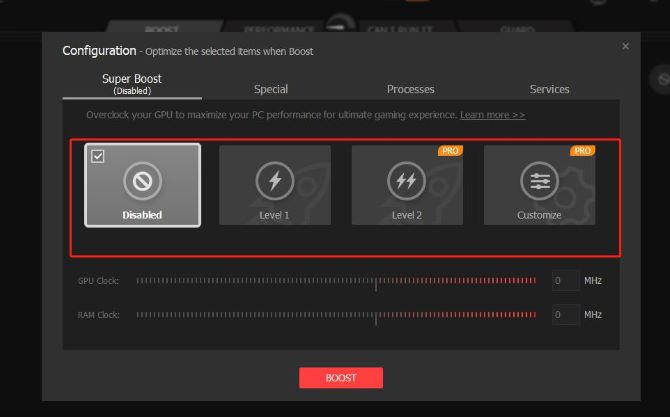
Disabled level means not to boost Dying Light 2.
Level 1 and 2 mean to boost Dying Light 2 depending on your computer system configurations. Both of them will boost your PC in a basic and moderate way.
Customize level means you are willing to boost Dying Light 2 according to your gaming needs.
You should notice that the first three levels will not ask for high-level PC, but the last level requires higher PC configurations. If your PC does not have a top configuration, you should be cautious about setting a too high number.
Step 4: Return to the interface and start boosting.
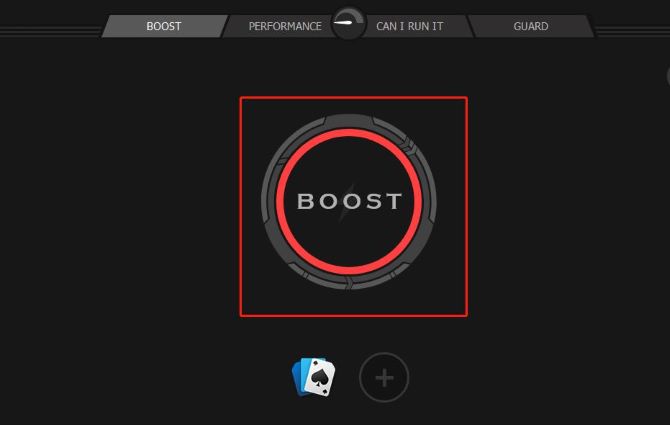
When you click BOOST for the first time, there is a notice reminding you of updating your outdated drivers.
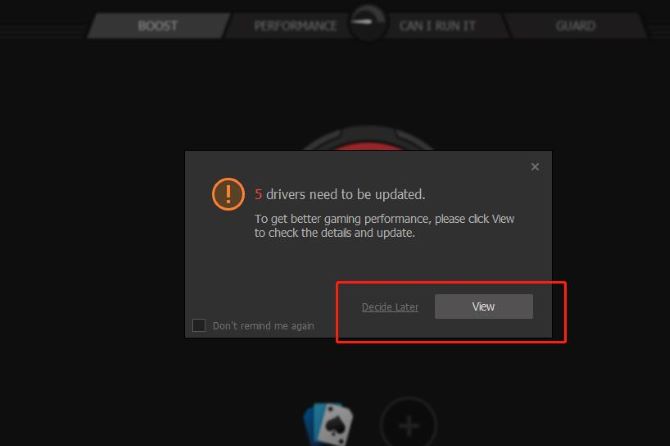
Except for updating drivers, Smart Game Boost will also boost your CPU, GPU, and RAM so that you can run Dying Light 2 for the ultimate performance.
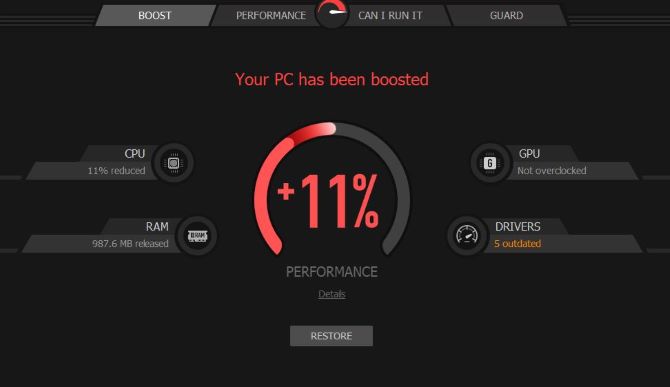
There are other functions you can use in Smart Game Booster. Under the PERFORMANCE, you can scan for system clean and tweak, which can also optimize your PC for better performance.
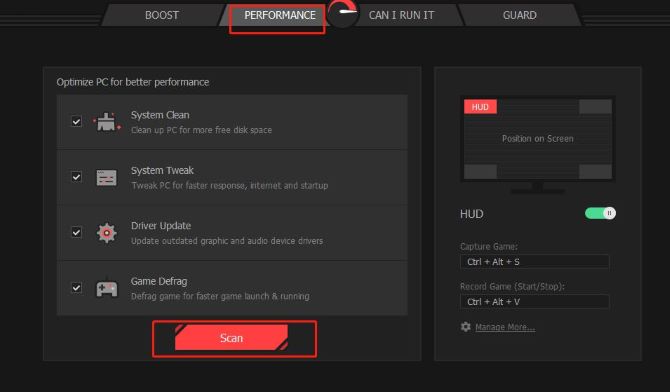
#5 Recommended PCs for Dying Light 2
There are two ways for you if your PC cannot reach the system requirements of Dying Light 2.
Upgrade your configurations of PC
You can upgrade the outdated configurations like GPU, CPU, and Graphics Card which are not suitable for the system requirements of Dying Light 2 by replacing them with some new ones.
Choose a new computer
If you have bought your PC for many years, and it is outdated for most of the software, maybe you should consider purchasing another PC.
These two PCs are recommended most by many senior players on the Internet.
Skytech Blaze 3.0 Gaming PC Desktop
The Skytech Blaze 3.0 Gaming PC is armed with high-specification components for massive power, allowing you to play modern titles with superb performance and ultra-realistic visuals. A tempered glass side panel showcases the internal components bathed in fantastic RGB lighting.
System information:
- Operating System: Windows 10 Home 64-bit
- Processor Intel: Core i7-11700F 2.50 GHz
- Graphics: NVIDIA GeForce RTX 3060 Ti 8 GB GDDR6
- Memory: 16 GB
- Storage:1 TB
Alienware m17 R5 Gaming Laptop
The world’s most powerful 17-inch AMD Advantage™ gaming laptop is available in a wide range of configurations. Ensure your in-game performance is never compromised with Alienware Cryo-tech cooling technology, an electrical and mechanical engineering approach that maintains system stability, even during the most demanding of games.
System information:
- OS: Windows 11 Home
- Processor: AMD Ryzen 7 6800H
- Graphics: NVIDIA RTX 3060
- Memory: 16 GB
- Storage: 512 GB
These two PCs can almost meet all your gaming needs. They can let you enjoy a wonderful gaming experience.
#6 FAQ about Dying Light 2 System Requirements:
No. Since Dying Light 2 isn’t officially playable on Mac, you can use cloud-gaming services to play it or install Windows on your Mac.
Dying Light 2 costs $59.99.
Dying Light 2 can be a fairly tough game, and there are lots of ways that you can find yourself getting killed repeatedly.
Around 70-80 hours. And if you only have a little game experience before, your hour count should be anywhere from 100 hours up.
Dying Light 2 will be available on PC, PlayStation 4 & 5, and Xbox One & Series X|S.
No. There’s no Dying Light cross-play feature within this game.
More Articles:
Genshin Impact System Requirements – Can I Run it on My PC






