This post will tell you the steps to boost Genshin Impact, the minimum and recommended system requirements to run it and the methods to play Genshin Impact more quickly and fluently.
Genshin Impact was released on 28 September 2020, and it becomes one of the most popular new games at home and abroad. Now if you want to have a try and play Genshin Impact, four things you must know before playing it.
What Are System Requirements of Genshin Impact
There is an important thing you should find out ahead of time before you play it. The thing is to know the minimum and recommended system requirements because only when your device can match these two system requirements, can your devices run Genshin Impact without trouble.
Minimum System Requirements Of PC
- OS – Windows 7 SP1 64-bit, Windows 8.1 64-bit, or Windows 10 64-bit
- Processor – Intel Core i5 equivalent (AMD Ryzen 5) or better
- Memory – 8GB RAM
- Graphics – NVIDIA GeForce GT 1030 and better
- DirectX – DirectX 11
- Storage – 30GB spare space
Recommended System Requirements Of PC
If you want to run Genshin Impact more smoothly on your PC, you must ensure your PC reaches the recommended system requirements.
- OS – Windows 7 SP1 64-bit, Windows 8.1 64-bit, or Windows 10 64-bit
- Processor – Intel Core i7 equivalent (AMD Ryzen 7) or better
- Memory – 16GB RAM
- Graphics – NVIDIA GeForce GTX 1060 6GB and better
- DirectX – DirectX 11 (update DirectX)
- Storage – 30GB free space (clean disk space)
Genshin Impact Minimum System Requirements Of Android
- Compatibility requirements – Arm v8a 64-bit
- Memory – 3GB RAM
- OS – Android 7.0 and above
- Storage – 8GB spare space
Genshin Impact Recommended System Requirements Of Android
- CPU – Qualcomm Snapdragon 845, Kirin 810 and better
- Memory – 4GB RAM
- OS – Android 8.1 and above
- Storage – 8GB spare space
Genshin Impact System Requirements of iPhone/iPad
As for iPhone and iPad, your device needs iOS 9.0 and above, as well as 8GB of free space, which is enough for you to play Genshin Impact.
Genshin Impact System Requirements of PS4/PS5
Your PS4 or PS5 can run Genshin Impact if they reserve 30GB of spare space.
Can My PC Run Genshin Impact?
What you need to do is to distinguish your PC’s system information now so that you can play Genshin Impact successfully. This post provides you with two ways to compare your system information with the required system information quickly.
#1 By Yourself
1. Click on the Start button.
2. Choose SETTINGS.
3. In the Settings menu, click SYSTEM.
4. Scroll down and click About.
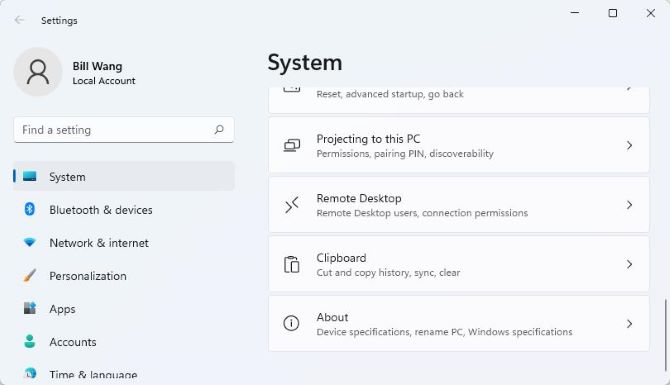
5. Compare the system information.
#2 By Software
Smart Game Booster is a perfect game software which can detect your system information quickly and match
your PC’s system information with the minimum and recommended system requirements of Genshin Impact automatically.
How to use Smart Game Booster to compare your system information with the system requirements of Genshin Impact?
The steps are as follows.
Step 1. Download Smart Game Booster.
Step 2. Install and run Smart Game Booster on Windows 11 or Windows 10.
Step 3. Click the choice CAN I RUN IT.
Step 4. Input and search Genshin Impact.
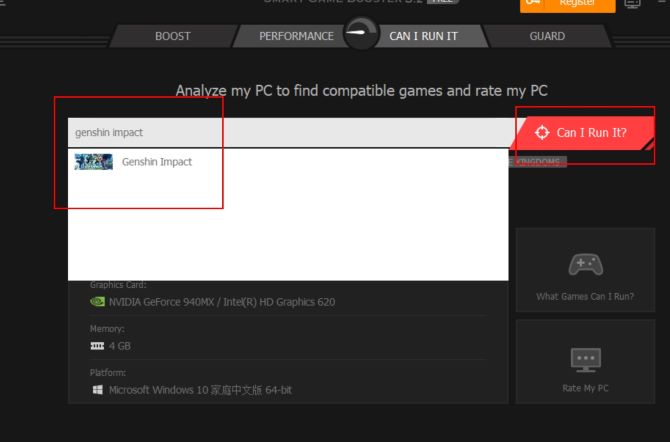
Step 5. Compare the result.
On the results page, the first column is the required system of Genshin Impact, and the second column is the system information of your PC, the last column is the comparing results.
As you can see, we can know from the picture below the processor, graphics card and memory can not satisfy the minimum demand of playing Genshin Impact.
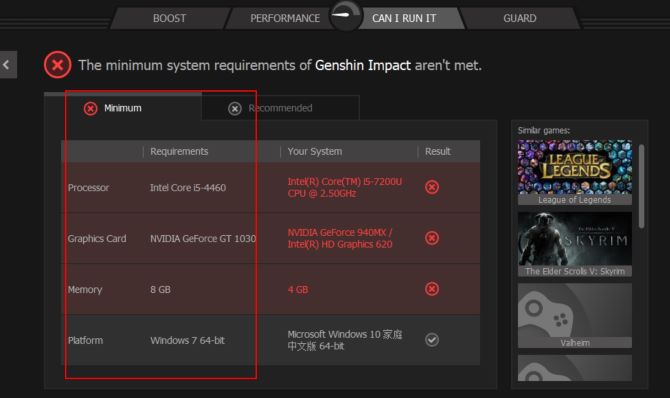
Step 6 Switch to the Recommended System requirements.
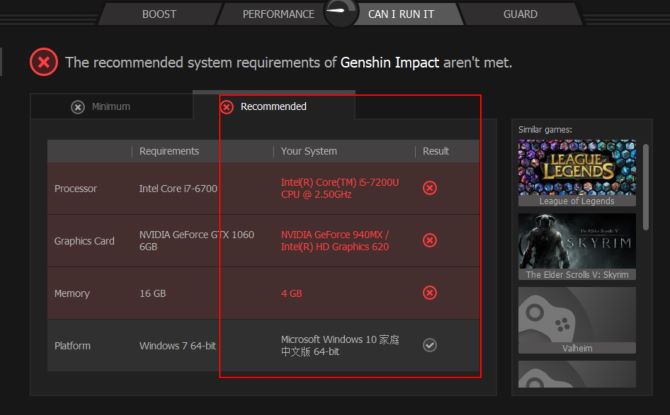
There is a fact we should understand that the configurations which can’t reach the minimum requirements will not reach the recommended requirements.
Therefore, the Processor, Graphics and Memory of this PC also can’t reach the recommended requirements.
And there is a point we should look out that what can reach the minimum requirements may not reach the recommended requirements.
What should you do if you really want to play Genshin Impact? There are two choices.
Update your configurations
If you don’t want to spend too much on playing games, updating your PC’s configuration is an easy and economical method. Smart game booster mentioned above can help you update your PC’s hardware.
Choose another computer
If your computer is outdated and you also have the thought to purchase a new one, these two recommended PCs may suit your particular needs.
1: The OMEN 40L Desktop PC
If you are a game enthusiast, the OMEN 40L Gaming Desktop of HP is the first choice on your gaming journey.Besides, the OMEN Desktop will give you the best performance to meet your gaming needs.
- Processor – Intel® Core™ i7-12700K
- Graphics – NVIDIA GeForce RTX™ 3070
- Memory – 16GB RAM
- Storage – 512GB
2: Alienware Aurora Ryzen™ Edition R10 Gaming Desktop
The Alienware Aurora Ryzen Edition desktop gives you the power to develop and explore new worlds with the new AMD Ryzen™ 5000 series processors. Designed for powerful, intelligent and efficient gaming performance, AMD Ryzen™ processors are also ideal for live-streaming gamers who play and record simultaneously.
- Processor – AMD® Ryzen™ 7 5800
- Graphics – NVIDIA® GeForce RTX™ 3060, 12 GB GDDR6, 3 DP, HDM
- Memory – 16 GB, 1 × 16 GB, DDR4, 3200 MHz, XMP
- Storage – 512 GB spare space
These two computers both greatly exceed the recommended system requirements of Genshin Impact.
How Can I Boost Genshin Impact?
If you want to have or enjoy a better gaming experience, you will have the requirements to boost the speed of Genshin Impact, increase the sharpness of images, and improve sharper picture quality.
Then the steps listed below will tell you how to boost Genshin Impact you want to play using Smart Game Booster.
Download, install and run Smart Game Booster on your Windows 11, 10, 8 or 7.
Step 1. Add Genshin Impact.
Smart Game Booster can detect the games you have downloaded on your PC automatically. If there are games you have downloaded not be detected, you can click PLUS(+) icon. Then Genshin Impact appears on the interface.
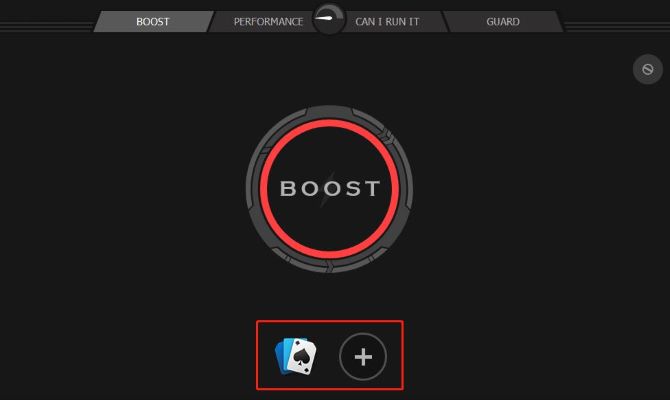
Step 2. Overclock GPU.
The advantages of overclocking GPU are to speed up your video card and to let your PC have more resources and space for your game, with those, your PC performance will be maximized and you will enjoy an ultimate gaming experience.
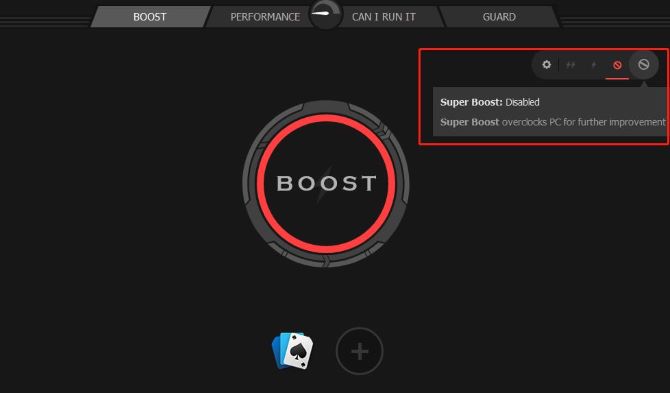
In Super Boost interface, you can overclock your PC for further improvement at once.
There are four different levels of improvement you can choose.
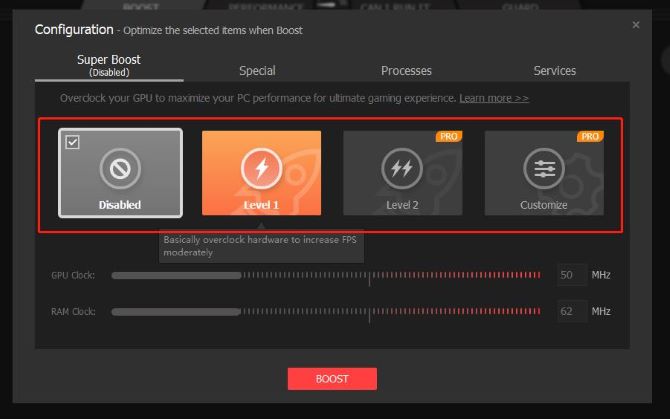
Disabled level: Turn off the function of overclocking your PC.
Level 1: Basically Overclock GPU and RAM.
Level 2: Ultimately overclock GPU and RAM for the best performance.
Customize level: Overclock GPU and RAM as you like. You can choose the level of improvement according to your different gaming needs.
Tips:
Level 1 and 2 are two automatic ways, by choosing these two ways, Smart Game Booster will overclock your PC with the most suitable way for your PC. So if your computer system has high configurations, Smart Game Booster will overclock your PC with a higher number.
Customize level is different from level 1 and 2, by which you can overclock GPU in a go-as-you-please way. You can adjust GPU and RAM to suit your own needs.
However, just choose a moderate way to overclock your GPU because if your PC performance is not enough to be overclocked over, you will bring some damage to your PC.
After finishing settings, you can boost your game now.
Step 3. Boost your PC.
Return to the interface page and now you can boost your game. Click BOOST and the software will boost Genshin Impact automatically.
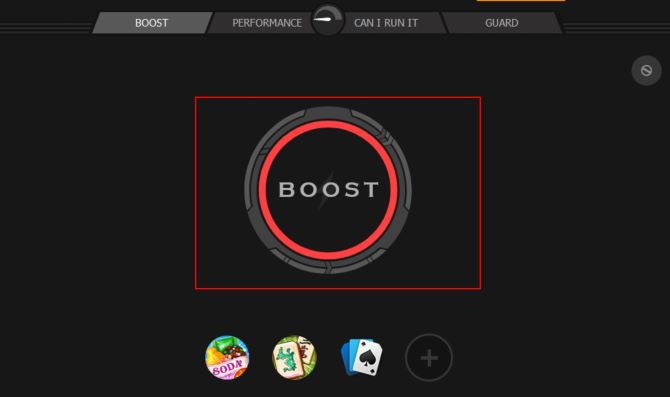
After boosting, you can find out that four configurations have been overclocked.
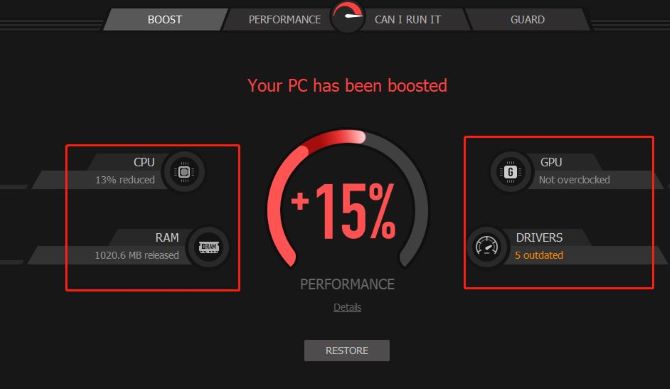
CPU and RAM will be overclocked at a different level to release unused resources and space for your game.
GPU is also overclocked, and the number will appear on the interface page.
As for drivers, you may be reminded to update the outdated drivers. After updating your drivers, your game will run faster and more smoothly.
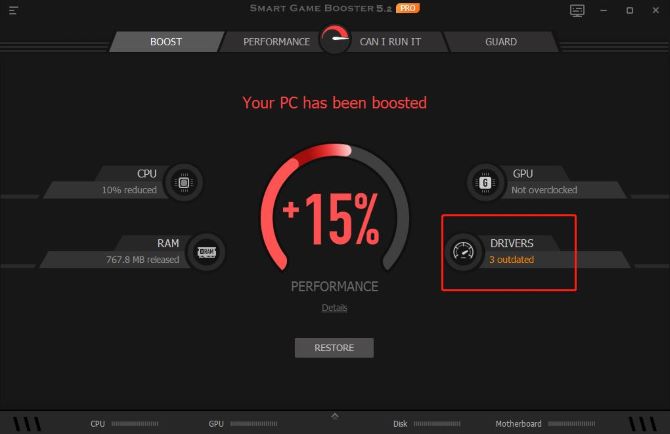
How Can I Download Genshin Impact?
Genshin Impact has been launched on the Windows PC platform, along with a PS4 and mobile devices. So if you are a PC user who wants to play this game, you can follow these steps to download Genshin Impact easily and quickly.
Download Genshin Impact on PC
Step 1. Search Genshin Impact on Google site.
Step 2. Head over to the official site of Genshin Impact.
Step 3. Click Download button on the top-right corner to enter the download page.

Step 4. Press the WINDOWS icon to download the game file.
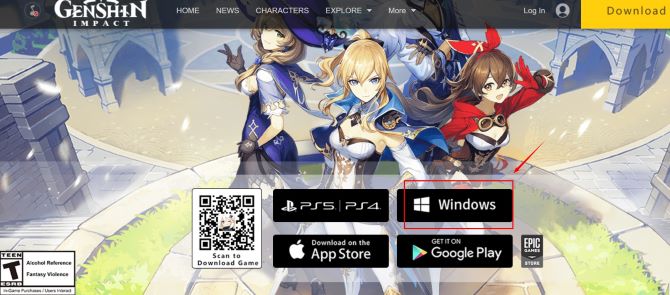
Step 5. Install Genshin Impact after finishing downloading.
And if you are not accustomed to playing Genshin Impact on your PC, there are other three ways to play it on other devices, such as on your Android, iPhone and even PS4 and PS5. There are specific methods.
Download Genshin Impact on Android
As for Android, open up Google Play on your Android device first, then search Genshin Impact on the home page of Google Play, and next press INSTALL.
Download Genshin Impact on iPhone/iPad
If you choose to download Genshin Impact on your iPhone, you should open up APP STORE first, then press the icon GET, and finish downloading.
Download Genshin Impact on PS4/PS5
It’s very easy to download Genshin Impact on your PS4 or PS5. Just open up the PSN STORE and then search for Genshin Impact, as the same, press the icon DOWNLOAD, and lastly, open Genshin Impact from your game library to finish downloading.
FAQ About Can I Run Genshin Impact
Genshin Impact is a free-to-play game. It’s available on mobile, PC, the PS4, and has cross-play compatibility between systems.
You cannot play Genshin Impact directly on Mac. If you want to run this game on Mac, you should use Cloud Gaming services or establish a virtual machine on Macs.
No. There simply is no way to play Genshin Impact offline.
PC is definitely the best because it provides the most customizable method of gaming and is the least limited.
It is not heavy on the Graphics Card because it doesn’t use a GPU.
Yes. 8GB RAM is enough for the minimum requirement of Genshin Impact. But the recommended requirements of Genshin Impact is 16GB. If you want to enjoy a better gaming experience, you should update your hard driver.
More Articles:
Call of Duty: Warzone System Requirements & Can I Run It on My PC
Can I Run New World on My PC? – Minimum and Recommended System Requirements
Can I Run Halo Infinite on My PC? — Minimum and Recommended System Requirements






