Escape from Tarkov is a hardcore and realistic online first-person action RPG/simulator with MMO features and a story-driven walkthrough. It’s lemon pound cake among the players. If you determine to buy this game (The Standard edition of Escape From Tarkov costs $45), you should know its system requirements.

#1 Escape from Tarkov System Requirements
These are the approximate system requirements to run Escape from Tarkov.
Note that these are the requirements found on the official website, they may differ from what is actually needed. This game will be optimized, so the system requirements may change, but not drastic. If your specs are worse than the listed minimum requirements, it doesn’t mean your PC can’t run the game.
| Component | Minimum | Recommended | Ultra |
| OS | Windows 7/8/10/11 64-bit | Windows 7/8/10/11 64-bit | Windows 7/8/10/11 64-bit |
| CPU | Intel Core 2 Duo, i3 2.4 GHz or AMD Athlon, Phenom II 2.6 GHz | Intel Core i5, i7 3.2 GHz or AMD FX, Athlon 3.6GHz | Intel Core i7-6700 or AMD Ryzen 5 3600, AMD Ryzen 7 5800X3D |
| GPU | DX11 compatible with 1 GB VRAM | DX11 compatible with 2 GB | DX11 compatible with 3GB or more |
| RAM | 8 GB | 16GB | 16GB |
| Disk space | 20 GB or more | 20 GB or more | 20GB or more |
| Sound card | DirectX compatible | DirectX compatible | DirectX compatible |
| Network | Permanent Internet connection | Permanent Internet connection | Permanent Internet connection |
#2 Can my PC run Escape From Tarkov
There is a simple and convenient way to make you know whether your PC is capable of running Escape From Tarkov. This method is by using smart game booster.
Smart Game Booster is a professional game optimization program, which is able to help improve PC performance, boost in-game FPS, and protect the game account. You can learn more about it from this article:
Step 1: Download, install and run Smart Game Booster on Windows 11, 10, 8, 7.
Step 2:Click ‘CAN I RUN IT’, and Search Escape From Tarkov. After you click the search box side ‘Can I Run IT?’, It will test your system requirements could whether to run this game.
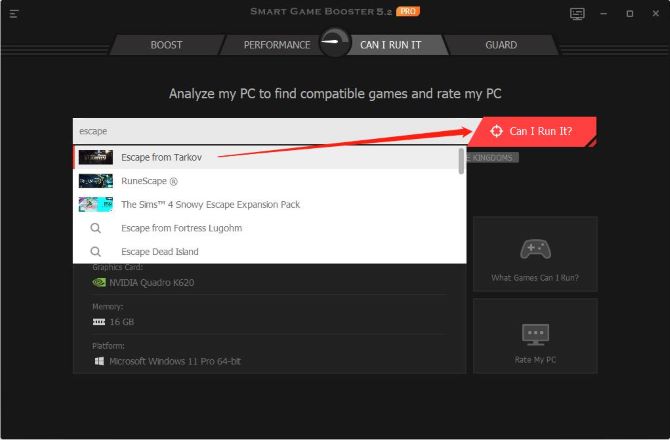
Step 3: After testing your system requirements, this software will show your system information and compare to the game’s system requirements.
In the minimum system requirements tab, we can see the processor does not meet the minimum hardware requirements for Escape from Tarkov.
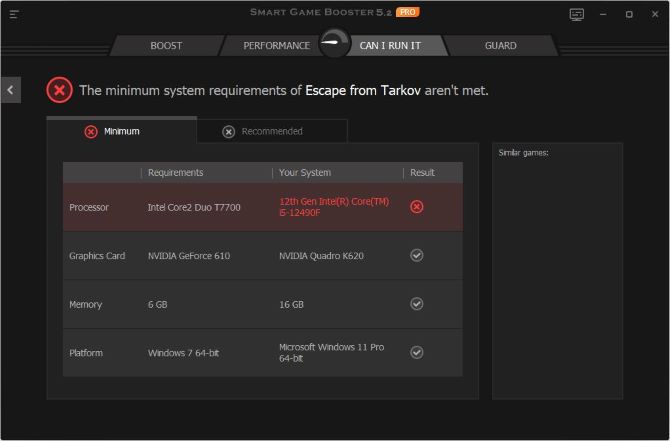
In the recommended system requirements tab, the processor and graphics card are not meet the recommended hardware requirements for the game.
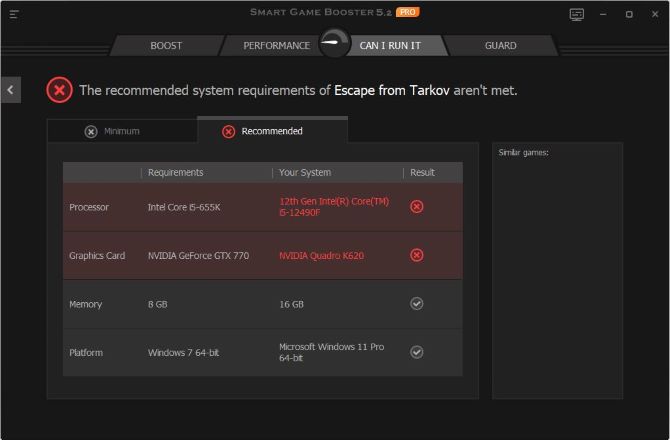
#3 How to download Escape from Tarkov on Windows/Mac
Before downloading the game, make sure that:
① There is enough space on your computer.
② You have a registered website account.
③ You have purchased one of the pre-orders for Escape from Tarkov, which gives you access to the game.
Step 1: To download the game, you need to go to the profile page at https://www.escapefromtarkov.com/.
Step 2: On the profile page, there is an “install” button at the bottom, by clicking on which, you will download the Launcher, which is necessary for downloading, updating and running the game.
Step 3: Install the launcher on your computer.
Step 4: After installation, you will need to use your account details (email and password) to log into the Launcher.
Step 5: On the Launcher screen, you could see the “install” button, when you click on it, the installation of the game begins. Instead of the “install” button, if you see the “buy” button, it means that you haven’t bought this game. If you have bought this game, but there is no “install” button, please contact support.
#4 Get the Latest Graphic Drivers for Escape From Tarkov
An outdated or incompatible graphic driver may lead to Escape From Tarkov issues, a compatible and latest video driver will bring you better game experience. So Updating your graphic drivers is necessary. You could also update it by smart game booster.
Step 1: Download, install and run Smart Game Booster.
Step 2: Click ‘PERFORMANCE’, check off ‘Driver Update’, then scan. This step will find drivers that you could update.
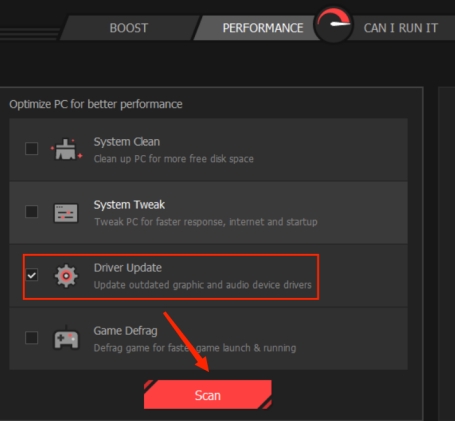
Step 3: You could click ‘Fix’ to update your drivers or enter details to check the drivers. If there is no Escape from Tarkov’s driver, that’s mean your Escape from Tarkov’s driver is latest.
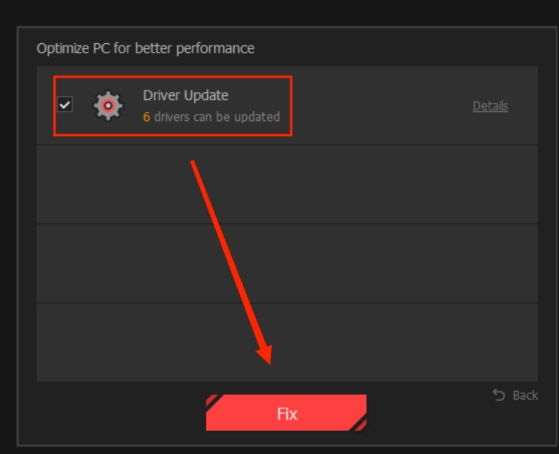
After you update the Driver, you will get more smooth game experience. Next, I will teach you how to get a better visual.
#5 Best Graphic Settings for Escape From Tarkov
If you have a high-performance computer and want HD clearer, experience deeper. I’ll explain each setting in short detail. This will allow you to understand each setting clearly and help you fine-tune them later. After trying a lot of setting combinations on different systems, the following settings offer a good mix between visuals and performance.
Screen Resolution: Select Highest Available For Best Visuals. If you want to get High Frames, you can lower it down to 1600 or 1440.
Screen Mode: Go For Full Screen.
V-Sync: Enable, this will actually unlock your FPS instead of locking them at your display’s resolution. Pair it with disabling V-sync in your GPU settings (more on that later).
Aspect Ratio: Personal Preference. Most displays have a 16:9 aspect ratio.
Overall Graphics Quality: Custom since we’ll tweak each setting below.
Texture Quality: High, because there is no performance difference if you select Low or Medium.
Shadows Quality: Low since Shadows in Tarkov are taxing on FPS.
Object LOD Quality: 2 is the most balanced choice here between quality and performance.
Overall visibility: 1000.
Shadow Visibility:40.
Anti-aliasing: Although FXAA will help you smoothen the textures quite a lot, turning it off will make textures super sharp. I found that TAA High is the best balance between graphics and Performance.
Resampling: 1x off. If you have a good PC, you can turn it up a little bit.
HBAO: Off.
SSR: Off since reflections in Tarkov are extremely taxing on FPS. Unless you have a high-end PC or after the game gets further optimized, best keep it off.
Anisotropic Filtering: per texture as it improves visuals with little to no reduction in FPS.
NVIDIA Reflex Low-Latency:On + Boost since it’s a great feature that helps make the game snappier and more responsive.
Sharpness: Personal Preference, but note that way too high Sharpness has an impact on Performance.
Lobby FPS Limit: 30 or 60, makes no difference.
Game FPS Limit: Set it to 0 or Highest Available Value.
Grass Shadows: Turned Off.
Noise: Off.
Chrome Aberrations: Off.
Z-Blur: OffAfterward, head over to Game Settings and only enable “Use Only the Physical Cores.”
FOV: Select whatever FOV you want, but just note that Higher FOV will give you Low FPS, which is because a higher field of view loads more in-game objects and scenery on your display.
Note:Try under the high-performance computer.
#6 FAQ about Escape from Tarkov System Requirements
AMD Ryzen 7 5800X3D or Intel Core i7-6700.
15GB is better.
It is relatively smaller compared to other FPS titles such as Call of Duty Warzone with 52 GB and Tom Clancy’s Rainbow Six Siege with 61 GB, but it is advisable to have at least 15 GB to maximize EFT’s potential in terms of visuals and graphics, which will allow you to have a smoother experience while playing the game.
No, Escape from Tarkov is not a free-to-play game. If you want to play it, you have to cost $45 to purchase it.
The low FPS problems most is caused by a faulty or outdated graphics driver. It could be solved by updating your graphics driver and using Smart Game Booster to boost your game.
Yes, Escape from Tarkov is notoriously demanding on a PC.
No, Escape from Tarkov is not available on steam now. If you want to play it, you have to download its launcher.






