Overview:
- What is Fallout 4 Script Extender? What is the F4SE Issue?
- Why Is F4SE Not Working?
- How to Fix Fallout 4 Script Extender Not Working on Windows 10, 8, 7?
What is Fallout 4 Script Extender? What is the F4SE Issue?
Just as you can see from its name, Fallout 4 Script Extender, which can be shortened as F4SE or FOSE, is used to enhance Fallout’s capabilities of scripting. Besides, F4SE is an application that usually works like a community for Fallout gamers to extend the time of scripts. And for Fallout gamers, needless to say, this functionality is necessary for game scripts.
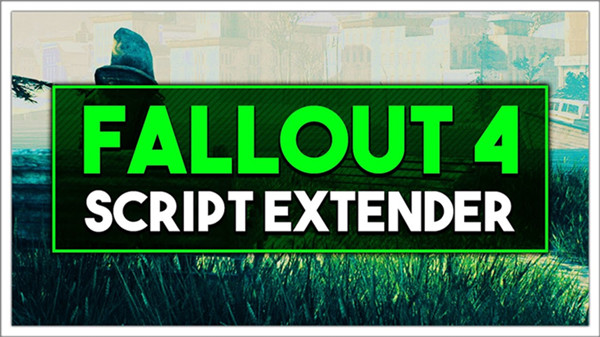
However, recent days have witnessed a frequent F4SE issue. To be specific, Fallout 4 Script Extender doesn’t work or won’t launch. In some cases, some users may stumble upon Fallout 4 black screen due to the F4SE not working error.
Simply put, when you encounter this Fallout problem, it denotes that your Fallout 4 Script Extender happens to error because of various factors related to the game and your PC.
Why Is F4SE Not Working?
There are many culprits causing Fallout Script Extender not launching. For instance, if you noticed that F4SE isn’t working after updates, perhaps it implies that you need to reinstall this Fallout 4 Script Extender application for Windows 10. On the same note, elements like mods, files, compatibility mode, plugins, etc. will also bring about Fallout F4SE not working once one or more of them meet with troubles.
Therefore, such factors like the incompatibility between the F4SE application and the Windows systems or the corrupted network drivers and plugins are potential reasons for the crashed Fallout 4 Script Extender.
Related: Discord Overlay Not Working on Windows 10
How to Fix Fallout 4 Script Extender Not Working on Windows 10, 8, 7?
On the basis of the causes of the F4SE won’t launch, you would better try different solutions to fix the Fallout 4 or Fallout 4 SE error. Below are the most powerful and useful methods on the grounds of the reports and researches on this Fallout issue.
Solutions:
- 1: Update Fallout 4 Script Extender Application
- 2: Run F4SE Compatibility Troubleshooter
- 3: Remove Problematic F4SE Plugins
- 4: Stop Conflicting Mods
- 5: Verify the integrity of Files
- 6: Grant F4SE Firewall Access
Solution 1: Update Fallout 4 Script Extender Application
In case there are any problems with the F4SE application, you would better try to update Fallout 4 Script Extender to see if it can go back to work as usual. As it is said, the F4SE application will be updated at intervals to fix issues and bugs.
1. Navigate to the downloading page.
2. Hit the Download icon to download the application on your PC.
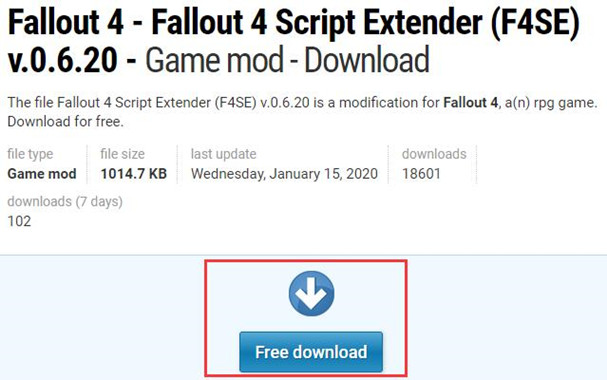
Here you can see that the last update for this file of Fallout 4 Script Extender is on January 15, 2020.
3. Then extract the downloaded files on your computer, which are f4se_1_10_120.dll, f4se_loader.exe, and f4se_steam_loader.dll to the Fallout file C:\Program Files (x86)\Steam\SteamApps\common\Fallout 4\.
4. Double click the file f4se_loader.exe to run it.
Hence, the F4SE application will be updated. You may as well launch this program to see if Fallout 4 Script Extender not working is removed successfully.
Solution 2: Run F4SE Compatibility Troubleshooter
In some cases, gamers may notice that Fallout 4 Script Extender (F4SE) is not compatible with your PC as it does not launch at all. In this sense, it is worth a shot to run the compatibility troubleshooter for F4SE application so that it can work well with Windows 10, 8, 7.
1. Search File Explorer in the search box and then go as the path C:\Program Files (x86)\Steam\SteamApps\common\Fallout 4\.
2. In the Fallout folder, select and right click the file f4se_loader.exe to open its Properties.
3. In f4se_loader.exe Properties, under Compatibility, Run compatibility troubleshooter.
4. Once the troubleshooting process is done, choose to Try recommended settings.
The troubleshooter will find the optimal settings for your F4SE application. Now, you are able to open the Fallout application and extend the period of script time as you wish.
Solution 3: Remove Problematic F4SE Plugins
If the F4SE plugins are outdated or corrupted, Fallout 4 Script Extender won’t launch on Windows 10. For this part, you are to delete these problematic plugins in F4SE. After that, the deleted plugins will be automatically replaced by the new ones so long as you download a new F4SE application.
1. In File Explorer, find out C:\Program Files (x86)\Steam\SteamApps\common\Fallout 4\ Data\F4SE\Plugins. Of course, you need to locate your Fallout 4 folder in the location you chose before.
2. Then right click the plugins to Delete them one by one.
3. Download and install Fallout 4 Script Extender and its mods.
After installing the application, run the game to see if F4SE works well now.
Related: How to Fix Steam Missing Files Privileges on Windows 10, 8, 7 (2021 Update)
Solution 4: Stop Conflicting Mods
Fallout mods enable users to make both small and big changes to the open world game. But sometimes, mods can also cause conflict to the game, leading to F4SE not launching on Windows 7, 8, 10.
1. Launch Nexus Mod Manager.
2. Find out and right click the mods to Deactivate them.
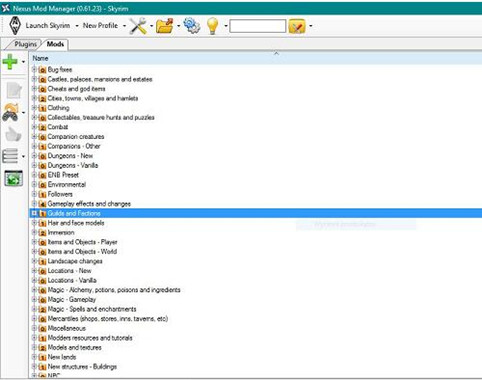
3. Try to deactivate the mod one by one until you find the problematic one.
That is to say, if you have deactivated the mod, F4SE issue has been resolved, it means that this mod is conflicting with Fallout Script Extender. You can choose to update the mod.
Solution 5: Verify the integrity of Files
Like the mods, game files are also potential culprits of the F4SE error. For instance, if the game file is missing or corrupted, F4SE does not work. So you may need to verify the condition of your game files.
1. Launch Steam client.
2. Log onto the game platform and select Fallout 4 from the library.
3. Then right click Fallout 4 to open its Properties.
4. Under Local files, hit Verify the integrity of game cache. Wait until all the files are verified.
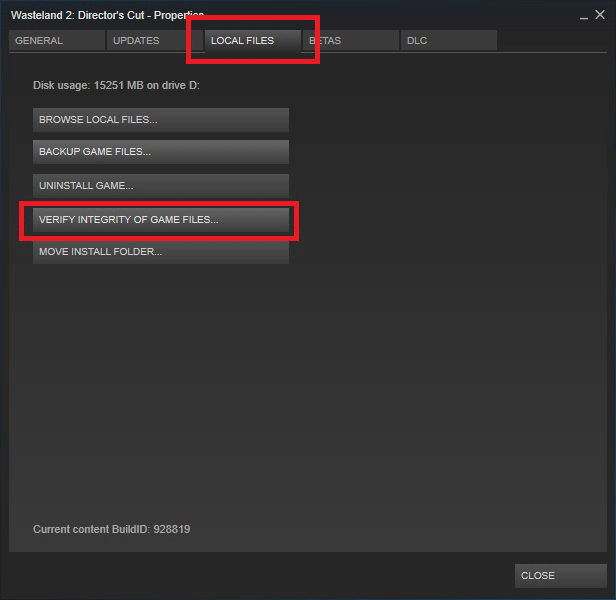
If the files are working well on your PC, Fallout 4 Script Extender not working will be fixed. This step can also help to fix Steam content file locked issue.
Solution 6: Grant F4SE Firewall Access
It is understandable that F4SE not launching will happen to you if this application is prohibited by the Windows Firewall. In this sense, there is much need that you should try to check the access and then grant firewall access to Fallout 4 Script Extender application.
1. Search Firewall in the search box and then hit Enter to move into Windows Defender Firewall.
2. In Windows Defender Firewall, click Allow an app or feature through Windows Defender Firewall.
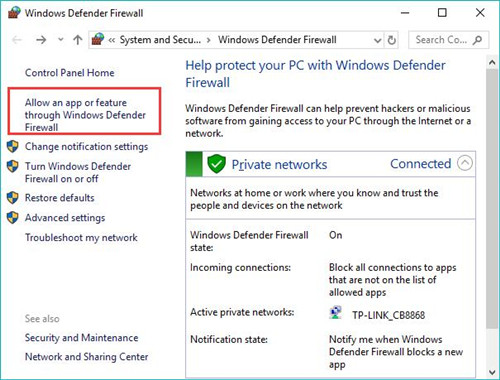
3. Then choose to Change settings.
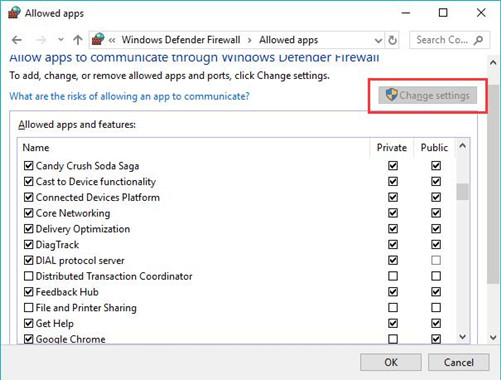
4. Grant Public and Private Network to Fallout 4.
5. Hit OK to save changes.
Now, take time to re-open the F4SE application, and you will notice that this Fallout 4 application can be launched.
In this way, to get the F4SE back to normal, be patient. Follow one or more methods above, you will find Fallout 4 Script Extender not working has been removed by yourself.
More Articles:
Fix Fallout 4 Crashes on Startup (2021 Update)






