Imagine this: after you downloaded a Steam game, when you try to install it, a Steam error pops up showing that an error occurred while updating the game (missing file privileges) along with the file path where the game locates. It seems absurd that now that Windows 10 are missing file privileges on Steam, why it still shows you the file path.
What really annoys users is that without file permissions, such as Dota 2, PUBG, or GeForce missing File Privileges on Steam, game stuttering will happen or for some of you, Steam games won’t open at all.
Related: How to Fix PUBG Failed to Initiate on Steam
How to Fix Missing File Privileges on Steam Windows 10?
The reason why Steam download or update missing file privileges may differ from one PC to another PC, also from one game to another game, especially different users have different software, driver, and system configuration. But the main culprits may be the related process, Steam library folder, Steam updating package, and Steam app or file permissions.
You need to troubleshoot Steam missing file privileges on Windows 10 step by step.
Solutions:
3: Change Steam Download Region
4: Give Steam Administrative Privileges
5: Repair Steam Library Folder
6: Verify Steam Game File Integrity
7: Enter Safe Mode and Delete Steam Files
8: Re-download or Update Steam Games
Solution 1: Restart Windows 10 or Windows 11
Upon the arrival of missing file privileges Steam, the first thing you are supposed to do is reboot your PC and then install or update Steam games again to check whether Dota 2, Arkham City ham City , or Killing floor 2 is missing file privileges on Steam now.
It is said that the process of downloading or updating games on Steam can be rather complicated and demands time, so in case there is any error coming to Steam, like missing file privileges, you may as well restart your PC.
Solution 2: Disable igfxEm Module
According to user reports, it is proven useful to end igfxEm Module in task manager so as to fix Steam download missing file privileges on Windows 10.
1. Right click the Start menu and then select Task Manager from the list.
2. In Task Manager, scroll down to find out igfxEm Module and then right click it to End this task.
3. Restart the Steam.
Now you can install the game again. It is likely that Dota 2, PUBG or any other Steam games missing file privileges has disappeared from Windows 10.
Tips: What is igfxEm Module? Why Do You Need to End it to Fix Missing File Privileges on Windows 10?
IgfxEM Module, short for Intel Graphics Executable Main Module, is the software component of Intel Graphics card. When you installed Microsoft Windows and drivers to run the graphics card, igfxEm Module will also be installed as well. Via the GUI (Graphics User Interface), this igfxEm Module functions as the middleware to make some settings and features on your PC visible and adjustable.
Normally, igfxEm Module is located in C:\\Windows\System32\igdxEm.exe, so if you can find it here, it means this process is safe and won’t cause any trouble, otherwise, if you locate it elsewhere, it may have be infected by malware.
That is why you need to end this IgfxEM Module task in task manager to see if it can fix Steam missing file privileges on Windows 10.
Solution 3: Change Steam Download Region
Every gamer knows that while you download games on Steam, it will automatically locate you according to your network IP address, but sometimes, the download region you are in may be too crowded with gamers to enable you to install the game. Therefore, you might as well change to another download region.
1. Launch the Steam app. On the upper left corner of Steam, hit Settings.
2. In Settings window, choose Downloads > Download region, and then change to another download region in the drop-down menu.
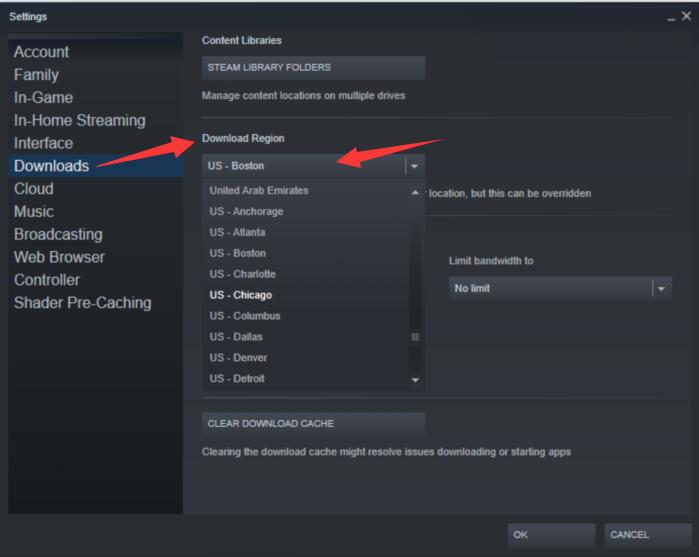
3. Restart Steam to take effect.
Then you can run Steam as administrator and download games like Dota 2, Art of War, Warframe to see if Steam missing file privileges will show up again.
Solution 4: Give Steam Administrative Privileges
If your Steam files can only be read but can’t be written, Steam download will warn you that it is missing file privileges on Windows 10 and Steam game download stops as well. So you need to give full control to Steam files in hope that Dota 2, PUBG missing file privileges can be solved in this way.
1. Press Windows + E to quickly open File Explorer.
2. In File Explorer, go to C:\Program Files\Steam.
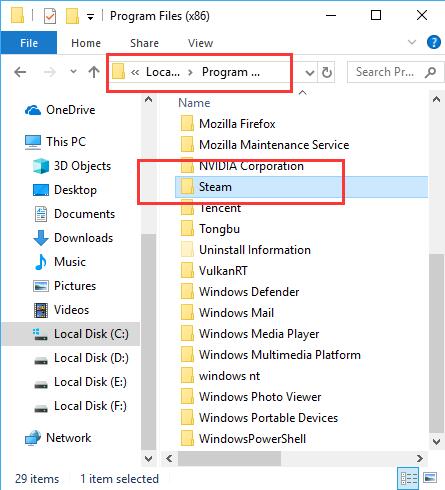
3. Then right click the Steam folder to open its Properties.
4. In Steam Properties, under the Security tab, hit Advanced.
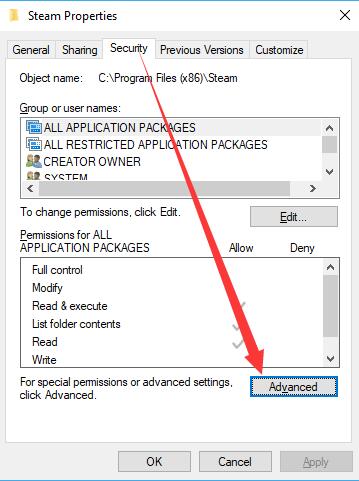
5. Then locate Permission entries, and select the first row. Then decide to Edit for it.
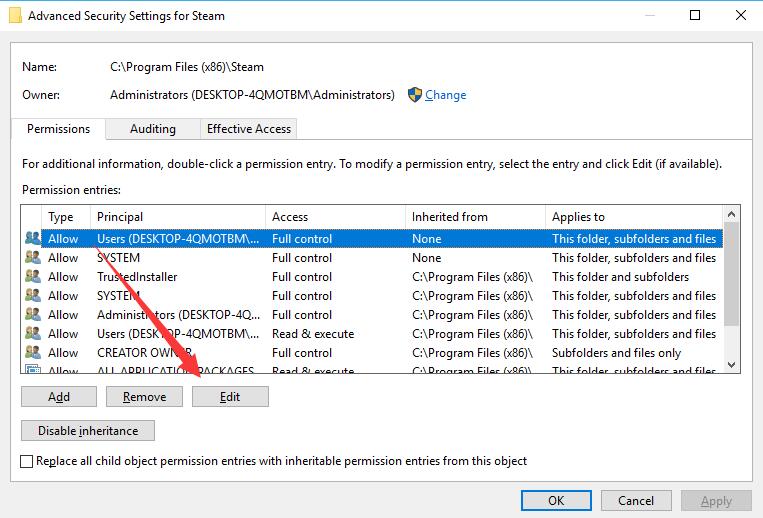
6. Under Basic permission, check the box of Full control and click OK to save changes.
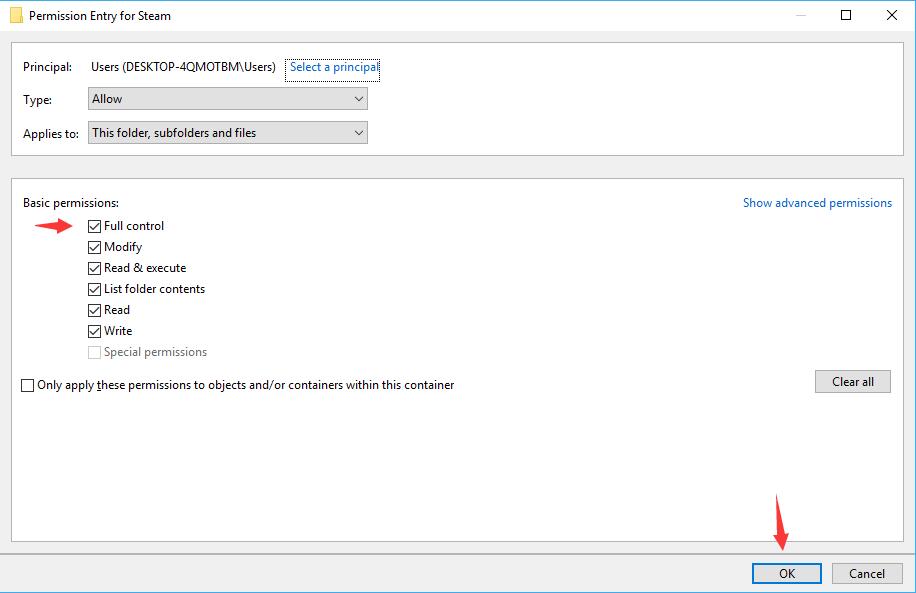
Do the same to give full control to the second row of permission entry.
You would better turn off and turn on Steam again. Possibly, Steam update missing file privileges will perish.
Solution 5: Repair Steam Library Folder
There is a high probability that the Steam library folder is corrupted, which can give rise to missing file privileges Dota 2, Ring of Elysium, ARKHAM CITY HAM CITY on Windows 10. Actually, Steam itself is able to repair the corrupted Steam library folder for you.
1. In Steam, open its Settings from the top left corner.
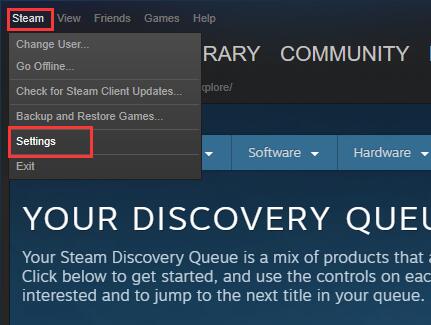
2. In Settings window, choose Downloads > Content libraries > Steam Library Folders.
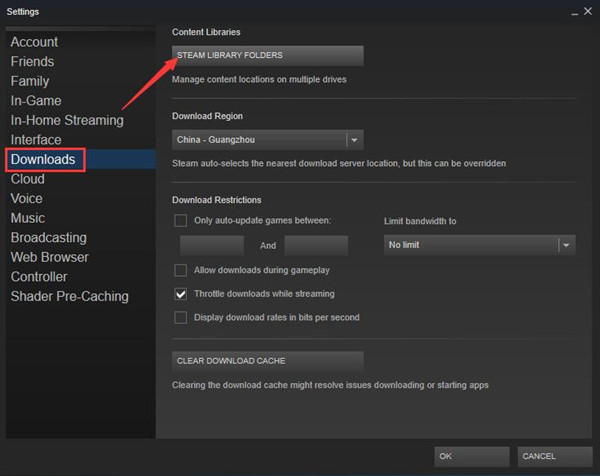
3. Then you will navigate to Steam Library Folders pop-up where you need to right click the game folder to Repair library Folder.
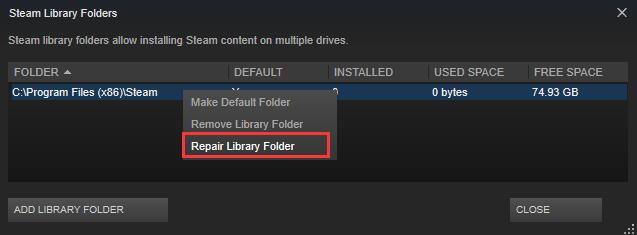
Attempt to update or install games on Steam and you won’t be prompted Steam missing file privileges on Windows 10.
Solution 6: Verify Steam Game Integrity
Apart from repairing Steam library folder, you would better verify the integrity of the game cache for Steam as well.
1. Open Steam and then select Library from the four categories – Store, Library, Community and Account.
2. Then locate and right click the game experiencing Steam download or update missing file privileges to open its Properties.
3. After that, go to Local Files > Verify the integrity of game cache.
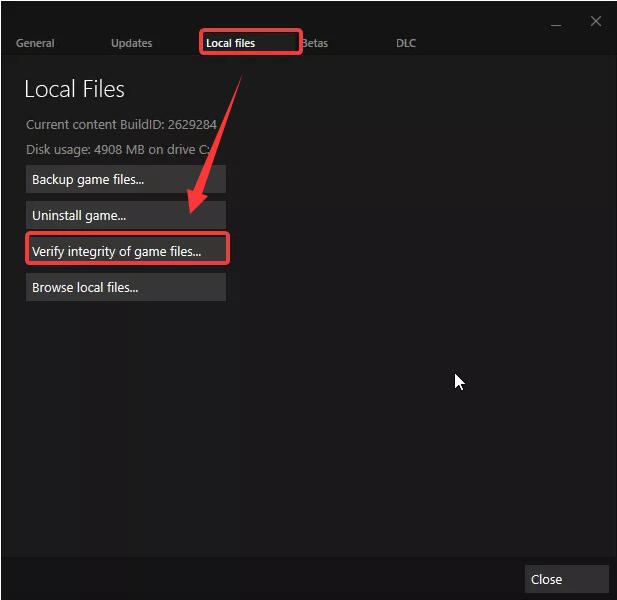
It may last several minutes to finish verifying the game files on Steam. And even if there is any file that can’t be verified by Steam itself, it doesn’t matter.
Solution 7: Enter Safe Mode and Delete Steam Files
Overall, if the methods above failed to fix Steam file privileges missing on Windows 10, you may proceed further to try more feasible ways. Here it is worth a shot to get into safe mode and then be determined to delete the Steam files with a minimal set of programs interrupting the system.
You can choose to enter the safe mode with networking or Command Prompt and then navigate to C:\\Program Files (x86)\Steam\steamapps\downloading\ and then right click to Delete this folder.
Tips: Here you need to delete all the files in Steam folder except steam.exe file.
Then reboot your Steam game and check if it works for you.
Solution 8: Re-download or Update Steam Games
The instant you removed the app files in Steam folder, it means that the files to install the Steam game is also deleted, hence you may as well re-download the Steam game. Perhaps the file privileges won’t be lost in Steam this time.
1. Head to Steam app and launch it on Windows 10.
2. In Steam app, search the game in the search box to download it.
Here for your reference, try to search Dota 2 in Steam search box to download it or to see if there is update for it. Or you can also update it directly if Steam has been downloaded.
In a nutshell, with regard to this Steam missing file privileges on Windows 10 when installing or updating Steam games, you can take advantage of the ways above to fix it as soon as possible. After that, Dota 2, Arkham City ham City won’t open will be fixed as well.
More Articles:
Where are Steam Screenshot Folders on Your Computer






