Unfortunately, you forgot the password for MacBook Air or Pro, or any other Mac devices. You have tried to input the Mac password over 3 times, but failed, so the Mac is locked out.
Normally, if you forgot the password for social media platforms like Facebook or any other website such as Google Chrome, you can reset the password via an e-mail address.
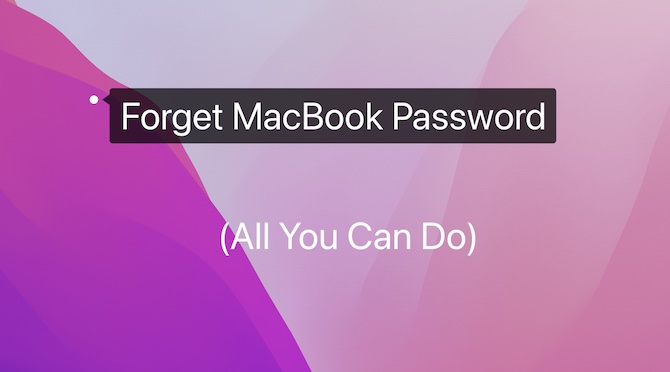
Just like the case when Mac touch ID isn’t working, you may worry about the security of the data on the Mac when you forgot the MacBook password.
Hence, you need to learn how to recover the Mac password by resetting it. Users can reset the MacBook password and unlock MacBook Air or Pro without a password by following the content below.
How to Reset MacBook Password?
There are different methods available for you to handle the case where you forget the Mac password. In simple words, when you forgot the password to login into your Mac device, you need to reset the Mac password.
For most people, even if you forgot the Mac admin account, you can manage to use the Apple ID to reset the MacBook password. Of course, you can enter the recovery mode to recover the Mac password.
Methods:
- 1: Use the Apple ID
- 2: Use Another Admin Account (user group)
- 3: Use the Recovery Mode
- 4: Use Password Hints (If any)
- 5: Use the Recovery Key via FileVault
Method 1: Use the Apple ID
The Apple ID is crucial for Mac and iPhone users to finish various operations, for instance, syncing messages between iPhone and MacBook. In this case, you can try to reset the password with your Apple ID. Therefore, you don’t need to worry even if you forgot the password on MacBook Air or Pro.
1. In the login-in window, locate and hit the question mark beside the password field.
Here, if you don’t see the question mark, you may need to press and hold the Power button on the MacBook to restart the device.
2. Beside the option “reset it using your Apple ID”, find out and click the left-to-right arrow.
3. Then input your Apple ID and Password.
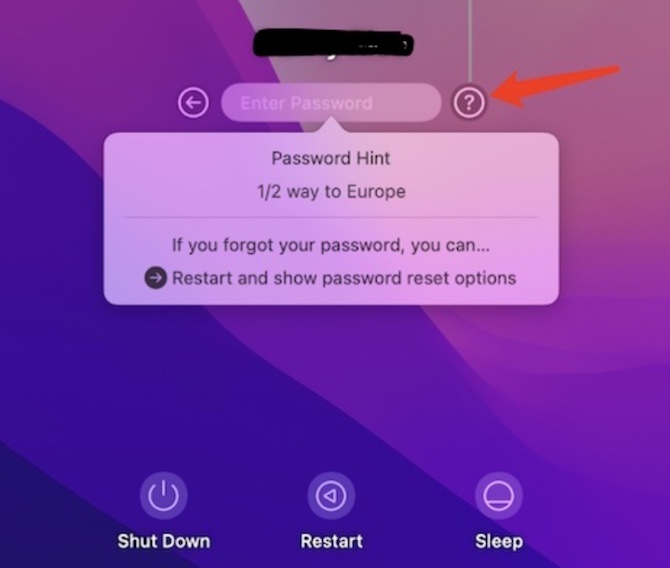
4. Hit Next to reset the MacBook login-in password.
After that, you will have to reset the MacBook password with the Apple ID. Next time, you can sign in to the MacBook Air or Pro with the reset password as you wish.
Method 2: Use Another Admin Account
If there is another admin account for your Mac device, you can reset the password for MacBook with the admin account.
Usually, if there is another user of your Mac device, there might be another admin account. You can check in User & Group and then try to reset the Mac password.
1. On the top left corner of the Mac desktop, click the Apple icon and then select System Preferences.
2. Locate and hit Users & Groups.
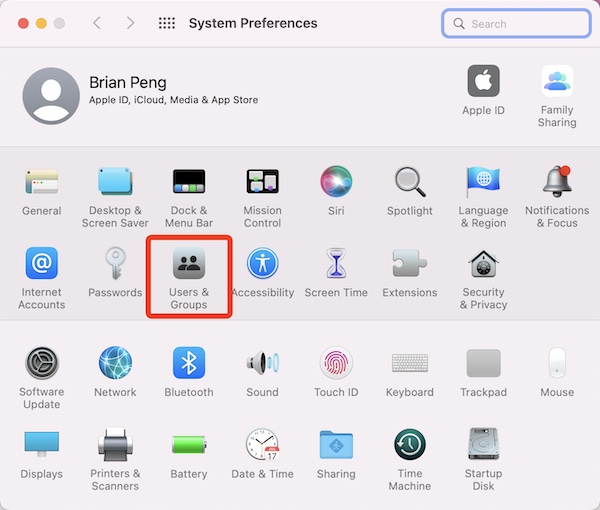
3. Select the admin account and then click the icon to make changes.
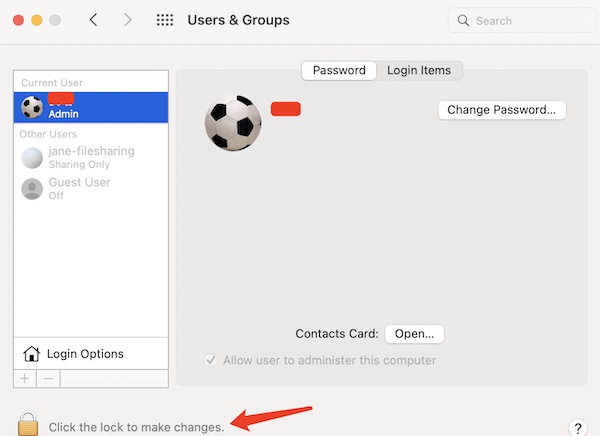
4. Enter the password.
5. Hit Reset Password using another admin account.
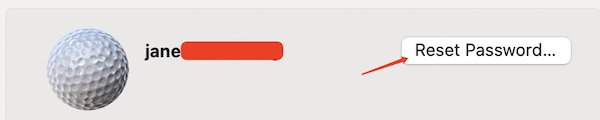
6. Enter New Password, and then Verify it and set Password Hint.
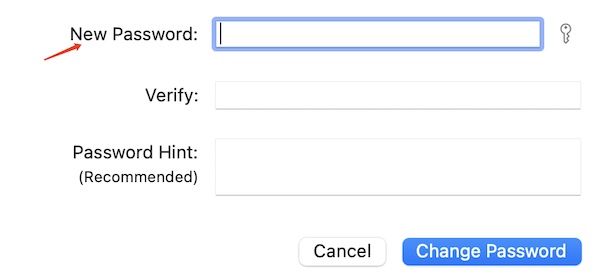
7. Click Change Password to reset Mac Password.
In this way, you will have reset the sign-in password for your Mac device with another admin account. Even if you forgot the password, you can now recover it by resetting it.
Method 3: Use the Recovery Mode
Mac recovery mode is to allow users to recover the Mac by loading up the macOS before it starts, so users can quickly detect the problem and fix it. You can try to reset the Password with the Recovery mode on your MacBook Air or Pro.
1. Turn off the Mac and then press Command + R.
2. Get into the Recovery Mode.
Or, you can also hit the question mark beside the password field and then choose to reset it using the recovery mode.
3. In Mac Recovery mode, find out Utilities > Terminal.
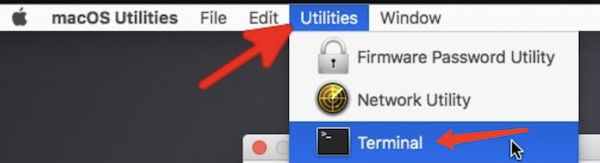
4. Input the next code and then press the Return key.
resetpassword5. Find out and click “I forgot all passwords”.
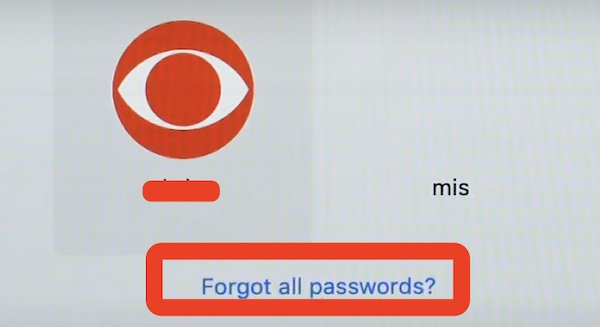
6. Set Password for an account.
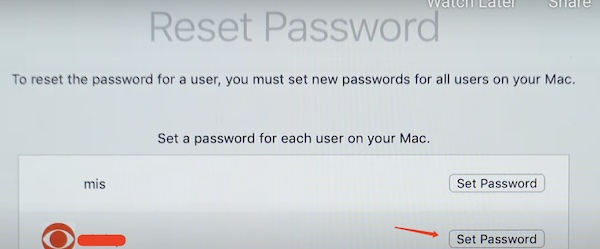
7. Enter a New Password and Password Hint.
Then you can set a new password for the Mac device.
For now, you can reset your Mac password with Terminal in recovery mode. If you forgot the password for MacBook Pro or Air or any other Mac device, you can try to enter the recovery mode to regain the password.
Method 4: Use Password Hints (If any)
Some users might have set a password hint for the MacBook when setting the Mac password for the first time. Or, even if you have not set a password hint the first time you use the Mac, it is also available that you make a password hint in System Preferences > Users & Groups.
In this case, even if you forgot the MacBook Air or Pro password, you may remember it and login in with the help of the hint.
In Mac sign-in window, check the Password Hint, for instance, it may be related to the first car.
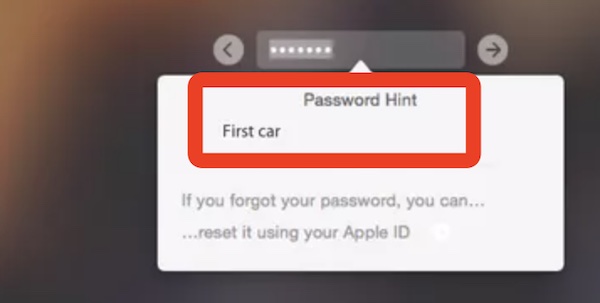
If you did set a password hint like your birthday or primary school name but can’t see the password hint option, just restart the Mac and then you can see more options.
Method 5: Use the Recovery Key via FileVault
When you forgot your MacBook password, the primary concern may be the security of the data in the system. If so, you need to enable FileVault to protect the Mac data even if you forgot the password. FileVault is a disk encryption program on macOS. Therefore, if you have turned this feature on, you can protect the data security.
More importantly, FileVault allows users to create a recovery key that can work to login into the macOS when you forgot the password. Hence, you may as well enable FileVault.
1. Go to System Preferences > Security & Privacy.
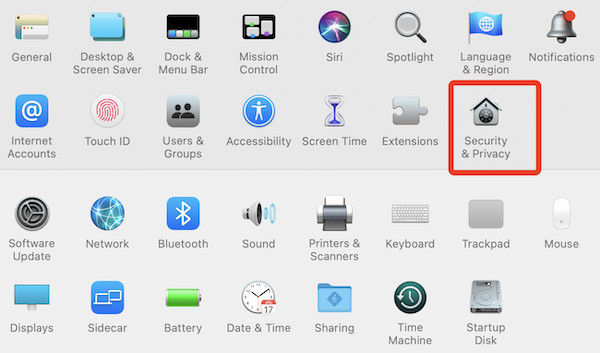
2. Under FileVault, click Turn on FileVault.
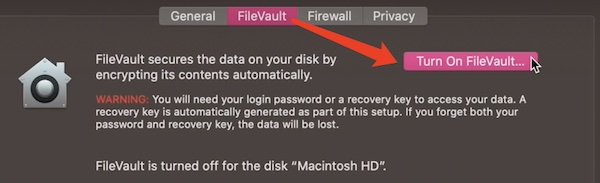
3. Then check the circle of “Create a recovery key and do not use my iCloud account”.
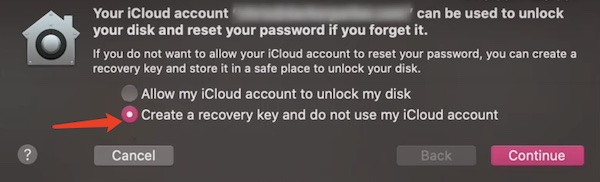
4. Write down the recovery key in case of future use.
In so doing, you have prepared for the case where you are at a loss when forgetting the MacBook Pro password or of any other Mac devices.
Next time when you don’t know your password due to your terrible memory, the recovery key, from the left-to-right arrow in the sign-in window.
Summary
You can now try different solutions to sign in to your Mac device even if you forgot your MacBook password. In other words, you need to reset the password for Mac in different methods. With the help of this tutorial, most users can reset the Mac password, for instance, using the Touch ID or the Mac recovery mode.
More Articles:
How to Turn on Mac On-Screen Keyboard on Login Window and Desktop





