When you wake up your Mac, it shows you a prompt: your screen is being observed. What does this error mean? Is someone watching your computer? Is your Mac monitored? Normally, many users may notice this prompt after using the DisplayLink devices.
You may now want to know how to tell if your computer is being monitored by others.
What Does Your Mac Screen is Being Observed Mean?
Once your Mac shows the message that the Mac screen is being observed, it implies that you have started screen record or screen sharing, or you have launched any third-party software associated with the screen.
As macOS attaches great importance to user safety and privacy, so long as there are any security alerts, this error will show up.
Screen recording: Perhaps you have accidentally started some programs that use screen recordings such as IOBIT Screen Recorder and Screencast for Mac.
The inbuilt app QuickTime Player for Mac can also activate the screen recording function. Hence, when you hit the combination key Shift + Command + 5, the screen recording will also be activated.
Screen sharing: When you use some applications for online meetings like Zoom and Tencent Meeting on Mac to share your screen, the error message that your screen is being observed will pop up.
Additionally, some remote-control applications like TeamViewer and Splashtop can also share the screen after being authorized.
Sometimes, when the Mac screen is awakened and shows you this message in the login-in screen, you can judge whether the problem results from the system or your operations, for instance, whether the Mac is hacked.
How to Turn Off Screen is Being Observed on Mac?
macOS is said to be more stable and secure than the Windows system. However, when the error that your screen is being monitored on Mac, you may also worry that whether your device is being tracked.
Hence, if you want to remove this warning or fix this issue, you can follow the methods below to avoid risks associated with the screen or camera.
Method 1: Turn off Applications that Record Mac Screen
If you are familiar with which programs are recording the Mac screen, you can close these applications to check whether the error message that Mac “your screen is being monitored” can be removed.
For instance, if you accidentally press Command + Shift + 5, you may launch the screen recording of QuickTime Player. You can turn off QuickTime Player at the top menu to close it.
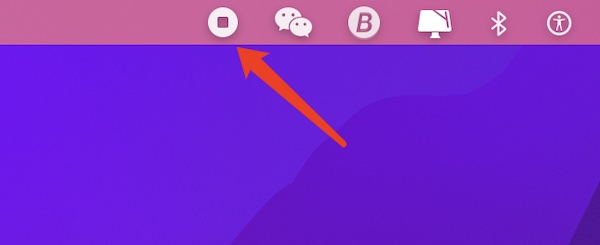
Besides, you can also hit Command + Shift + Esc to elevate the Force Quit window to check which programs are running and close the applications that are sharing the screen.
In Activity Monitor, under Apple’s name, check what applications are suspicious. If there is any, you can select it or them to turn off the programs.
Method 2: Turn Off Screen Recording Settings
When the error message “macOS screen is being observed” appears on your Mac, it denotes that some applications are using the screen. You can check what programs are using the screen recording.
1. Goes to System Preferences > Security & Privacy.
2. Under Privacy, on the left pane, locate Screen Recording. On the right pane, check the box of the programs that can use the Mac screen.
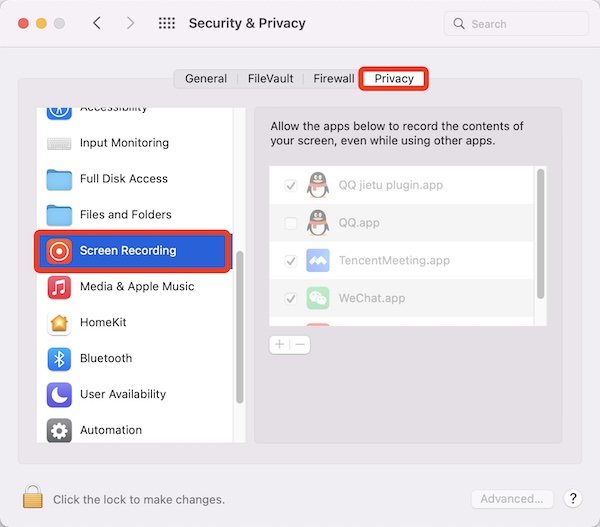
3. If you do not your screen to be recorded, hit Click the lock to make changes at the left bottom corner.
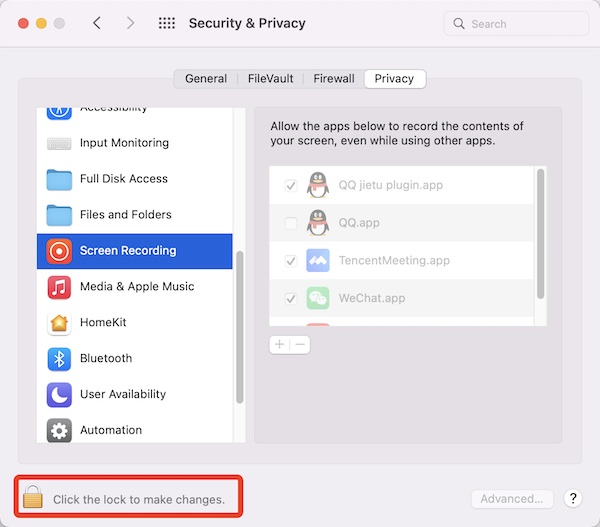
4. In the pop-up, enter the password for the Mac device, and then hit Unlock.
5. Uncheck the box of all applications by which you do not want the screen to be used.
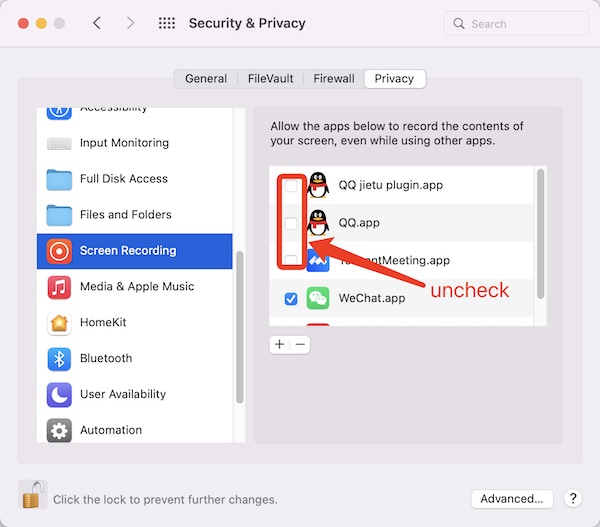
Method 3: Turn Off Screen Sharing
Besides screen recording, screen sharing can also lead to the error that “your screen is being monitored”. Therefore, you can turn off the screen sharing option on Mac.
1. Go to System Preferences > Sharing.
2. On the left pane, uncheck the box of Screen Sharing. If your Screen Sharing is activated, you will see users who can share the Mac screen.
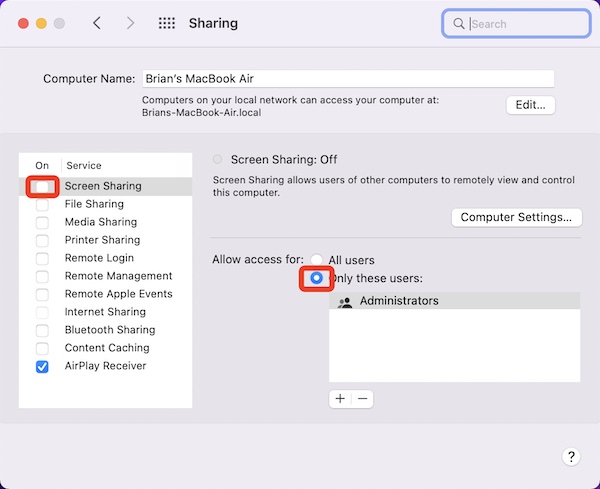
Method 4: Disable Related Startup Items
If you have installed any third-party software that launches automatically at startup, it is likely that some third-party applications may also run into “your screen is being observed”. Therefore, you may as well check and turn off these startup programs.
1. Go to System Preferences > Users & Groups.
2. Select the Current User, and then hit “Click the lock to make changes” in the left bottom.
3. Input the password and hit Unlock.
4. On the right pane of Login Items, uncheck the box of the startup programs.
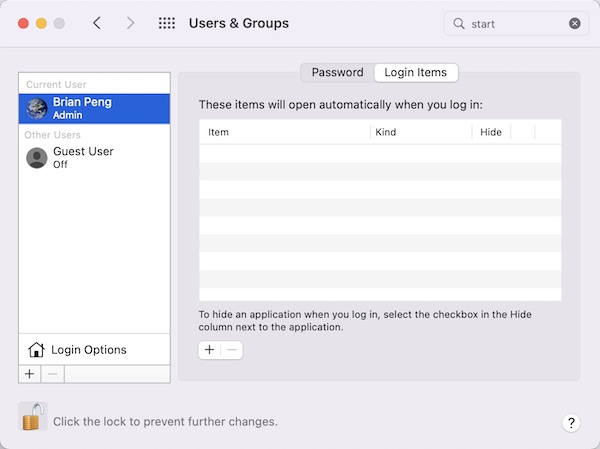
In addition, you can also rely on MacBooster to manage the Startup items. This tool is powerful and it can scan all the inbuilt programs and services on Mac.
After opening MacBooster, just hit Startup Optimization to optimize the startup items automatically.
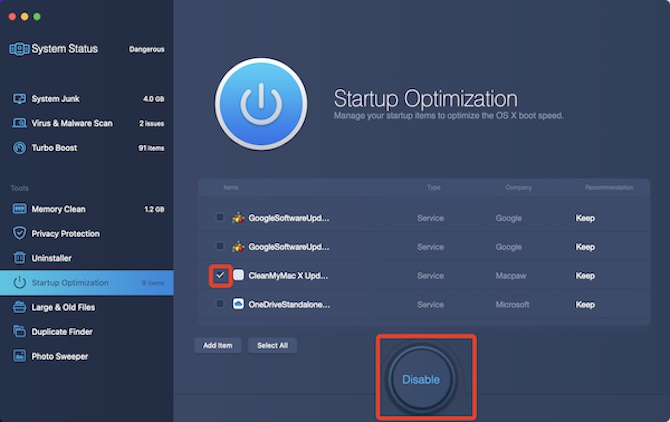
Method 5: Turn Off AirPlay
macOS AirPlay function may be another cause of the error “your screen is being monitored”. When you try to connect your Mac computer to Apple TV or Smart TV via AirPlay, the Mac screen being observed may come up.
1. Go to System Preferences > Sharing.
2. Uncheck the box of AirPlay Receiver.
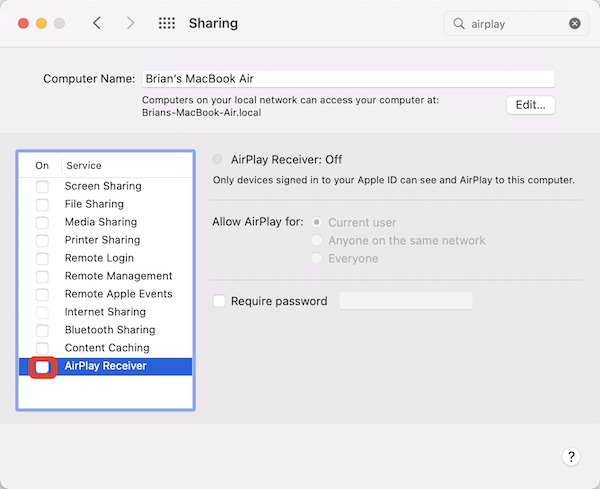
After disabling AirPlay, the Mac screen observed information will disappear.
Method 6: Protect Your macOS
Although macOS is safer than the Windows system, it may also be hacked. In this case, you can protect the macOS with the following methods.
Check whether there are updates for the macOS. If there is any, you can download the latest macOS.
You can use MacBooster to monitor and scan the Mac caches and programs to clean up the system.
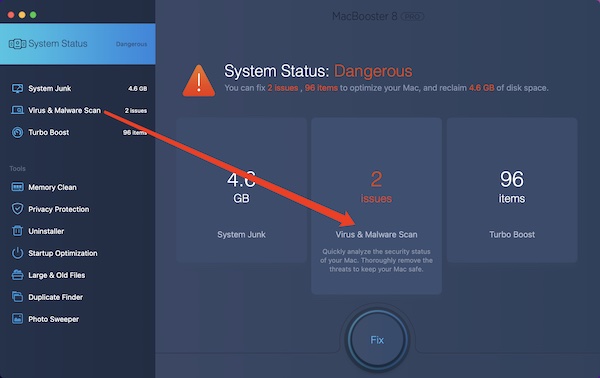
If there are any suspicious third-party programs, you can choose to disable the startup items or just uninstall them with this tool. If needed, you can refer to “How to Uninstall Programs Completely on Mac” for more details.
Summary:
When your Mac screen is being observed, do not worry. In most cases, only after you authorize the application to monitor your screen can they be allowed to do so. While that will not cause harm to your Mac.
If you don’t want to show the error message that your Mac screen is monitored, you may as well turn off them. Besides, you can also choose to download alternative programs to avoid being observed by suspicious programs.
More Articles:
How to Turn On Mac On-Screen Keyboard





