Skype now has gradually become the platform for work and communication, especially in enterprising employees. For Skype users, you may often be in the need to change the name for your Skype. As you all know, Skype name can be categorized into Skype display name and Skype username.
Contents:
- What are the Differences between Skype Username and Display Name?
- How to Change Skype Display Name?
- How to Change Skype Username on Windows 10?
What are the Differences between Skype Username and Display Name?
Even if you have an idea that Skype has a username and a display name, you have no idea what they are different from and how you can change the Skype name on the computer, mobile devices, etc.
The display name of the Skype application is the name people show in their contacts with others. It can be changed with normal procedures on Skype website and mobile devices, but not on Windows Skype programs and Mac.
And in terms of the Skype username, or you can also call it Skype account name or Skype ID, you have to create a new Microsoft account.
Now it is time to learn to change both the Skype display name and Skype ID on Windows 10.
How to Change Skype Display Name?
Just as you have been told that you can’t change the Skype display name on computers and Mac, you can only change the Skype name on Skype website and mobile devices, such as your mobile phone.
Part 1: Change Skype Display Name on the Skype Website
Many of you may tend to use Skype on the official Skype site, so now perhaps you need to sign in Skype on its site and then start to change the display name for it. The display name is what shows in the top right corner of the window when you log into Skype.
1. Open your browser and then go to Skype website https://www.skype.com.
Here you can search the Skype site on Google or Firefox or whatever site on your PC available.
2. Once entered Skype site, sign in it with your Skype ID.
3. Then you can notice your Skype username on the right corner of the Skype site.

4. Click your Skype ID (username).
5. Then another window would pop up and select Skype My Account from the left side.
6. In My Account window, choose to Edit profile.
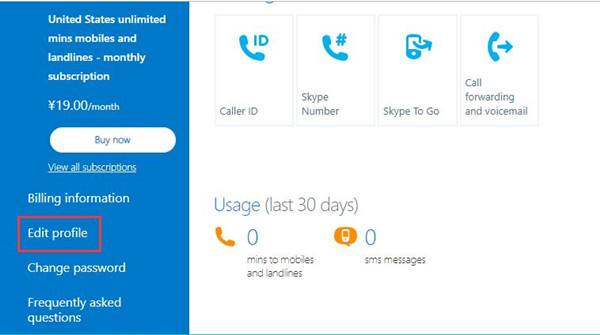
7. On the next pop-up window, click Edit profile on the top right corner.
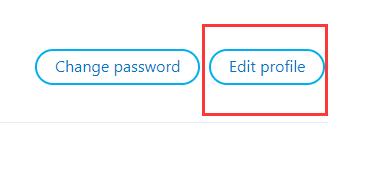
Here as you can obviously see you are able to Change password as well.
8. Lastly, you can change the Skype display name and the hit Save on the right corner to save the changes.
It is apparent that here jane3918 is the Skype ID, which is also the Skype username that cannot be changed using the same way.
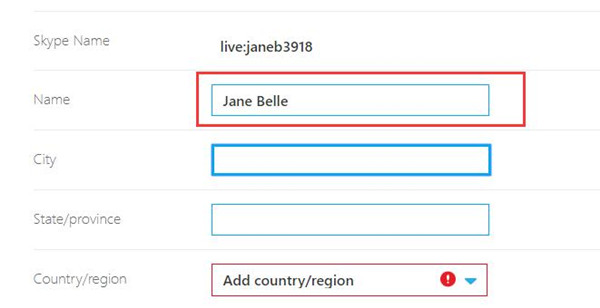
It is also feasible and open to you to alter the City, Country, etc.
If you have followed up, now at this moment, you would have got the detailed steps to change Windows 10 Skype display name on Skype website.
Part 2: Change the Skype Display Name on Mobile Devices
You are capable of changing the display name of your Skype on the mobile devices by making use of the same steps on your mobile devices, such as your mobile phone or iPad. You are to change the profile and then the display name of the mobile Skype.
1. Start the Skype app on your mobile device.
2. At the top of the Skype page, click the Skype profile image.
3. Hit Edit beside the option-Skype display name.
4. Then enter a new name you hope to change into and click Done to finish this process.
In this way, you can sense how foolproof the procedure is to change the Skype ID on your Smartphone.
How to Change Skype Username on Windows 10?
It is said before that you are unable to change the Skype ID, like janeb3918 in the case above, unless you can create a new Microsoft account.
In other words, it means you need to change the e-mail address for your Skype, which is also the Microsoft account of the Skype. So if you want to use a brand-new Skype username, you are actually changing to another Skype ID.
Now start to change the Skype ID by changing the Skype e-mail address, namely, the Skype account name.
To change Windows 10 Skype ID, the most useful way is to navigate to Skype site where you are entitled to change the e-mail address.
1. Go to Skype site and log into with your Skype account.
2. Then like changing Skype display name, go to your Skype account > Skype My Account > Edit Profile.
3. Then scroll down to find out Contact details and then here you can change the E-mail address.
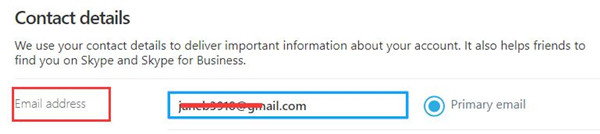
4. Then click Save to remain the new username for your Skype program.
Under this circumstance, your Skype ID would have been altered along with the email address. It is the Microsoft account you have just created as well.
All in all, with the help of this post, you can find the answer to the questions, like what my Skype username is and what my Skype display name is. And what’s more, how to change Skype ID or display name can also be fixed here.
More Articles:
Fixed: SkypeCamera Not Working





