You may have observed the presence of a file named CefSharp.BrowserSubprocess.exe on Windows 10, 8, 7. Sometimes, this EXE file is even reported as a virus by certain antivirus programs or the CefSharp.BrowserSubprocess.exe causes high disk, CPU, or memory usage.
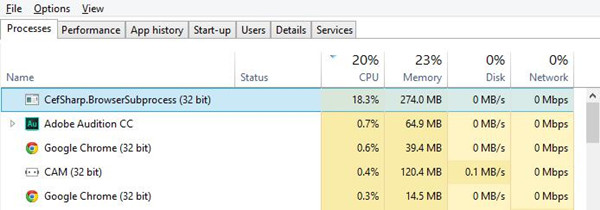
Or some of you simply have no idea what the CefSharp.BrowserSubprocess.exe is used to do. Therefore, this post will walk you through this CefSharp.BrowserSubprocess.exe, including its definition, uses, and ways to solve problems related to it.
Overview:
- What is CefSharp.BrowserSubprocess.exe?
- Should I Remove CefSharp.BrowserSubprocess.exe?
- How to Fix CefSharp.BrowserSubprocess.exe Errors?
What is CefSharp.BrowserSubprocess.exe?
From the file description below, CefSharp.BrowserSubprocess.exe is a component of CefSharp developed by The CefSharp Authors. Here, the CefSharp is to embed a full-featured standards-compliant web browser into your C# or VB.NET app.
And the CefSharp.BrowserSubprocess.exe is an executable file that is required in specific programs or devices installed on your PC like Razer Cortex or Razer Synapse. Usually, this file is located in C:\Program Files (x86) or C:\Program Files (x86)\Razer\Razer Services\Razer Central\ or C:\Program Files (x86)\Razer\Razer Cortex\Cef\.
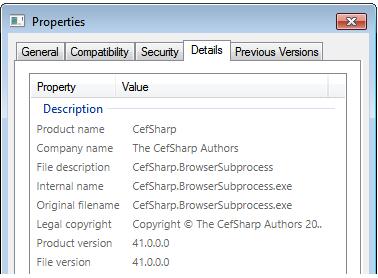
In this way, it can be seen that this cefsharp.browsersubprocess file is not a Windows-based component, so you can remove it if it is of no use for you.
Should I Remove CefSharp.BrowserSubprocess.exe?
In normal case, since this .exe file occupies only 14,848 bytes of RAM space, it won’t cause such errors like PC freezing or high disk or CPU usage. However, it is also possible that some trojan programs or files camouflage themselves to be the CefSharp BrowserSubprocess and bring about issues.
In this case, you may be prompted with a warning message like CefSharp.BrowserSubprocess.exe high CPU or disk or memory. Hence, getting rid of this file becomes an option for you to deal with the problem.
Moreover, it is worth mentioning that this executable file’s danger rating depends on where it is on your PC. That is to say, when the CefSharp BrowserSubprocess file is located in C:\Windows or C:\Windows\System32 folder, the more likely that it may cause errors to Windows 7, 8, 10.
How to Fix CefSharp.BrowserSubprocess.exe Errors?
It is reported that there are many errors that result from the cefsharp browser subprocess, for instance, CefSharp.BrowserSubprocess has stopped working, End Program – cefsharp.browsersubprocess.exe. This program is not responding, or cefsharp.browsersubprocess.exe is not a valid Win32 application.
No matter what cefsharp browser subprocess error comes to your PC, you may as well refer to solutions below to fix the file error effectively.
Solution 1: Delete CefSharp.BrowserSubprocess.exe
Now that program not responding or working is caused by the CefSharp BrowserSubprocess.exe, if possible, the most effective way is to get rid of the CefSharp.BrowserSubprocess from Windows 7, 8, 10. To do that, you can temporarily stop the CefSharp.BrowserSubprocess in the task manager or remove it in file explorer directly.
1. Open Task Manager.
2. Under the Processes tab, find out and right click the CefSharp BrowserSubprocess to End task.
3. Check whether the error like CefSharp BrowserSubprocess high memory usage remains.
Once you notice that the problem persists on Windows 10, 8, 7, go on to delete the CefSharp.BrowserSubprocess.exe file.
4. Search File Explorer in the search box and then hit Enter to get in.
5. Go to C:\Program Files (x86) folder, and then locate and right click the browsersubprocess.exe to Delete it.
If you failed to find out the file in Programs File, you may need to locate it in C:\Program Files (x86)\Razer\Razer Services\Razer Central\ or C:\Program Files (x86)\Razer\Razer Cortex\Cef\ and then delete it.
Without the problematic cefsharp browsersubprocess exe, programs not working may be resolved immediately. And if you hit upon an error that cefsharp browsersubprocess exe has stopped working, you can also get rid of it and install the latest one to help fix the issue.
Solution 2: Give a Full Scan to the Device
In case some viruses pretend to be the cefsharp.browsersubprocess.exe, thus giving rise to cefsharp.browsersubprocess memory leak or other problems, you are supposed to fully scan your device. Here, to save your time and energy, Advanced System Care is a good tool to help you automatically and quickly scan the virus or any threats on Windows 10, 8, 7, etc. It will not only search for problems on your PC like corrupted files but also fix them.
1. Download, install, and run AdvancedSystemCare.
2. Under Clean & Optimize, hit Scan and then check the box of Select All to scan the junk files, registries, software, etc.
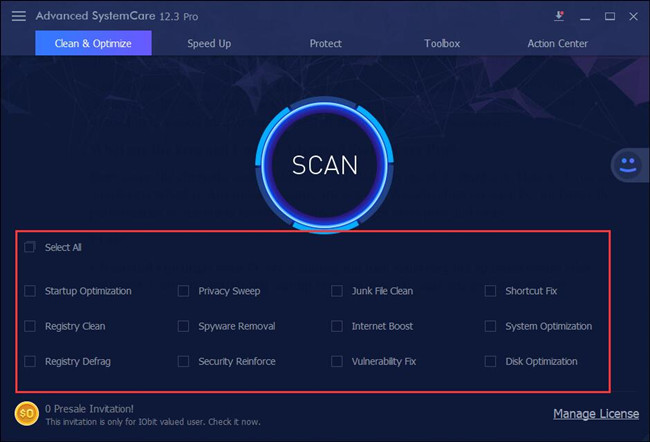
3. Hit Fix to allow AdvancedSystemCare to fix the issues on your PC like corrupted files, registries, software, and so on.
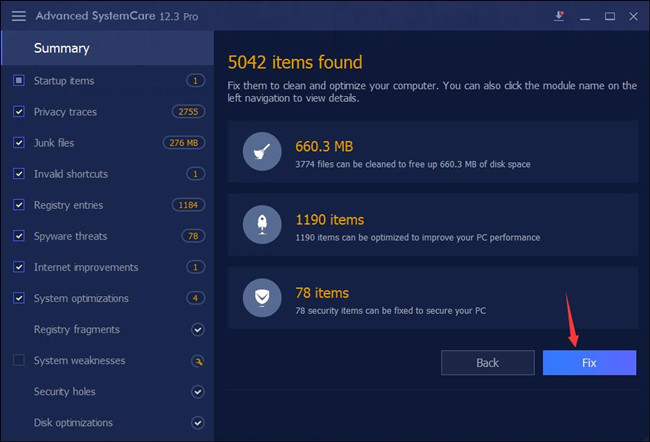
Here, it is possible that AdvancedSystemCare detects that the cefsharp.browsersubprocess.exe is corrupted and tries to fix it automatically for you.
After that, check the task manager to see if cefsharp browsersubprocess exe error remains on your device like full disk usage.
All in all, you can learn about what the cefsharp.browsersubprocess.exe is and how you fix errors with it on Windows 10, 8, 7 from this article. And especially, provided that you wish to avoid encountering cefsharp browsersubprocess exe issues, try not to download programs or files from unreliable sources online and scan the device regularly with a professional tool.
More Articles:
What is Video.UI.exe and How to fix Video.UI.exe Error?
Googledrivesync.exe: What it is and how to remove it?
What Is Windows Shell Experience Host and Why It Is Running on Computer





