When you try to open the game, Fallout 4 loads but closes immediately after the loading. Some gamers may notice that Fallout 4 doesn’t load at all when you manage to access it. The game closes unexpectedly and stops responding. You have no idea what happened.
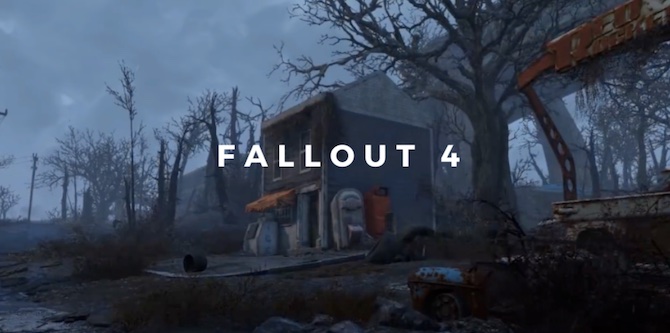
Sometimes, only a game like Fallout 4 and Age of Empires stops working, while you may also encounter the error that all Steam games close instantly after the startup. In this post, you can learn the solutions to fix the Fallout 4 opening then close on Windows 11 or Windows 10.
How to Fix “Fallout 4 Opens and then Closes” Error on Windows 11/10?
Normally, Fallout 4 loading failure or not working after loading issue results from various culprits. Different gamers may run into this game error due to different causes.
Mostly, the Fallout 2 game package, the Windows system, the compatibility issue between the game and the system, the graphics card driver, essential game components, and game cache are common causes that lead the game to open but then close immediately. Therefore, you may as well try to fix this problem from these aspects.
Solutions:
- Check Fallout 4 Updates
- Clean Boot Windows 11
- Run Fallout 4 in Compatibility Mode
- Check for Windows 11 Updates
- Update Graphic Drivers and Other drivers
- Download and Update Essential Game Components
- Verify the Game’s Cache
- Uninstall and Reinstall Fallout 4
- Run a Full System Scan
Solution 1: Check Fallout 4 Updates
Normally, game developers will keep updating the game to provide new features or fixes to get rid of bugs. In this way, you might as well try to navigate to Steam’s official website to download the latest Fallout 4 version. If the Fallout crashing at startup originates from the game issues, you may open and play it as normal after installing the latest game package.
Solution 2: Clean Boot Windows 11
A clean boot can allow users to boot up the system with minimal programs, so it is a perfect choice for users to do a clean boot on Windows 11 to solve various problems.
In this case, you can try to clean start up the system to troubleshoot the Fallout not loading or closing immediately after the loading error.
Solution 3: Run Fallout 4 in Compatibility Mode
After the Windows system upgrade, odds are that Fallout 4 isn’t compatible with Windows 11 or Windows 10. Hence, you can manage to run this game in compatibility mode to avoid Fallout 4 opening but exiting automatically without loading.
1. Locate and right click Fallout 4 and then select Properties.
2. Under the Compatibility tab, click Run this program in compatibility mode.
3. Select a Windows system like Windows 10.
In so doing, the game will run in compatibility mode. When you try to access it again, you can find that Fallout 4 opens and runs as before.
Solution 4: Check for Windows 11 Updates
Apart from the game package, Windows 11 is also likely causing Fallout 4 not to respond after the loading. You need to check for system updates to get the improved features to run the Steam game as normal.
1. In the search box, type in check for updates and then hit Enter to move on.
2. Under Windows Update, on the right pane, try to Check for updates.
If you have allowed the automatic system update, you can observe Windows 11 is automatically checking for updates when you enter the system settings.
Solution 5: Update Graphic Drivers and Other drivers
The display driver is closely associated with the game performance. In this case, if your graphics card driver is outdated, missing, or corrupt, chances are that Fallout 4 opens and closes automatically with no response.
Hence, you may as well try the professional and automatic driver tool, Driver Booster, to download and install the latest graphics driver or any other drivers like the network driver.
1. Download, install and run Driver Booster.
2. Click the Scan option.
3. In the result, find out Display adapters and then Update the graphics driver.

You can find that the updated graphics driver may allow Fallout 4 to load and run smoothly. You can now enjoy the game as you wish.
Solution 6: Download and Update Essential Game
Apart from drivers like the display drivers, some game components like DirectX, OpenAL, and OpenGL are also likely to lead to Fallout 4 starts but crashes on Windows 11.
Especially, after you upgraded the game from Windows 7/10 to Windows 11, you can often hit upon various issues like game crashes.
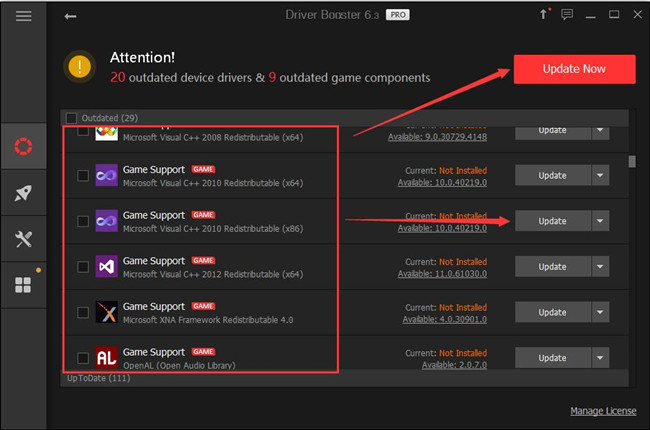
In this case, you can also rely on the professional tool, Driver Booster, to search for, download, and install the essential game components after the scan. Once the game components are downloaded and updated, restart Fallout 4 to check whether it responds at startup or after the loading.
Solution 7: Verify the Game’s Files
In case there are corruptions in the game files, you can also verify the integrity of files. Normally, gamers can check the status of the game files on the game platforms like Steam. Therefore, try the steps below to verify the game files.
1. Start Steam and then find out Library.
2. Locate Fallout 4 and right click it to open its Properties.
3. Under Local files, choose to Verify integrity of Game Cache.
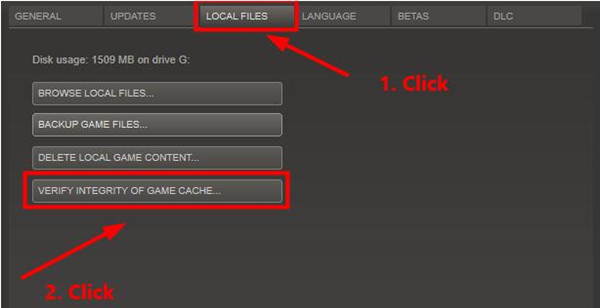
Wait until the platform automatically troubleshoots problems with the game files. If the files are working well to support the game to run, you can have to remove the problematic Fallout 4 now that it crashes at startup. While verifying gaming files may help fix Fallout 4 crashing at startup on Windows 10, 8, and 7, according to user reports.
Solution 8: Uninstall and Reinstall Fallout 4
You may have to get rid of the Fallout 4 game when noticing it opens and then closes immediately. After uninstalling the problematic game application, you can go to the official website and then download the latest game package.
1. In the search box, input the control panel and then stroke the Enter key.
2. In Control Panel, go to Programs > Uninstall a program.
3. In Programs and Features, locate and right click Fallout 4 to Uninstall.
4. Reboot Windows 11.
After that, head to the Fallout or Steam official website and search for the Fallout 4 package. Download and install it on your Windows device. This time, you can see Fallout 4 opens and loads normally on Windows 11.
Solution 9: Run a Full System Scan
Sometimes, viruses or malware can also lead to game crashes at startup on Windows 11/10. In this case, you should scan the whole system regularly to remove the virus or malware. That will protect your system, programs, files, and registries from threatening items. Advanced SystemCare, in this way, can be a highly efficient tool for you to automatically scan the system and fix various issues.
1. Download, install and run Advanced Systemcare.
2. Under Care, tick the box of Select all and then hit Scan.
3. Wait until the scan stops, and then click Fix.
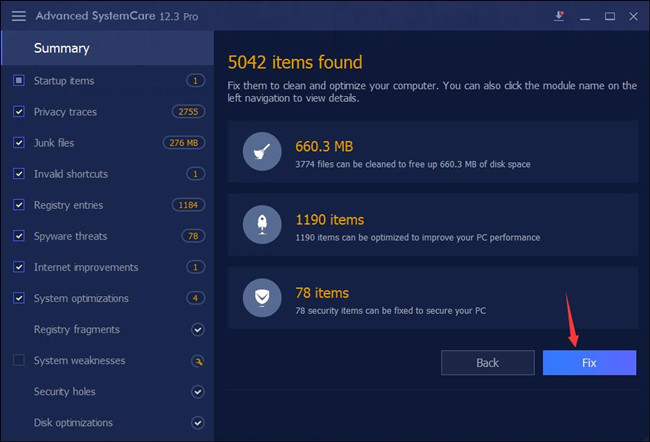
You can see the tool quickly removed all the viruses, malware, and corrupt files and registries. Fallout 4 may be running smoothly without any corrupt files or registries.
Summary:
If you find that Fallout 4 opens but closes immediately on Windows 11/10, you can try to fix it by dealing with the game package, system, game file, and game component errors. For most gamers, you can resolve this Fallout 4 not responding or loading after being launched.
More Articles:
Fixed: Fallout 4 Long Load Time on Windows 11, 10, 8 and 7
Solved: Fallout 4 Script Extender Not Working
Resolved: Skyrim Infinite Loading Screen Quickly and Effectively






