There is an ultimate solution to problems on Mac, that is, restart the Mac device and reset NVRAM/PRAM or reset SMC.
It seems that users may not hit upon errors when using a Mac device compared with the experience of using a Windows device.
But Mac users may also encounter issues, for instance, Mac not connecting to the internet, Mac touch ID fingerprint not recognized, Mac battery not charging, and Mac no sound.
If you have tried many solutions to fix the Mac problems but none of it works, you can try to reset SMC. So, what is SMC? What can SMC do for you?
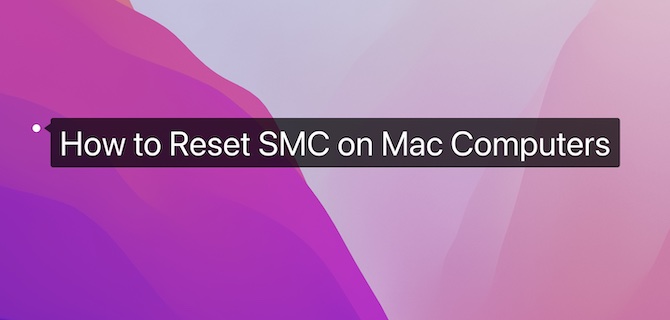
What is SMC on Mac?
SMC is short for System Management Controller, which is a chip on the Mac logic board (Apple’s term for motherboard) to control all functions related to power on your Mac.
Therefore, once your MacBook Air or Pro or any other models runs into problems related to the power, battery, or fan, it may work for you to do an SMC reset.
What Does Resetting SMC Do?
SMC works on Mac to control power-related settings. For instance, SMC controls when your Mac is to boot up, shut down, sleep, wake up, and idle. Mac SMC is also used to reset various system settings by executing different commands.
Resetting SMC can resolve problems associated with the power (the power button on Mac and the power of the USB port), battery and Mac charging, fan, the “sleep” and “wake up” behaviors of the device, and the indicator light.
If your Mac device runs into the following problems, you may need to reset SMC:
· The Mac computer is running well, but the fan rotates at a high speed;
· MacBook Air and MacBook Pro keyboard backlight isn’t working;
· Mac Status Indicator Light (SIL) behavior abnormal;
· The battery indicator (if any) is behaving strangely (on Mac laptops with non-removable batteries)
· The display backlight does not respond correctly to changes of light in different environments;
· The Mac computer cannot be forced to shut down or restart when you are pressing the Power button;
· Mac laptops don’t respond properly to the screen turning on and off (to sleep and wake up the device);
· The Mac device unexpectedly goes to sleep or shuts down;
· The MacBook Air or Pro isn’t charging;
· The MagSafe power adapter’s LED indicator does not correctly indicate the active status;
· Although the Mac CPU is not highly occupied, the device runs slowly. When you launch an app, its program icon “jumps” for a long time on Dock to react to the order.
· After opening the program, it does not respond or stops working.
Above are some problems on Mac computers that may require you to reset SMC to get the device to work as normal. Besides, if you encountered any Mac issues that can’t be fixed, you can also try resetting Mac SMC.
How to Reset SMC on MacBook Air/Pro, iMac (Pro), Mac Mini?
You would better reset SMC for your MacBook Air/Pro, iMac (Pro), or Mac Mini after you have tried other solutions.
If you decide to do an SMC reset, you need to know that there are different steps to reset SMC on different types of Mac devices of different models with different chips. If you have no idea about the Mac model, you can check Mac models and parameters.
Reset SMC on M1/M2 Mac Computers
Reset SMC on Apple T2 Chip Mac Computers
Reset SMC on Other Mac Computers
How to Reset SMC on M1/M2 Mac Computers
There is no standalone System Management Controller on MacBook Air/Pro, iMac and Mac Mini with Apple M1/M2 chip. That is to say, the SMC, previously installed on the logic board is embedded into the M1 chip.
Hence, the M1 chip takes on the role of SMC. You can’t reset SMC on M1 MacBook Pro or Air. If you try to reset MacBook SMC to fix some problems, your device does not respond since there is no standalone SMC on Mac computers with the M1/M2 chip.
As some technicians suggest, if you need to do an SMC resetting on Mac computers with Apple chip, you can try to turn your MacBook off for at least 30 seconds and then restart it.
Reset SMC on Apple T2 Chip Mac Computers
If your desktop or all-in-one Mac computer has the Apple T2 chip, you can follow the steps below to reset SMC. Here, Mac computers with the Apple T2 chip are those manufactured from 2018 to 2020. You can check hereto view all Mac computers with Apple T2 chip.
For Apple T2 MacBook Air/Pro
1. Turn off your Mac computer.
2. Press and hold down the Power button for 10 seconds and then release the Power button.
3. Wait for several seconds and then press the Power button to boot your Mac.
You can now check whether the Mac issue persists. If the problem lingers, you need to follow up.
4. Shut down the Mac again.
5. On the Mac keyboard, press Shift + Control + Option combination key. At this moment, your Mac may be launched.
6. Press and hold down the combination key Shift + Control + Option for 7 seconds while pressing the Power button.
If your MacBook Air or Pro is turned on, it will be off after you hit the above keys.
7. Press and hold down the four keys Shift + Control + Option, and the Power button for 7 seconds, and then release them.
8. Wait for several seconds and then press the Power button to turn on your Mac device.
You can re-check whether the problem has been resolved after you reset Mac SMC.
For Apple T2 Mac Mini and iMac (Pro)
1. Turn off your Mac Mini, iMac or iMac Pro.
2. Unplug the power adapter.
3. Wait for 15 seconds.
4. Plug in the power adapter.
5. Wait for 5 seconds and then press the Power button to launch the Mac.
Reset SMC on Other Mac Computers
If your Mac device has no M1 chip or the Apple T2 chip, you can follow the following steps to reset SMC.
For MacBook Air/Pro and MacBook (With Non-Removable Batteries and T2 Chip):
These Mac laptops include MacBook Pro manufactured from 2009 to 2017, MacBook Air released in 2007 or before, and all MacBook (except MacBook with 13 inches released in 2009). You can view here to check relevant Mac models.
1. Turn off your Mac device.
2. On the Mac keyboard, press the combination key Shift (⇧) + Control (⌃) + Option (⌥).
3. While you are holding down the combination key above, press the Power button.
4. Press and hold down these four keys for 10 seconds.
5. Release all the keys and then press the Power button to start your Mac.
For MacBook and MacBook Pro (With Removable Batteries and Non-T2 Chip):
These Mac computers are MacBook Pro released in 2009 and before and MacBook (13 inches). You can check details the about model of this category of Mac here.
1. Shut down your MacBook Pro or MacBook.
2. Remove the battery.
3. Press and hold down the Power button for 5 seconds.
4. Install the Mac battery.
5. Press the Power button to boot up.
Check whether your Mac issues like no sound error has been fixed after resetting MacBook Pro SMC. Some users may still face MacBook Pro battery not charging even after resetting the SMC.
For Other Mac Desktops
Steps to reset SMC for Mac desktop computers without the Apple T2 are the same with the Mac desktop computers with the Apple T2 chip.
1. Turn off the Mac computer and unplug the power adapter.
2. Wait for 15 seconds and then plug in the power adapter.
3. Wait for 5 seconds and then press the Power button to turn on the Mac Desktop.
Summary:
As the ultimate solutions to Mac problems, resetting SMC may sometimes fail to handle the Mac errors. In this case, you may have to re-install the macOS system or resort to the Apple technicians.
More Articles:





