Can I run Age of Empires 4 on my PC? How can I play it more smoothly? As for these two questions, this post will tell you the detailed System Requirements for Age of Empires 4 and how to boost it.
In addition, this article also lists three highly recommended PC and questions people frequently asked about Age of Empires 4.
What are the System Requirements for Age of Empires 4?
If you only wish your PC support to play this game, you should meet the minimum system requirements listed as follows:
Minimum Specs
- OS: Windows 10/11 64-bit
- CPU: Intel Core i5-6300U or AMD Ryzen 5 2400G (CPU with AVX support required)
- GPU: Intel HD 520 or AMD Radeon RX Vega 11
- RAM: 8 GB
- Storage: 50 GB (clean hard drive space)
- DirectX: Version 12 (update directX)
The minimum specs can only ensure your PC can run this game, but it’s not enough for your higher gaming experience needs.
Recommended Specs
- OS: Windows 10/11 64-bit
- CPU: 3.6 GHz 6-core (Intel i5) or AMD Ryzen 5 1600 (CPU with AVX support required)
- GPU: Nvidia GeForce 970 or AMD Radeon RX 570 with 4GB of VRAM
- RAM: 16 GB
- Storage: 50 GB
- DirectX: Version 12
If your gaming PC matches the recommended specs above, you can play this game more smoothly.
Can My PC Run Age of Empires 4?
It is the most concerning issue for Age of Empires 4 gamers. As for this issue, this post will tell you a manual and an automatic way to check whether your PC can run this game.
The manual way:
1. Press WIN + R to open the Run dialog box.
2. Input dxdiag and click OK, and the DirectX diagnose tool window will show, which contains your PC’s OS, CPU, GPU, and Memory information.
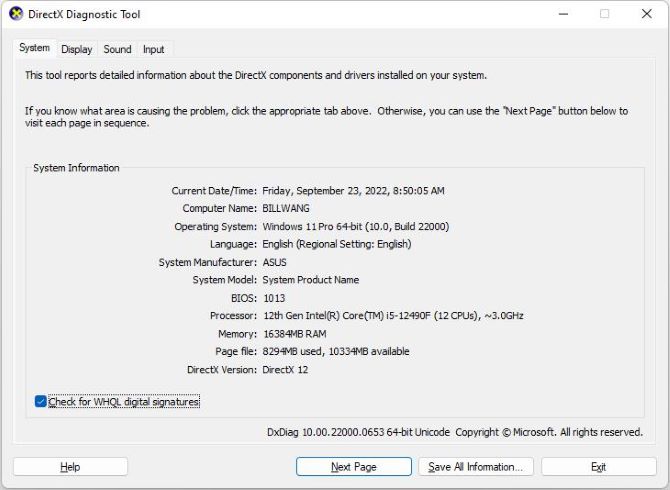
3. Compare the information with Age of Empires 4’s required specs.
By doing the above three steps, you can probably know whether your PC can run this game. But this method is a little troublesome because you may not know whether your CPU & GPU is higher than the required specs.
The automatic way:
To check whether your PC can run this game faster, you can try the automatic way by using Smart Game Booster.
Smart Game Booster is a powerful game boost tool that can boost your game through GPU overclocking, Performance optimization, and Game account guard. It can also tell you whether your PC can play the desired game and how many games you can play.
1. Download, Smart Game Booster on your PC.
2. Install and run this game, and the following interface will show:
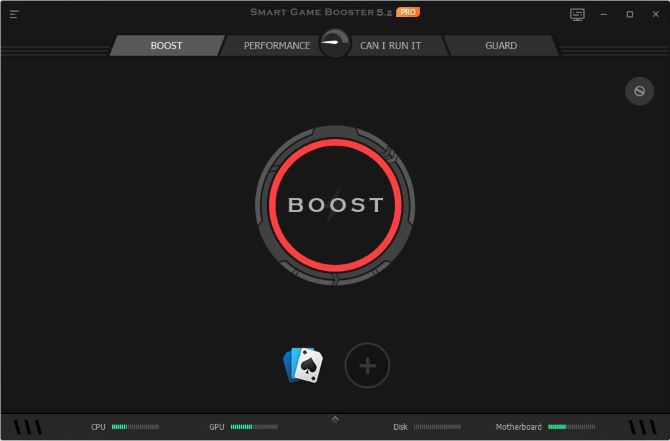
3. Switch to CAN I RUN IT, and it will automatically detect your PC’s specs which include CPU, GPU, Memory, and OS below:
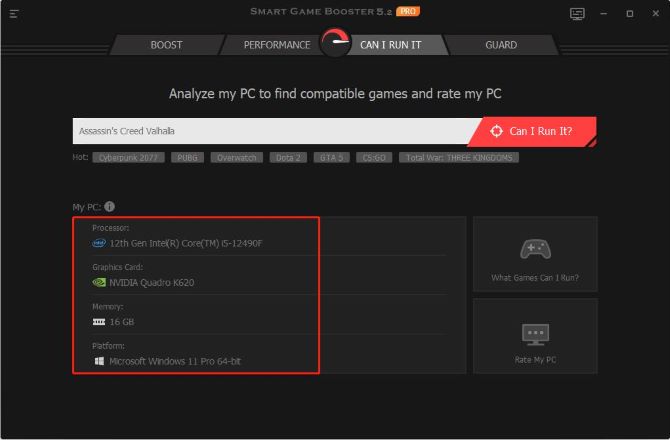
At this time, you can initially know whether your PC can play this game by comparing it with the game’s required specs.
4. Input Age of Empires IV in the search box, and then click Can I RUN IT button.
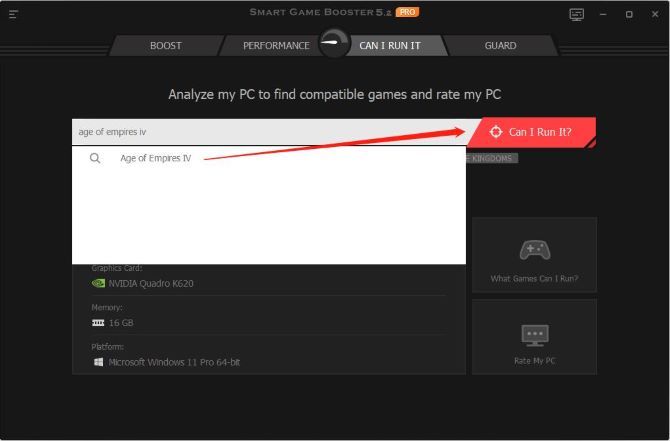
5. In Minimum Requirements:
It says this PC’s Processor and Graphics Card haven’t met the minimum specs.
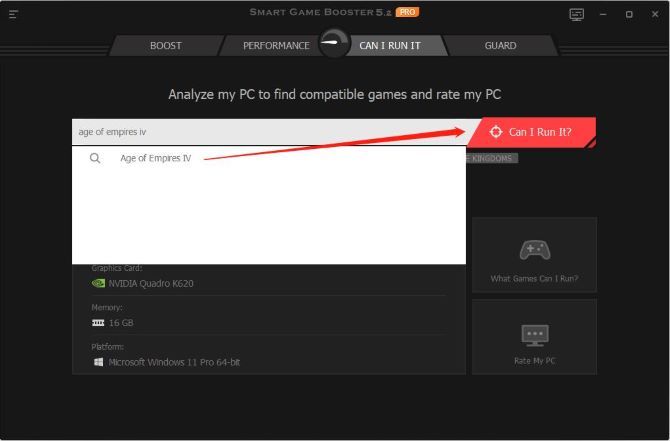
The minimum required CPU & GPU is Intel Core i5-6300U & Intel HD 520, but this PC’s is Intel(R) Celeron(R) J4105 & Intel(R) UHD Graphics 600.
As for this situation, the software will recommend other similar games you can play on the right.
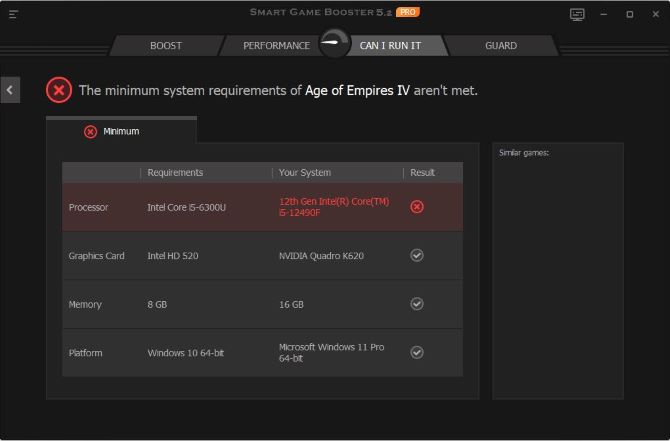
If you want to know what other games your PC can run, return to the CAN I RUN IT interface and click What Games Can I Run.
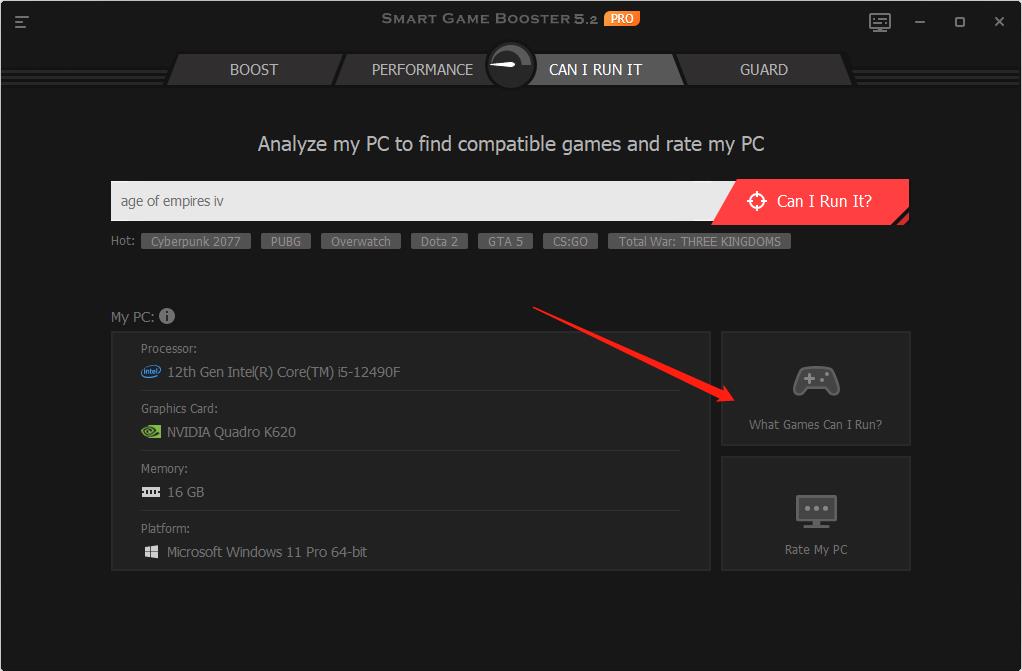
Then you will enter the following interface.
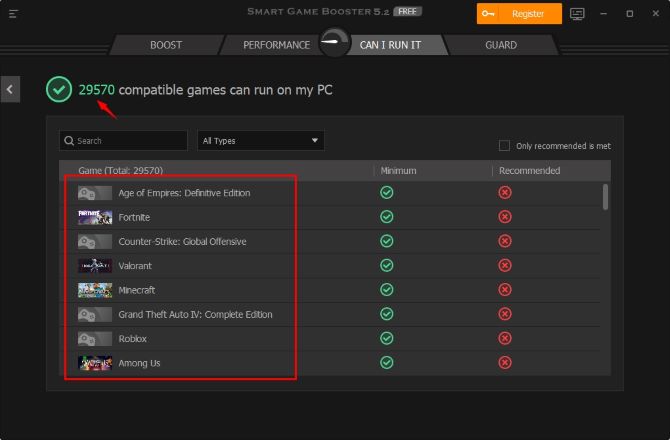
It shows the total number of compatible games which can run on your PC and the detailed game list.
Tick the Only recommended is met checkbox, and only games that meet the recommended requirements will show.
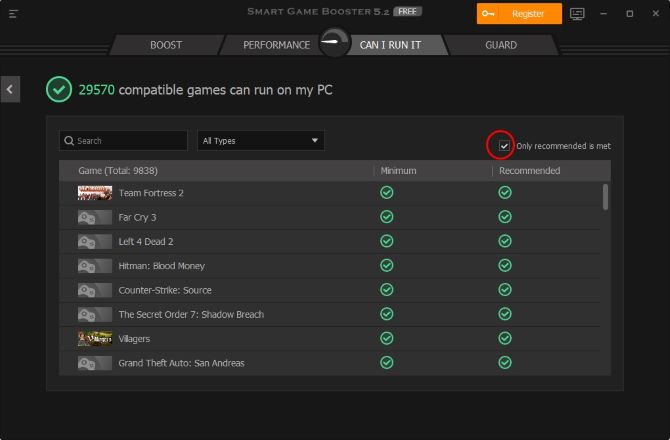
You can check other games such as “Assassin’s Creed Valhalla” or “Call of Duty:Black Ops Cold War” to see if they are on the game list. It will let you know whether you can play the game on your PC smoothly.
How Can I Boost Age of Empires 4?
There is no doubt that all gamers hope to play their games smoothly and even with an ultra experience. Using Smart Game Booster can boost your game through overclocking GPU, optimizing performance, and security scanning. It may satisfy your needs.
This post will teach you how to boost your game here.
Step1. Configure Super Boost.
1. Float your mouse over the top-right icon on the following interface, and four options will emerge.
2. Click the first icon to enter into the Super Boost configuration function.
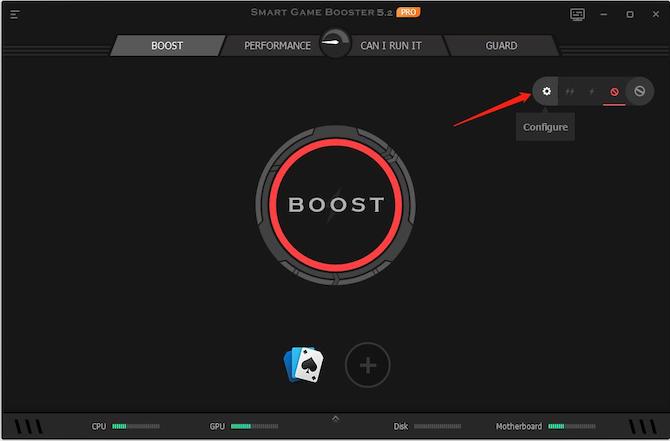
There are four options here for you to configure. Choose Disabled, and the overclock function will turn off.
3. When you choose Level 1 or Level 2, it will automatically increase the frequency of your GPU & RAM clock.
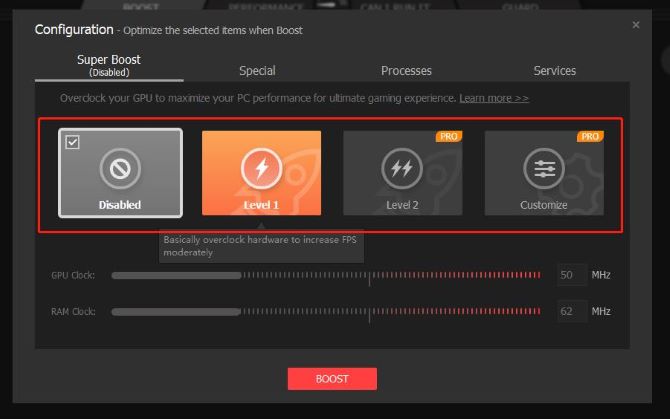
4. As for the “Customize” option, which designs for experts who are professionals in overclocking. Usually, it is not recommended to choose this option because it is hard to determine the frequency of GPU & RAM clocks that need overclocking.
Doing GPU overclocking can increase the FPS and ensure more stable gaming performance.
Step 2. Add Age of Empires 4.
If you have already downloaded this game, it will display near the add button with other added games. You can sort and choose it to boost directly. There is no need to add it manually.
If not, then you should do the following steps to add.
1. Click Add will enter into Add Game function.
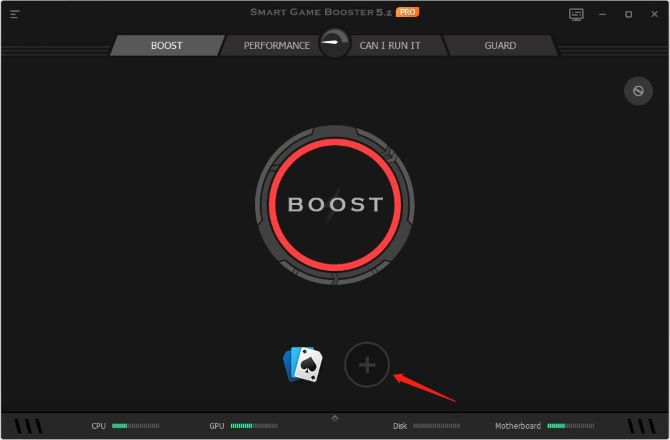
2. Input Age of Empires 4 and browse to choose the local game file, and then click OK.
If you want to play a web game, you can switch to Web Game, input the GAME NAME & URL, and then clickOK.
The added game icon will display on the left side of the Add button.
Step3. Boost Age of Empires 4.
Choose Age of Empires 4 on the added game list, and then click BOOST.
After boosting, the boosted results show as follows:
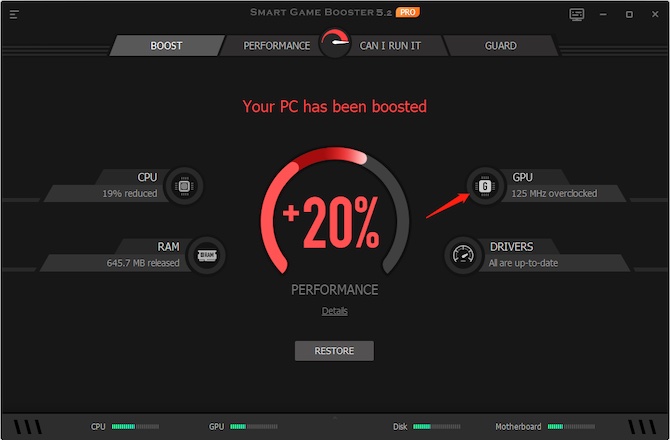
Four items: reduced CPU usage, released RAM space, frequency of GPU overclocked, and outdated drivers hint will show on this interface.
If you are afraid of an unthorough boost, you can click RESTORE to do it again.
If this is the first time you boost your game, a driver update hint box will pop up after clicking boost.
Click View on this hint box, and you can enter the Driver Update function to update them all.
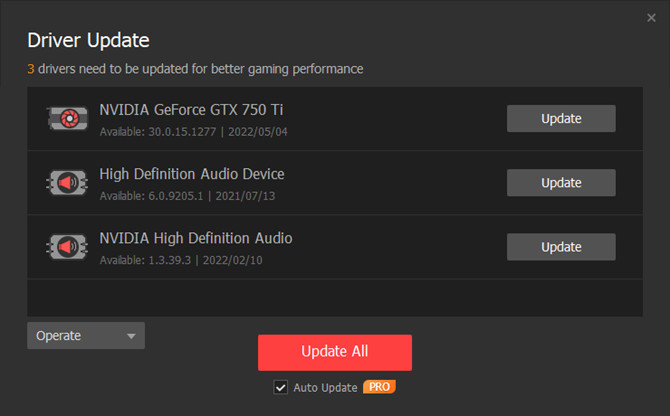
For further boosting, you can also switch to PERFORMANCE to optimize your PC.
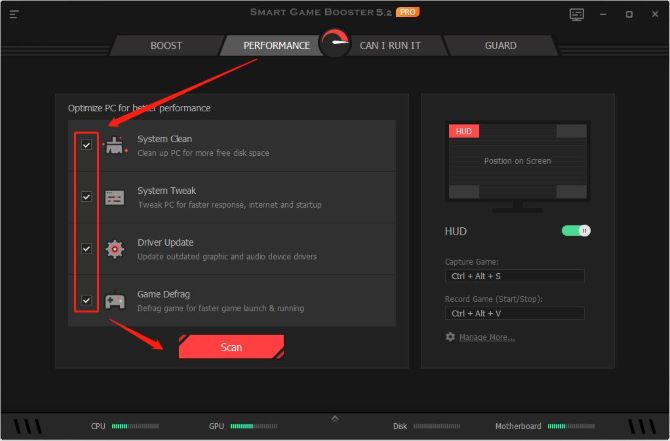
Doing System Clean, System Tweak, and Game Defrag scanning can improve your PC’s performance and bring you a better gaming experience.
Highly Recommended PC for Age of Empires 4
If you don’t want to update your PC’s system configuration, you can consider buying a more appropriate PC for this game.
There are two gaming PC that can bring you ultra experience for this game as follows:
#1. Acer Nitro 5 AN517-54-79L1
This PC features a solid processor (i7-11800H) and a competitive display (17.3 144Hz IPS), which can bring you excellent gaming quality.
Specs
- Series: AN517-54-79L1
- Screen Size: 17.3 Inches
- Color: Black
- Operating System: Windows 11 Home
- CPU Model: Intel Core i7-11800H
- GPU: NVIDIA GeForce RTX 3050 Ti
- RAM: 16 GB
- Hard Disk Size: 1000 GB
#2. MSI Alpha 17 AMD Gaming Laptop
This PC features a first-class processor (Ryzen 7 5800H) and a great graphics card (Radeon RX 6600M), which can ensure you play this game very smoothly and experience great game pictures.
Specs
- Series: MSI Alpha 17 Gaming Laptop
- Model Number: Alpha 17 B5EEk-007
- Screen Size: 17.3 Inches
- Color: Black
- Operating System: Windows 10 Home
- CPU: AMD Ryzen 7 5800H 3.2GHz
- GPU: AMD Radeon RX6600M 8GB
- RAM: 16GB
- Hard Disk Size: 512GB
You can choose one from the above three PC according to your preference. They all have unique advantages, which can satisfy your different gaming needs.
FAQ about Age of Empires 4 System Requirements
Yes, you can play this game on any PC if your PC meets the required minimum system requirements.
You’ll need at least 8 GB of RAM to run it, and the recommended is 16 GB.
It can play offline on its Stream and Windows 10 versions.
You can’t play its HD version without Steam.
You can download it via the Microsoft store, Steam, or PC Game Pass on your PC.
This game can only run on Windows now, so you need a virtual machine or a cloud desktop to play it on Mac.
It was released on October 28, 2021, and is a relatively new game.
More Articles:
Diablo 2 Resurrected Minimum and Recommended System Requirements






